How to backup and restore the Office license key for all versions
When you first bought a license for your Office not so long ago, one day your computer had a Windows error and had to reinstall, so all the software that had been installed before would be blank.
Therefore, backing up important data or software is essential and should be done, to avoid the risks later when encountered. Currently, there are many software that can be used to back up data.
For example, the software [ ProduKey ] or [ Advanced Token Manager ] can check, backup and restore copyright keys of Office, copyright Windows. In the following article, I will show you how to manually backup without using any software to save the Office key.
1. How to back up the Office 2016 license key
If, for some reason, you do not want to use 3rd party software to backup and restore copyright, then you can apply the manual below.
Now we will perform the following steps:
Step 1: Copy the path C: WindowsSystem32 -> then paste it into the address bar of the folder as shown.
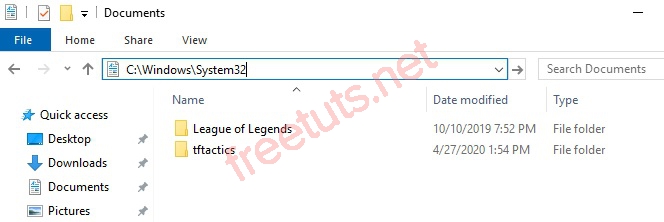
Or can be accessed quickly by [ Run command ], use the key combination Windows + R -> enter the path C: WindowsSystem32 -> press Enter to enter.
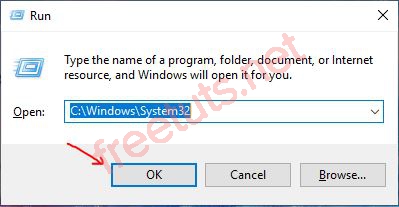
Step 2: Now, just look for the folder spp and then copy it and save it to a safe location on your hard drive. This is the folder containing the copyright information of Office 2016, Office 2010, 2013 . that we need.
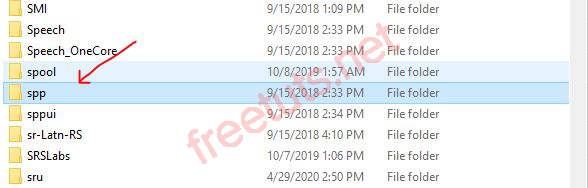
2. How to restore copyright when reinstalling Office 2016
First, download and install the correct version that you backed up earlier. We are currently backing up and restoring Office 2016.
Step 1: Go to Start or press Windows -> search the text cmd into the search box -> then run [ Administrator ] access to the administrator mode.

Step 2: We will now pause the Software Protection Platform service first.
Enter net stop sppsvc command in cmd window -> press Enter to start.

Step 3: Then, copy the previously backed spp folder to C: WindowsSystem32 to restore copyright.
If there is a message to record the file as shown, then double-click on Replace or Skip Files.
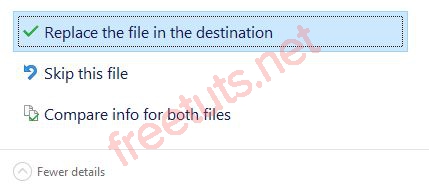
Step 4: Once the copy has completed, we must restart the Software Protection Platform service that was turned off before.
Open cmd with full rights , if you do not know, review step 1 and then enter the command net start sppsvc -> press Enter to complete.
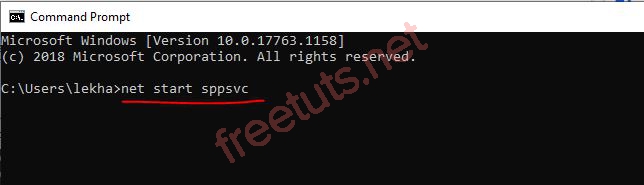
That's it, your Office 2016 license will be restored completely without having to download the crack.
3. Conclusion
So, I have very detailed instructions on how to back up Office and restore Office 2016 copyright is simple and effective.
In addition, you can also apply to other versions such as Office 2013, 2010 and Office 2019. I hope the article will be useful. Good luck!
You should read it
- Office 2013 launches, allowing users to 'rent' to use
- Quickly receive SoftMaker Office 2016 free license key (69.95 USD) - Office replacement tool on Windows
- How to Get Your Boating License
- How to transfer Microsoft Office Suite to a new computer
- How to restore license on PS5
- How to fix Office activation error 0xc004c060
 Instructions on how to change the default font in PowerPoint
Instructions on how to change the default font in PowerPoint How to find the font through the image most accurately
How to find the font through the image most accurately 100+ most beautiful Background
100+ most beautiful Background How to show indented lines in Word
How to show indented lines in Word How to insert animation into PowerPoint
How to insert animation into PowerPoint How to use Arctan in Excel?
How to use Arctan in Excel?