How to automatically turn off the MacBook keyboard backlight when not in use
In the high-end laptop segment, the Macbook models in general are of course indispensable for the keyboard backlight. However, this equipment is also one of the factors that contribute to the drain on the battery, affecting the usage time. The most suitable plan is to set up your Macbook automatically, by performing a few simple steps below.
The MacBook keyboard backlight setting turns off automatically
You can set your MacBook keyboard's backlight to turn off automatically after stopping using your computer for a few minutes through the system's System Preferences menu.
First, click on the Apple logo in the upper left corner of the system menu bar. Then, select the option " System Preferences ".
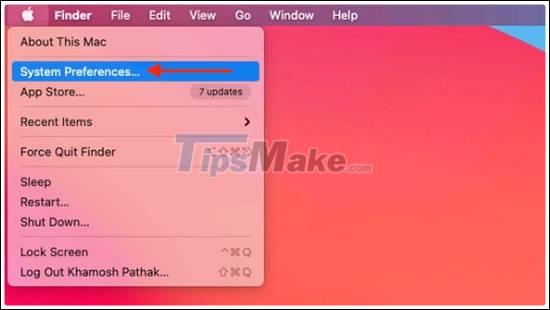
Next, navigate to the ' Keyboard ' section.

In the tab ' Keyboard ', click the check mark next to the option ' Turn Keyboard Backlight Off After 5 Secs of Inactivity ' (roughly translated: Turn off the keyboard backlight after 5 seconds of inactivity).

If you want to increase this time level, just click the green up and down arrow button. A menu will appear, allowing you to choose specific timelines up to 5 minutes.

Done! The next time you are not using your Macbook after a selected time period, the keyboard backlight will automatically turn off, helping to save battery power for the system.
You should read it
- Apple fixes the 'freeze' MacBook keyboard
- How to fix MacBook keyboard error can't type numbers
- How to Clean MacBook Pro Keyboard
- Top 5 laptops with the best keyboard backlight in 2023
- The keyboard can be folded down to only 15 cm long, can be carried anywhere
- Understand the connection and key presses on the Macbook
 A few terms that you should know before you install Hackintosh
A few terms that you should know before you install Hackintosh Google Sheets keyboard shortcuts on macOS
Google Sheets keyboard shortcuts on macOS The error causes Mac users to lose data
The error causes Mac users to lose data 3 simple and quick ways to take a screenshot on your MacBook
3 simple and quick ways to take a screenshot on your MacBook How to turn a MacBook into a desktop Mac
How to turn a MacBook into a desktop Mac