How to automatically fill in personal information, registration information on the Web with Roboform
Roboform is a very useful tool for those who have to sign up for accounts on websites, forums, social networks, etc. Roboform helps us automatically fill personal information into account registration form, saving you a considerable amount of time. The following article of TipsMake.com will guide you to use Roboform, please refer.

Step 1: You access the address below to download Roboform software to your computer and install: https://www.roboform.com/
At the first installation window you click Install .

Step 2: After the installation of the account registration window appears, if you do not have a Roboform account, select Create New Account to create an account, if you already have an account, then select Log in with Existing Account to log in. .
For example, here we will create a new account:

Step 3: You enter the full information as required and click Next .

Step 4: Create an account successfully, click Next to complete.

Step 5: After completing the installation steps, you will need to open the Roboform extension, please turn it on.
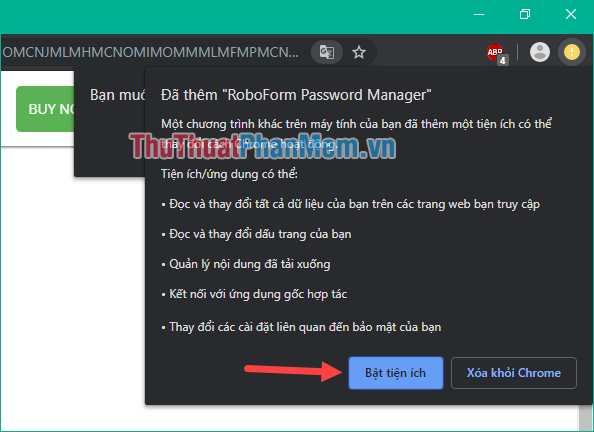
Step 6: The initial installation steps have been completed, now we will proceed to create the registration information form.
Open up Roboform Editor :
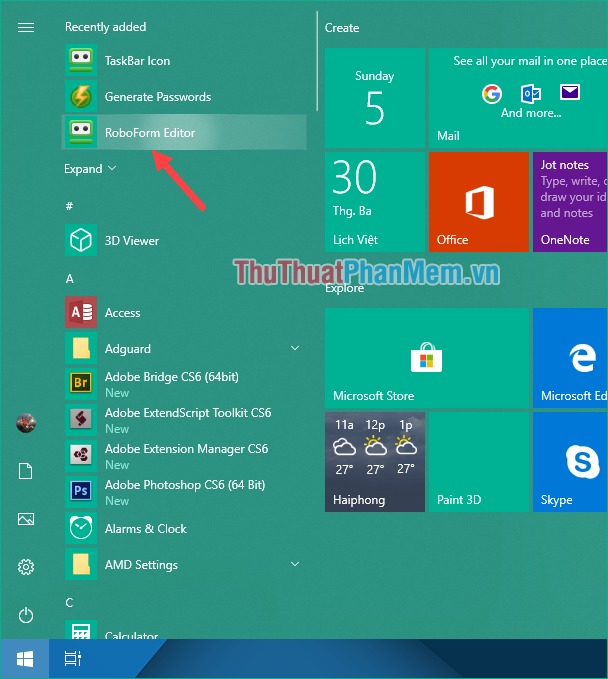
Step 7: At the main interface of the software you select Identities and click the plus sign in that section to create a new profile.
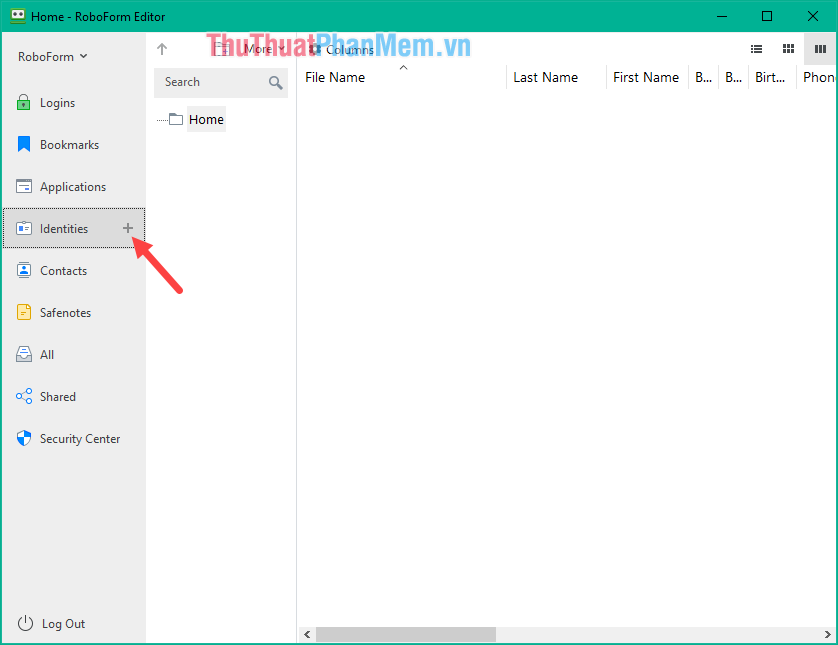
Step 8: The profile creation window will appear, enter your name and select the country, then click OK .
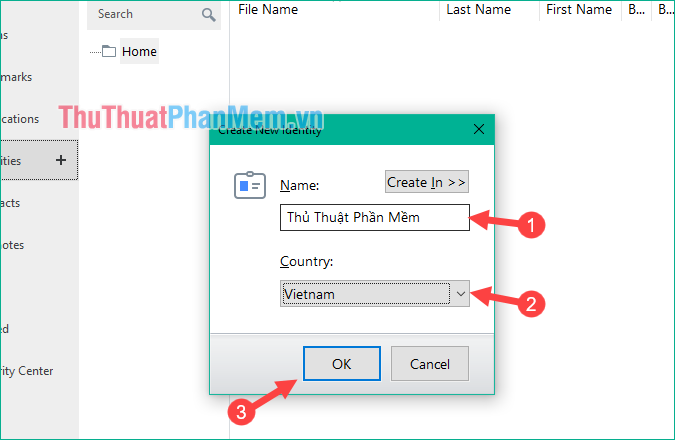
Step 9: After creating a profile, click on Person to fill in personal information such as: Name, job, email, phone number, date of birth.vv .
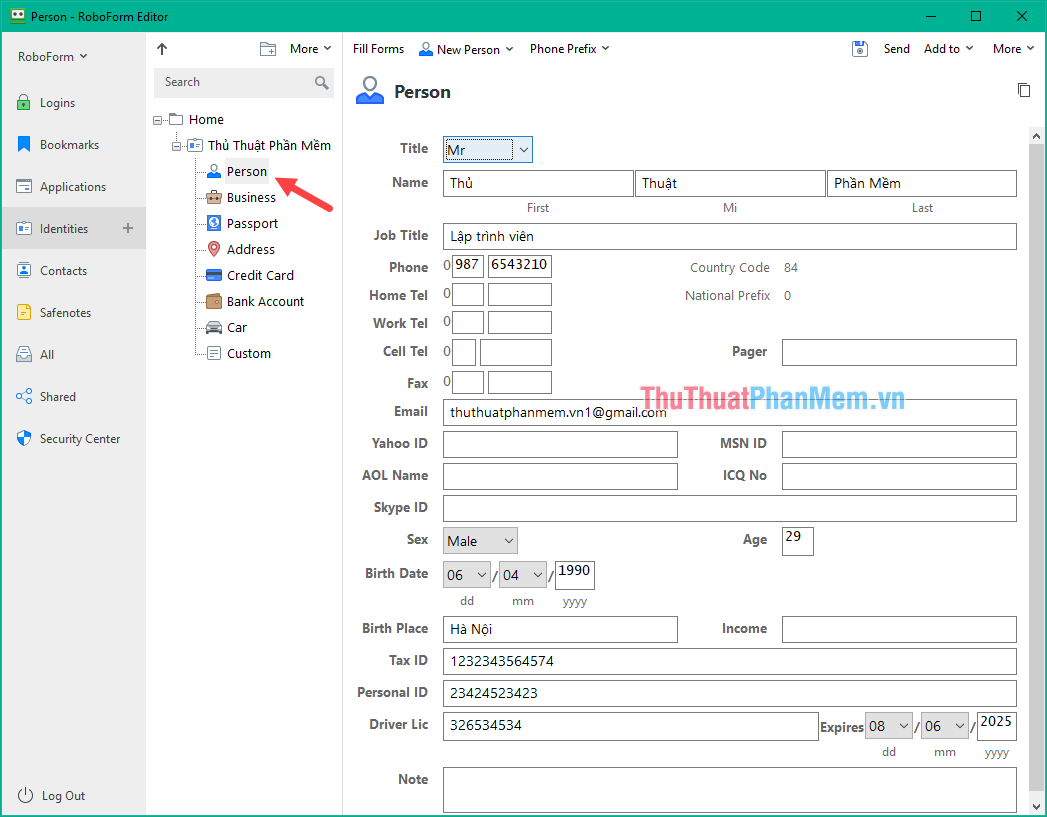
Step 10: Next you can move to the Business section to fill in information about the company you are doing.
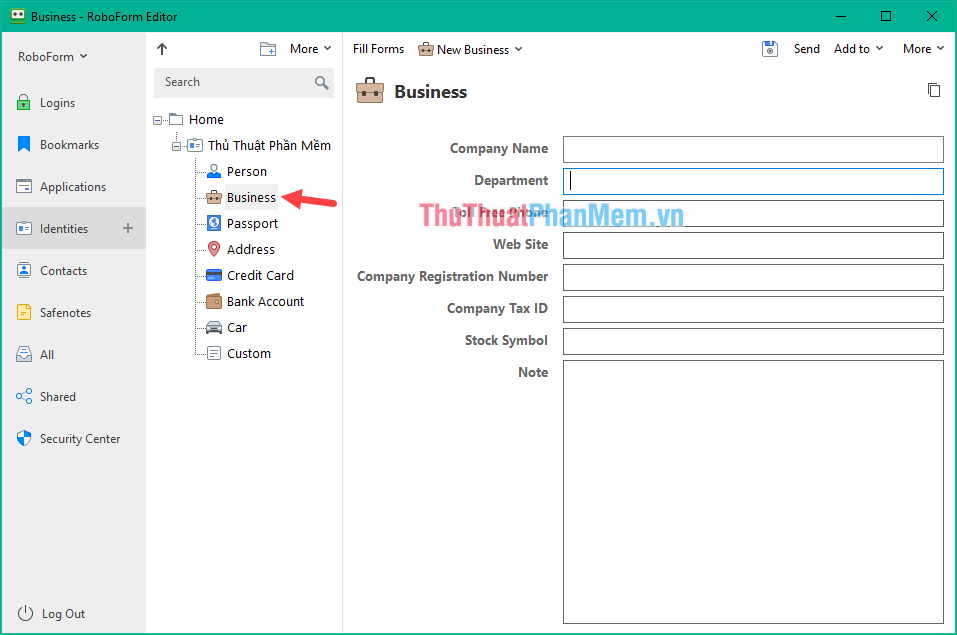
Passport section to fill passport information:
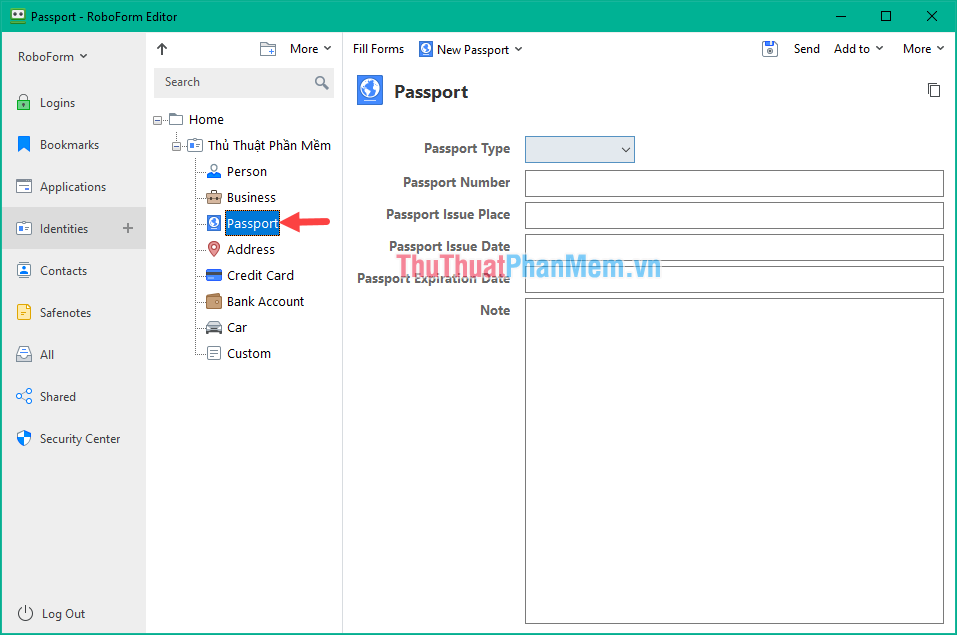
Section Credit Card to fill out credit card information, in addition to other sections you can fill in if needed.
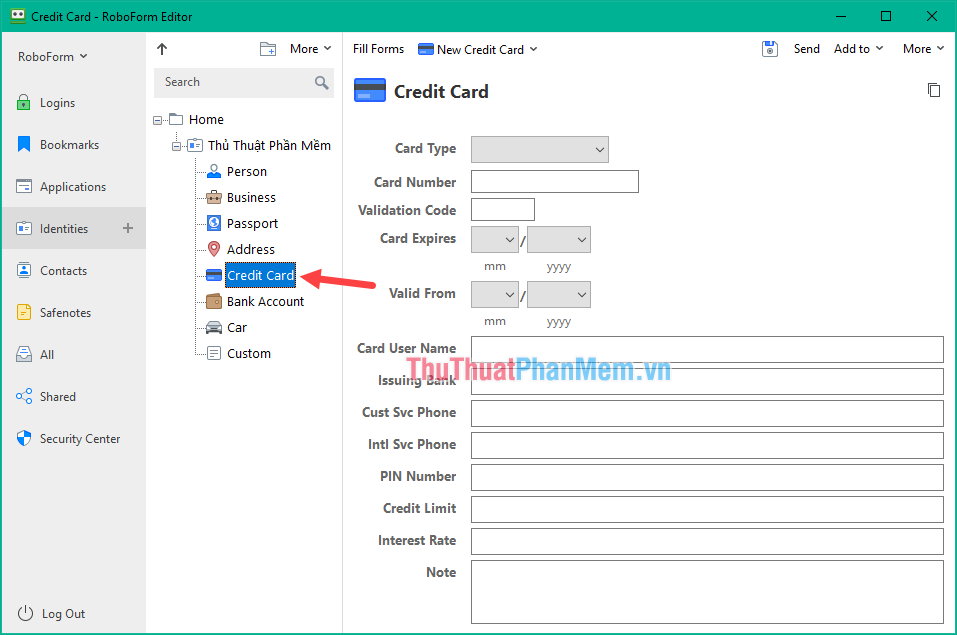
Step 11: After filling all the information you click the Save button to save.
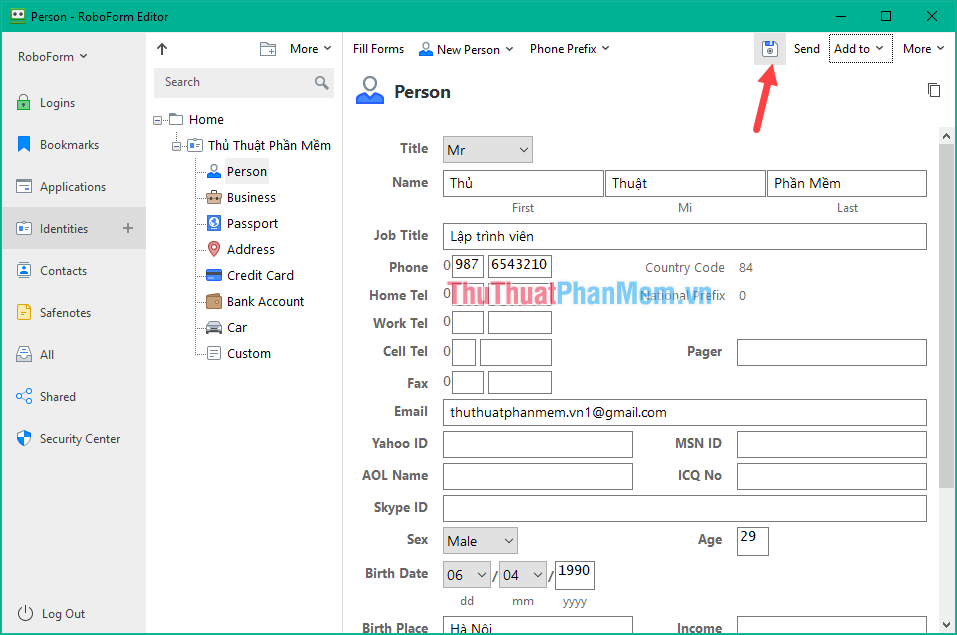
That's it, now you can visit any website and register an account. To fill in the information automatically, select the Roboform icon in the corner of the browser and then select the profile name that we created in the previous step.
As a result, the information is automatically filled in the cell correctly:
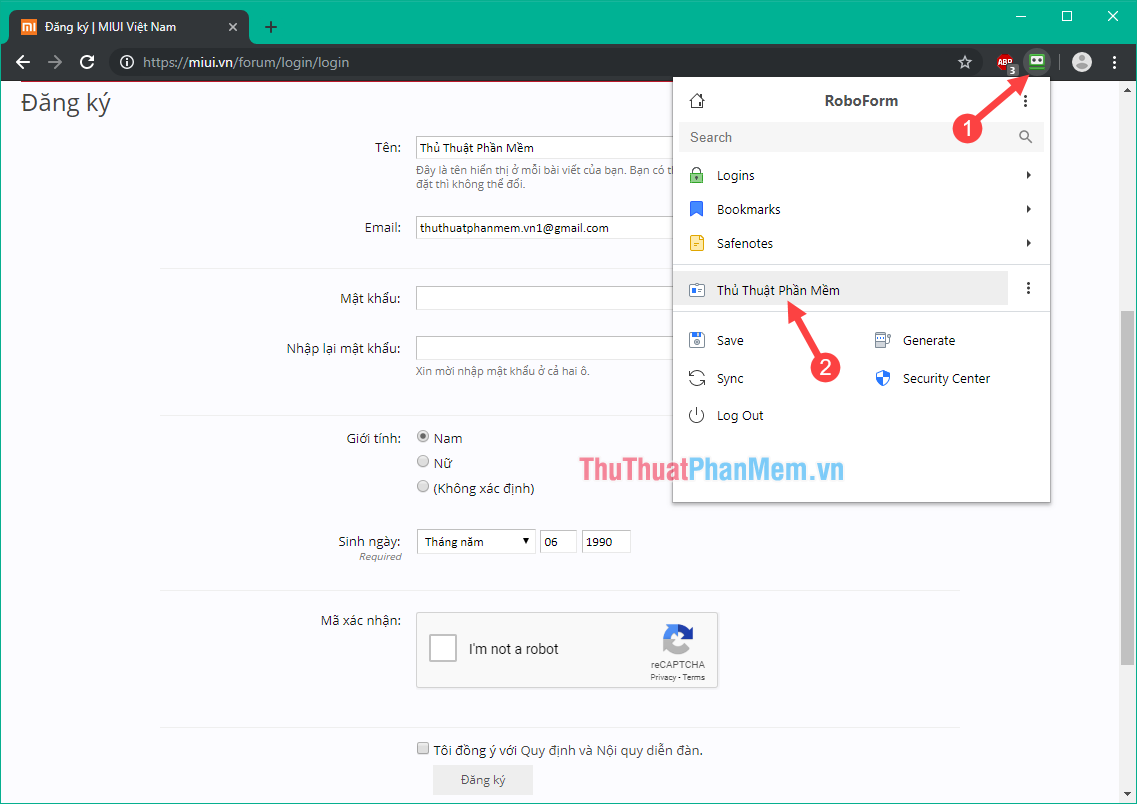
Above is an article on how to automatically fill in personal information when registering on the web with Roboform, hope you will find the article useful. Good luck!
You should read it
- Some ways to protect personal information should be known and used when surfing the web
- 10 Tips for securing your personal information on the internet
- 8 ways to protect simple digital personal information
- Trick to protect personal information on Google+
- How to block companies from following you on Facebook
- Instructions for security of personal information on the Internet by Deseat.me
 Top 5 software to Backup (Restore) and Restore (Restore) the best Computer Driver
Top 5 software to Backup (Restore) and Restore (Restore) the best Computer Driver Top 5 best data recovery software
Top 5 best data recovery software Effective OneNote tips you need to know
Effective OneNote tips you need to know Instructions for using OneNote note software for beginners
Instructions for using OneNote note software for beginners How to use Google Photos from AZ for new users
How to use Google Photos from AZ for new users The most beautiful and professional free logo creation software
The most beautiful and professional free logo creation software