How to add cover art for Apple Music playlists
Previously, when you created an Apple Music playlist, the playlist's cover photo was created from cover photos of the songs in the playlist. However, from iOS 17.1, users are provided with Apple Music playlist cover photos with artistic cover photos in many different styles and themes, based on the songs in that playlist. The article below will guide you through adding cover art to your Apple Music playlist.
Instructions for adding cover art to Apple Music playlists
Step 1:
First, we access the Apple Music application and then click on the Library section below. Next, we click on the Playlist item . Then you select New Playlist to create a new playlist on the application.
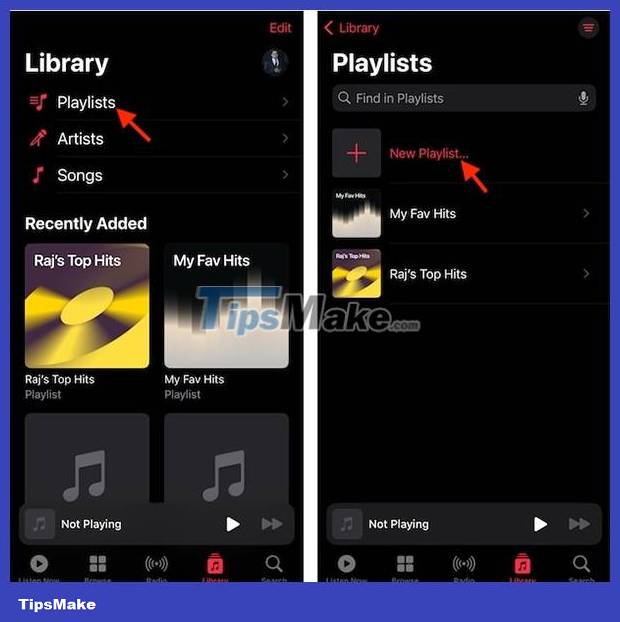
Step 2:
Next, users proceed to add songs to this playlist as usual. Now we click Create to proceed with creating the playlist as usual. Then click on the playlist, select the 3-dot icon and click Edit to edit.

Step 3:
Displays options for artwork for you to choose as a cover for a playlist on Apple Music . You swipe right or left to select the cover you want to use for the playlist. Finally, we click Done to save the changes to the playlist.

Cover art for Apple Music playlists will have many different themes depending on the songs in the list. And this cover photo is not the same between albums.
 How to Convert PDF Files to Image Format
How to Convert PDF Files to Image Format How to use Adobe Bridge without Photoshop or Lightroom
How to use Adobe Bridge without Photoshop or Lightroom How to use Canva's Magic Studio to edit designs
How to use Canva's Magic Studio to edit designs All you need to know about film photography, an artistic hobby
All you need to know about film photography, an artistic hobby Should I use a mount adapter for Mirrorless cameras?
Should I use a mount adapter for Mirrorless cameras? Top 8 best quality vintage photography apps on phones
Top 8 best quality vintage photography apps on phones