How to add backup Touch ID on Mac
Touch ID has been appearing on Macbook machines since 2016 on the Macbook Pro with the famous Touch Bar. Since then, the physical power button on all MacBooks (except for the 12-inch Macbook) has been replaced by the popular fingerprint sensor found on iPhones. Touch ID on Mac works the same way on iPhone. It replaces passwords and many other things. Special can support multiple fingerprints, or multiple users. Adding fingerprints is simpler than you think.
Add new fingerprints on Mac
To add a new fingerprint, or add a Mac user, follow these steps:
- Open System Preferences .
- Select Touch ID .
- Select Add a fingerprint .
- Enter the password on the device.
You will then have to roll your finger on the scanner several times until they are fully recorded. Once the process is complete, the additional fingerprint can be used exactly the same as the first one.
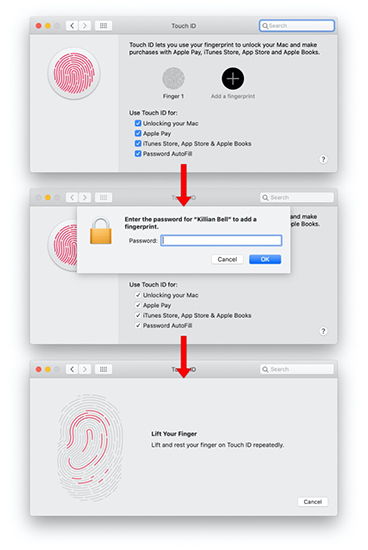 Steps to add new Touch ID to Mac
Steps to add new Touch ID to Mac Other Touch ID options
Inside the Touch ID window of System Preferences, you'll see some more customization options. This is what you can do with the Touch ID of each fingerprint (or with the password if you prefer).
- Unlock the device
- Apple Pay
- iTunes Store, App Store and Apple Books
- Autofill password
These options are very helpful when adding users on a Mac. For example, you want to allow your children to use their fingerprints to open the device, but they do not want them to buy anything on the App Store and iTunes.
Just simply check or uncheck the options you need. Note that to open Touch ID you need to enter the password of the device.
You should read it
- How to change Touch Bar into traditional key row on Macbook Pro
- Touch Eee PC Touch Netbook
- Why the touch screen does not work and how to fix it
- 4 tips to make the Touch Bar on MacBook Pro more useful
- The Touch ID and Face ID do not make you safer, why?
- Useful shortcuts on iPhone with 3D Touch without your knowledge
 How to fix automatic restart error on MacBook Pro running macOS Catalina?
How to fix automatic restart error on MacBook Pro running macOS Catalina? How to create and group Reminders lists on macOS
How to create and group Reminders lists on macOS How to master battery management features on Mac
How to master battery management features on Mac What to do when the Macbook has a Flash Player error not showing up?
What to do when the Macbook has a Flash Player error not showing up? Find the router's IP address in macOS
Find the router's IP address in macOS Apple looks to iPad for 2020 iPhone redesign later this year, report says
Apple looks to iPad for 2020 iPhone redesign later this year, report says