How to Active Office 2019, activate permanent copyright using CMD
Office 2019 is a new version of Microsoft's office applications that allows users to use Word 2019, Excel 2019, PowerPoint 2019,. To use all their functions, users need to activate Office 2019 and activate the copyright. Office 2016 according to the Free Download instructions below.
Instructions to turn off Windows Defender to Active Office 2019 using CMD
To successfully activate the Office 2019 license, you first need to disable the Windows Defender Antivirus tool and antivirus software currently active on your computer.
Step 1: Search for Windows Security in Window Search and click on the corresponding result.
Step 2: Select Virus & threat protection.

Step 3: Under the Virus & threat protection settings section , click on the Manage settings option.
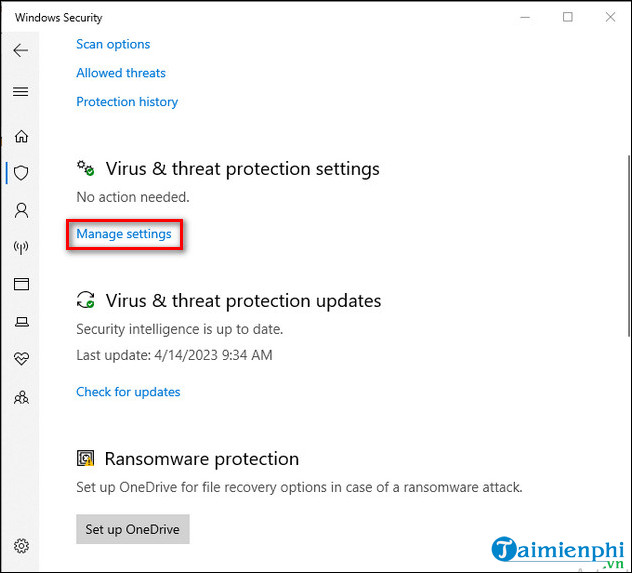
Step 4: Turn off the Real-time Protection option.
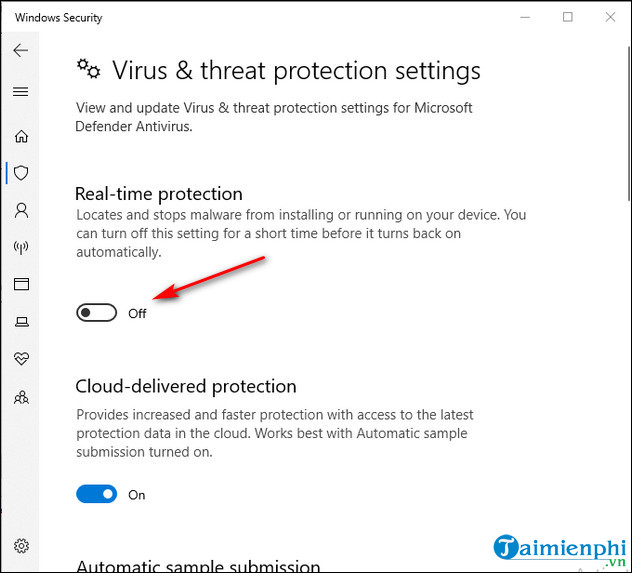
How to activate Active Office 2019 with permanent copyright using CMD
Immediately after turning off Windows Defender, readers need to follow these steps to successfully activate the license without using the Product Key, because after installing Office 2019 , you can only use some of its functions. The software cannot be fully used if it is not activated
1. Quick guide
First, copy the Active Office 2016 code HERE and paste it into the new Text Document => proceed to Save As => name it Office2019.cmd and save it to the Desktop . Then right click on Office2016.cmd and run with Admin rights .
2. Detailed instructions
Step 1: After installing Office 2019, copy the code HERE Step
2: Right-click on the screen, select New > Text Document and paste the code you just copied there.
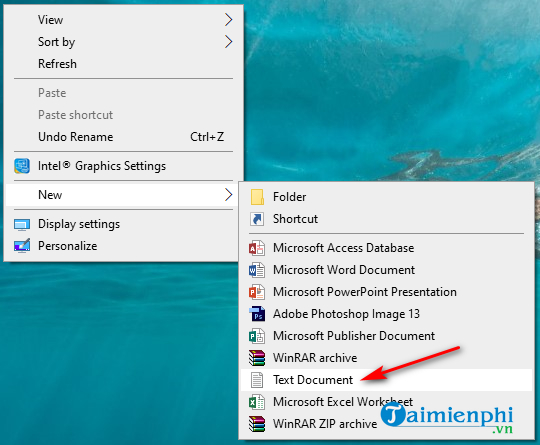
Step 3: Next, select File > Save As. and save the file with the name Office2019.cmd .
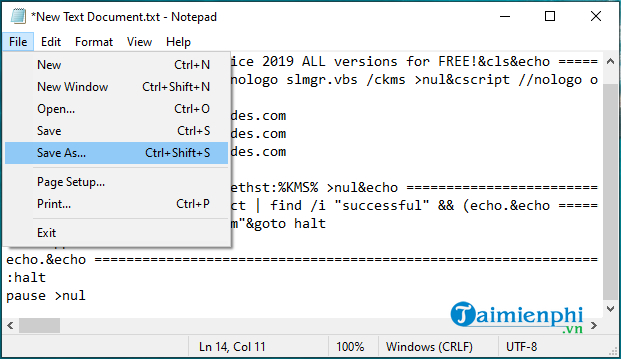
Step 4: Turn off all open Office programs on your computer and right-click on the newly created Office2019.cmd file and select Run as administrator .
Step 5: Wait a moment and if you see the words Product activation sucessful appear, it means you have successfully activated Office 2019.
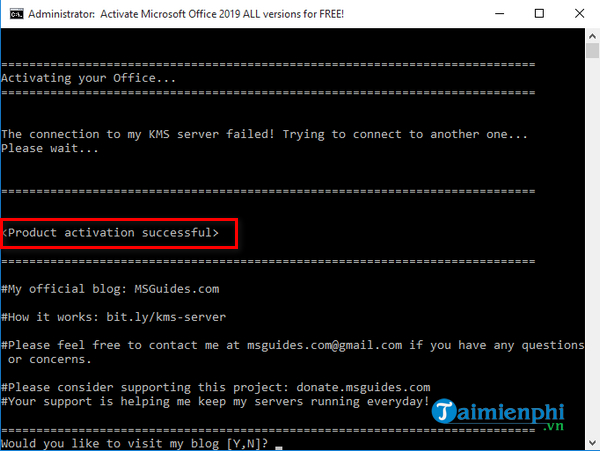
Step 6: To check for sure whether Office 2019 has been activated or not, open Word and select File > Account and will see the message Product Activated Microsoft Office Professional Plus 2019 . This means you are using copyrighted Office 2019.
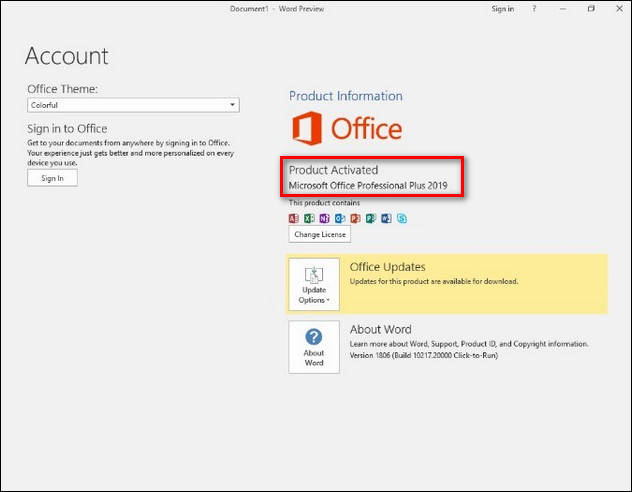
Once the product is activated, you can link your Outlook/Hotmail account for Office updates and OneDrive backups. So, you have completed Active Office 2019 and permanently activated the license for Microsoft's latest office tools. This operation is relatively similar to Active Office 2016 , but the code for each version is different.
Unlike using Key Office 2019 , activating the license with CMD is completely free, you can do the same operation if this toolkit requires activation.
You should read it
- How to activate Microsoft Office 2019 Professional Plus, 2016 Active Office does not need to use software
- Latest features of Microsoft Office 2019
- Frequently asked questions about Office 2019
- Link Download Microsoft Office 2019
- Should I choose Microsoft Office 2016, Office 2019 or Office 365?
- Microsoft released the Preview version of Office 2019
 How to download the latest Office 2019 for free on PC
How to download the latest Office 2019 for free on PC How to Active Office 365, activate copyright permanently
How to Active Office 365, activate copyright permanently How to Active Office 2021, activate permanent license for Free
How to Active Office 2021, activate permanent license for Free How to download and install Steam to play copyrighted games when blocked in 2024
How to download and install Steam to play copyrighted games when blocked in 2024 How to practice typing with 10 fingers, practice typing with 10 fingers to increase typing speed
How to practice typing with 10 fingers, practice typing with 10 fingers to increase typing speed How to convert PDF to Word without font errors for free online
How to convert PDF to Word without font errors for free online