How to activate and experience the new tab bar interface on Safari iPad
If you want to test the new 'compact' tab bar design in Safari iPad, just follow the simple steps below.
First, you need to make sure your iPad has been updated to PadOS 15 before you can activate and experience this new change.
Next, if you're sure you're running on PadOS 15, open the Settings menu by tapping the gray gear icon on the home screen.

On the Settings menu interface that appears, click on the ' Safari ' item in the list on the left side of the screen.

In the Safari settings screen that appears on the right, navigate to the ' Tabs ' section, then click ' Compact Tab Bar ' until you see a check mark below.

Next, launch Safari and try to open several websites at once. Previously, with the default 'Separate Tab Bar' interface, you would see a dedicated tab bar located just below the browser's address bar. But now, with the new Compact Tab Bar interface, the tab bar has been merged into the address bar, thereby helping to streamline the operation area lock at the top of the screen, optimizing the display space of website content.
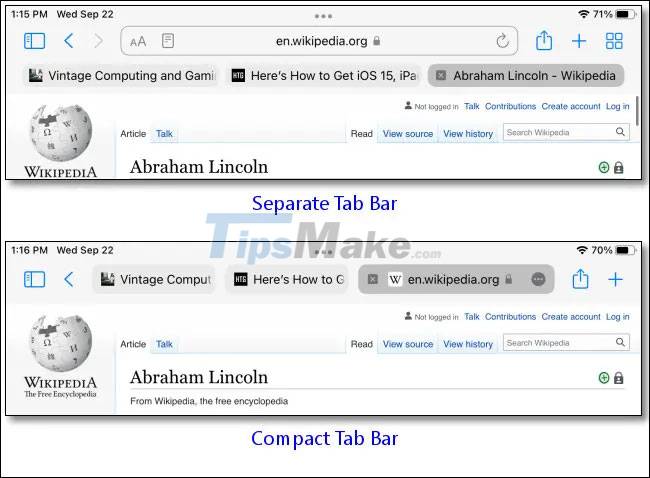
However, viewing or editing URLs in this new Compact Tab Bar interface will require a bit more work. First, tap on the current tab and it will expand into the address bar. To open the search box enter a new keyword phrase or web address, click the plus button ('+') on the right side of the tab bar.
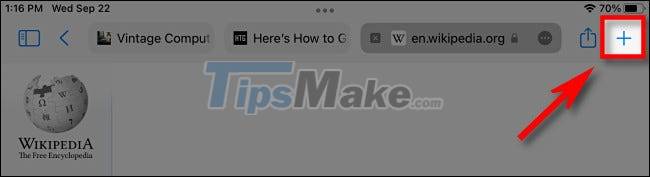
If you change your mind and want to go back to the old tab bar look, just go back to the ' Tabs ' settings in the Settings menu, and select ' Separate Tab Bar '.
Have a great browsing experience with Safari!
You should read it
- How to update iPad to the latest version of iPadOS
- iPadOS 15: Release date, features and supported devices
- How to customize widgets on iPad
- Asus launches a compact PC model like Raspberry Pi, using ARM CPU
- What is the Compact OS feature on Windows 10?
- iPadOS 16 launched: For the first time iPad 'turns' into a laptop!
 Google Search officially stops supporting Internet Explorer 11
Google Search officially stops supporting Internet Explorer 11 Google Chrome can be tweaked to match the style of Windows 11
Google Chrome can be tweaked to match the style of Windows 11 How to use Task Manager of Microsoft Edge, Google Chrome
How to use Task Manager of Microsoft Edge, Google Chrome Steps to view saved credit cards in Google Chrome
Steps to view saved credit cards in Google Chrome Tired of Microsoft, Mozilla decided to 'hack' Windows 10
Tired of Microsoft, Mozilla decided to 'hack' Windows 10 Microsoft Edge browser has the ability to bring you back to where you were reading a PDF file
Microsoft Edge browser has the ability to bring you back to where you were reading a PDF file