What is the Compact OS feature on Windows 10?
Windows 10 operating system has many new improvements significantly compared to other operating systems. Especially on Windows 10, it also integrates more new features such as the feature of virtual assistant Cortana, the Start Menu is easier to see, and some other important features, including the Compact OS feature.
To better understand the Compact OS feature and how to enable the Compact OS feature on Windows 10, please refer to the following article of Network Administration.

1. What is the Compact OS feature (Compact OS)?
Microsoft started implementing the Footprint reduction process (Footprint is the number of diskspace Windows used for the operating system) operating system on Windows 8 using WIMBoot (Windows Image Boot).
WIMBoot works quite simply, Windows compresses all operating system files into a single file called install.wim and unzip it when needed.
However, WIMBoot has difficulty recovering images.Also WIMBoot has been proven less feasible on Windows versions.
On Windows 10, Microsoft has improved this existing feature and absolutely no need to restore any images.
Since there is no recovery image, in case you reset or refresh (refresh) the system, Windows will recreate itself by using runtime system files (located in / windows / winsxs / directory).
In addition, Microsoft introduced a new or called new feature: Compact OS (OS compression feature) that can store and compress all files in Windows 10.
The advantage of the Compact OS feature is that it is supported by UEFI and BIOS devices.Moreover, to maintain Footprint over time, you can replace or delete Windows version files as needed.
Both WIMBoot and Compact OS can significantly reduce Footprint (Footprint is the number of diskspace Windows used for the operating system) of the operating system.Installing WIMBoot and Compact OS is quite easy and does not take up disk space.
However, unlike WIMBoot, you can enable or disable the Compact OS feature in airplane mode to be easy to configure and deploy.
Note : The Compact OS feature is disabled by default. If your disk space is low, you can enable the Compact OS feature to free up more disk space.
2. How to enable Compact OS on Windows 10?
Enabling the Compact OS feature on Windows 10 is quite simple and not too complicated as you think. To enable the Compact OS feature on Windows 10, follow the steps below:
First press Win + X and select Command Prompt (Admin) to open the Command Prompt under Admin.
On the Command Prompt window, copy the command below and paste it and press Enter to start the compression process:
Compact.exe / CompactOS: always
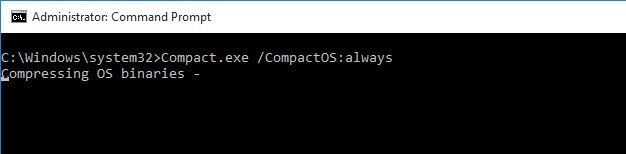
After the operating system is compressed, it will tell you how much space is left after you save it by enabling the Compact OS feature on Windows 10.

If you want to know if you have enabled or disabled the Compact OS feature, you can copy and paste the command line below into the Command Prompt window:
Compact.exe / CompactOS: query
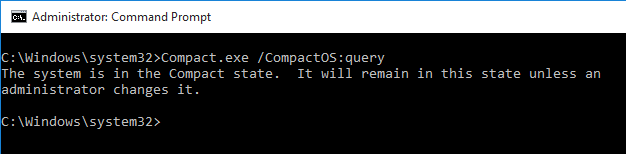
If you want to disable the Compact OS feature, just copy and paste the command line below into the Command Prompt window:
Compact.exe / CompactOS: never
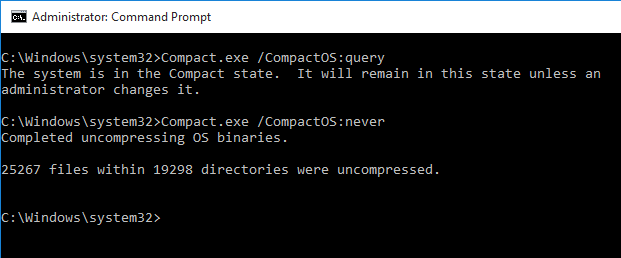
You can refer to some of the following articles:
-
Start Windows 10 "as fast as the wind" with Fast Startup
-
Tips for customizing Command Prompt colors on Windows
-
Trick to launch Command Prompt easily on Windows 10
I wish you a happy new day!
 How to delete Windows.old folder on Windows 10?
How to delete Windows.old folder on Windows 10? How to add any application to the right-click menu in Windows?
How to add any application to the right-click menu in Windows? How to activate the Find My Device feature to find lost Windows 10 computers?
How to activate the Find My Device feature to find lost Windows 10 computers? Trick to enable / disable Windows Updates on Windows 10 quickly and easily
Trick to enable / disable Windows Updates on Windows 10 quickly and easily How to use Command Prompt to manage wireless networks on Windows 10?
How to use Command Prompt to manage wireless networks on Windows 10?