How to access Linksys Smart WiFi through a web browser
Linksys Smart WiFi is a free service that comes with a Linksys Smart WiFi router. After setting up the Linksys smart WiFi router, you can easily access it anywhere with an Internet connection using the Linksys cloud account and link your router to it.
Important Note : To avoid any problems accessing the router using Linksys cloud accounts, make sure that the router's firmware is up to date.
Linksys Smart WiFi local access
Follow the steps below to learn how to access your router locally.
Step 1 : Launch the web browser.
Step 2 : Enter the default IP address of the router, "192.168.1.1" or type "myrouter.local" in the address bar and press Enter.
Step 3 : Enter the router password and click Log in . The default password is admin. If you have changed it, enter a new password instead.

Alternatively, you can also log in with your Linksys cloud account.
When the Linksys Smart WiFi Sign In page appears, enter your email address and password and click Log in .

The Linksys Smart WiFi home page will now appear. You can now access and configure everything in Smart WiFi Tools and Router Settings .

Note : The device list is displayed as a Network Map tool(network map) on some Linksys smart WiFi routers. External storage is displayed as USB Storage with Linksys Smart WiFi routers with an older firmware version.
Linksys Smart WiFi remote access
Linksys Smart WiFi remote access lets you manage your WiFi so you can securely specify or modify your router settings anytime, anywhere. Follow the steps below to learn how:
Step 1 : Launch your web browser and type 'linksyssmartwifi.com' in the address bar and press Enter.
Note : Make sure you're connected to WiFi before doing this.
Step 2 : Enter your email address and password in the fields provided, then click Log in .
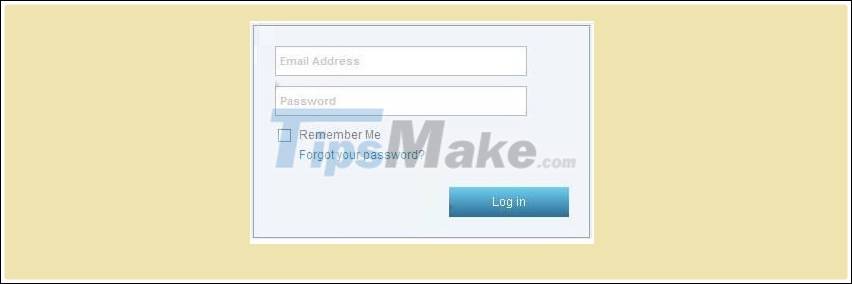 Enter your email address and password in the fields provided
Enter your email address and password in the fields provided
The Linksys Smart WiFi home page will appear. You can now access and configure your router settings.
You should read it
- What's in the Linksys LAPAC1750C, a centralized enterprise WiFi network management device?
- Linksys E1700 review: Basic router with a simple design
- Top 7 best Linksys routers today
- The Linksys smart Wi-Fi router was found to contain information leaks of connected devices
- 11 best long-range Wifi routers 2018
- How to block the website when using the Linksys WRT54GS router
 How to use PuTTY on Cisco routers and switches
How to use PuTTY on Cisco routers and switches How to login to TP-Link's Wireless Access Point management page
How to login to TP-Link's Wireless Access Point management page How to configure Xiaomi 3C WiFi router to be repeater
How to configure Xiaomi 3C WiFi router to be repeater How to configure the MikroTik router
How to configure the MikroTik router How to connect a Linksys router to another router
How to connect a Linksys router to another router Set up the Linksys router with a static IP address
Set up the Linksys router with a static IP address