Good Lock App Unlocks Features You Never Knew Existed
While Samsung's One UI is already the most feature-packed Android skin out there, its Good Lock app unlocks advanced tools and tweaks. From deep UI customization to gesture controls and multitasking improvements—if you think you know your Galaxy device, Good Lock will show you how much more it can do.
6. Home Up transforms the home screen and app screen
One of the main advantages of Samsung phones is the incredible customization options. However, most people only bother with changing the wallpaper and color scheme. To really make your phone your own, start with the Home Up module in Good Lock.
On phones, people use Home Up primarily to reduce app icon size and hide icon labels on the home screen and app drawer for a much cleaner look.
You can also change the number of columns in the Apps screen from 4 to 5 to see more apps at a glance, so you don't have to scroll as much to find the one you want. Similarly, you can adjust the size of the pop-up folders and the Home screen grid.
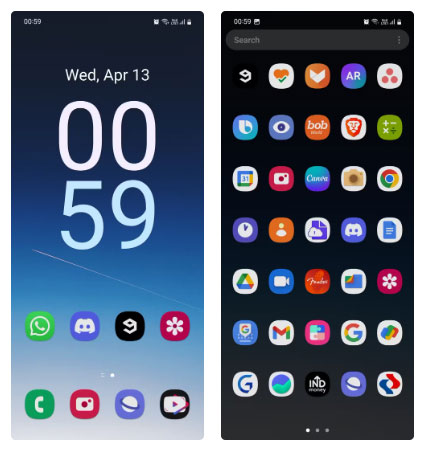
5. Customize Third-Party App Icons with Theme Park
You may know that applying third-party app icon packs requires using a third-party launcher. This is the case because many Android phones don't have native support for icon packs - with the exception of OnePlus.
Samsung's One UI also doesn't have native support for icon packs, but you can use Good Lock's Theme Park module to not only apply icon packs but also customize individual app icons. Since Good Lock is essentially an extension of One UI, it doesn't feel like you're using a separate launcher.
Typically, a single icon pack doesn't contain icons for all your apps, which can make your app drawer look weird and inconsistent. The solution is to download multiple icon packs with the same design, apply one, and use the other packs for apps whose icons don't change.
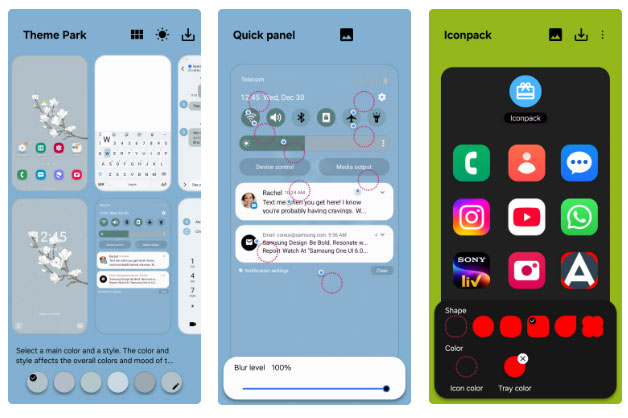
4. Add delete button to screen toolbar with Nice Shot
When you take a screenshot on a Samsung phone, a small toolbar appears at the bottom, offering options to crop, tag, or share the image immediately. But for some reason, it doesn't include a delete button. That means you have to delete the screenshot from your notification panel or into your gallery, which is unnecessarily time-consuming.
A simple task like deleting an unwanted screenshot doesn't require you to launch the gallery, open the screenshot album, select the photo, tap Delete , and confirm. And once deleted, the photo will stay in that folder for 30 days before being permanently deleted.
With Nice Shot, you can add a delete button to your screenshot toolbar. This allows you to permanently and instantly delete a screenshot with just one tap and quickly move on to something else.
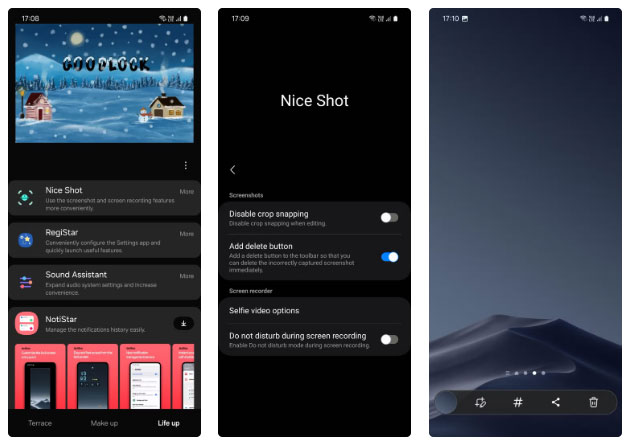
3. MultiStar makes multitasking easy
Split screen is available on all Android phones, but Samsung phones also let you open apps in pop-up view. This is the same way you open app windows on your computer, and it allows for better multitasking. Many people multitask on their phones almost constantly and find both features quite useful.
Luckily, the MultiStar module has a clever solution to this problem. It allows you to reduce the font size for apps opened in multi-window mode (split screen and pop-up view) so you can see more in a smaller window.
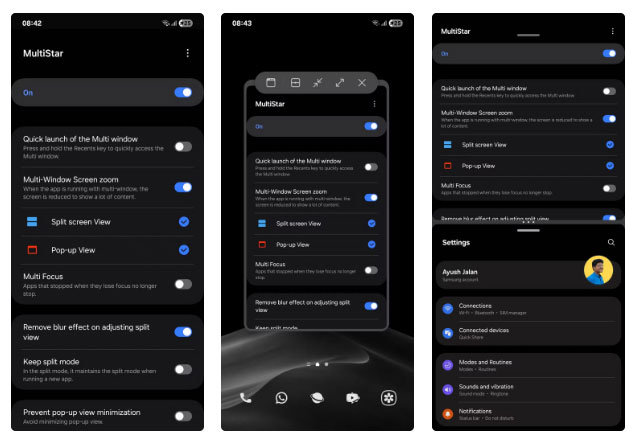
2. RegiStar allows simulating iPhone Action button
iPhone has a customizable Action button that you can use to perform all sorts of functions. Toggle silent mode, open the camera, turn on the flashlight, or run a custom shortcut with just a tap.
While Samsung phones don't have a dedicated button like that, you can get similar functionality through Good Lock's Nice Shot module. This lets you set up tap gestures on the back, adding a new way to interact with your device.
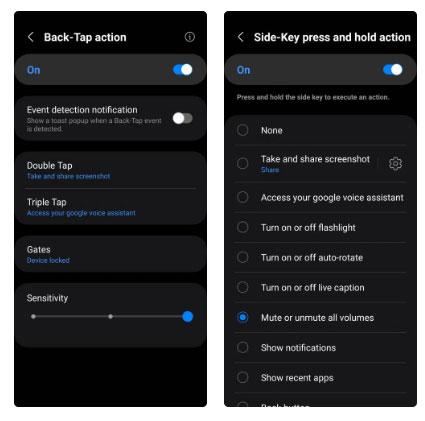
1. Use the phone with one hand with thumb gestures
If you use swipe gestures to navigate your phone (as opposed to three-button navigation), the One Hand Operation+ module in Good Lock is a powerful tool to know about. It gives you the ability to control your phone almost entirely with thumb gestures.
By default, to access the Recents screen via swipe gesture, you have to swipe inwards from the bottom of the screen and hold. But with this module, you can set up additional swipe gestures on the left and right sides of the screen, depending on the direction you are swiping.
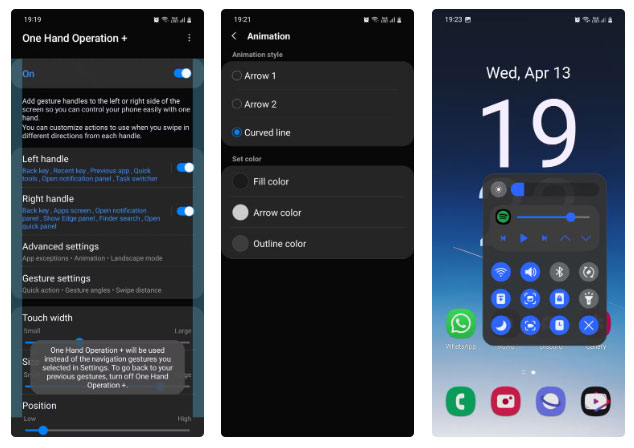
The app has over 15 modules, so you can take your time to personalize your phone to your liking. You're sure to discover some cool new features you never knew you needed.
You should read it
- 8 Best Lock Screen Apps for Android
- How to make the Scroll Lock key useful on Windows 10 PC
- How to enable the auto-lock feature when users leave - Dynamic Lock on Windows 10
- 14 best Android screen lock apps for your creativity
- Lock iPhone, iPad, Mac devices remotely when you lose your device
- Fixed a bug with the Cap Lock key on Windows 10 suspended
 Change These 6 Settings to Stop New Android Apps from Tracking You!
Change These 6 Settings to Stop New Android Apps from Tracking You! 10 Open Source Android Apps You Can't Live Without
10 Open Source Android Apps You Can't Live Without 9 iPhone Privacy Settings You Should Turn On Right Now
9 iPhone Privacy Settings You Should Turn On Right Now How to run PlayStation 3 games on Android using aPS3e
How to run PlayStation 3 games on Android using aPS3e 7 tips to lock your smartphone to protect against phone theft
7 tips to lock your smartphone to protect against phone theft All about iOS 26
All about iOS 26