Fix Vista incompatible printer errors
When a new installation or "innovation" is made from Windows 2000 to the Vista version, the currently used printer may be disabled. You need to deal with the following operation.
If you install a printer that says " Vista found driver software, but the PCL6 driver is not compatible with the computer's settings, it blocks the drivers for NT 4.0 " (Vista has found software driver, but that the PCL6 driver was not compatible with a enabled policy on computer that blocks NT 4.0 drivers, please calmly change the system configuration.
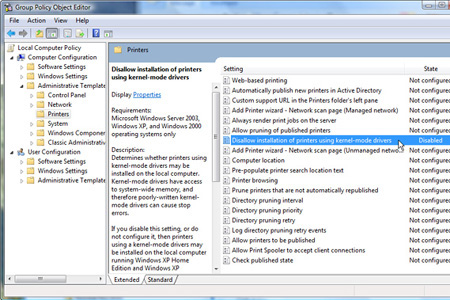
The interface of the Group Policy Object Editor utility
Click on the Start item and enter the command gpedit.msc to call the Group Policy Object Editor utility to work.
Under Computer Computer configuration section, double-click the Administrative Templates group and select Printers .
In the control panel on the right, go to the Disallow installation section of the printer using kernel-mode drivers and double-click again. On the next screen, you set the operating status to Disabled . Completing this step has turned off the function of specifying Windows Vista drivers.
To finish, click the OK button, then close the Group Policy Editor window and restart the computer.
When the system is back on, it is possible to install the printer normally without any limited notice. However, if hardware devices that have kernel-mode writing drivers do not meet the technical standards, it is easy to generate errors for the operating system.
You should read it
- How to fix Windows errors not connected to the printer
- Microsoft warns new Windows updates can cause printer errors
- Fixed a problem with inactive Wi-Fi printers in Windows 10
- Microsoft admits recent Windows 10 update breaks USB printing
- Microsoft confirms new printer error on Windows 11, only Admin can print
- How to fix missing USB printer port on Windows 10
 Replace your desktop with a laptop, so reasonable?
Replace your desktop with a laptop, so reasonable? Learn about Google Apps
Learn about Google Apps The secret to using the printer
The secret to using the printer IE8 browser for professionals?
IE8 browser for professionals? Do not lose your job because of silly mistakes
Do not lose your job because of silly mistakes Learn about the operation of search engines
Learn about the operation of search engines