Fix the error of not being able to access Task Manager and Regedit
Sometimes you can't get to the Task Manager and Regedit caused by a virus. Also, when you go to Regedit, you will receive the message " Regedit has been disabled by administrator ", temporarily understood that Regedit has been blocked by the administrator. To fix this problem quickly, you need to conduct a virus scan, if you can not detect the virus, you should check that your computer is accessing as an administrator. If still not satisfactory, you can follow these steps:
Step 1: On the Run by clicking Start -> type shaking the box Search programs and files and then select Run (or use the key combination Windows + R ).
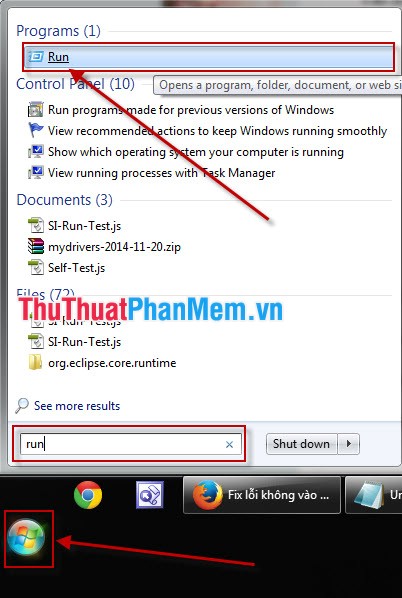
The Run dialog box opens, enter the command gpedit.msc into the Open section . Then select OK or press the Enter key .

Step 2: Local Group Policy Editor window appears as shown below:
1. Turn on Task Manager.
You search in the order User Configuration -> Administrative Templates -> System -> Ctrl + Alt + Del Options . Then double-click Remove Task Manager on the right side of the window in the Settings section .

The Remove Task Manager dialog box opens, click Disabled as shown below then click OK or Apply to complete the settings.

2. Go to Regedit.
You access the System32 folder under the path C: WindowsSystem32 find whether you see 2 files regedit.exe and regedit.com . If so, simply rename the file regedit.com to regedit.old and you 're done.
If not, open the Local Group Policy Editor window and look for it in the following order: User Configuration -> Administrative Templates -> System . Look to the right of the Local Group Policy Editor window and double-click Prevent access to registry editing tools .

Prevent access to registry editing tools window appears, click Disabled then click OK or Apply to complete the setup.
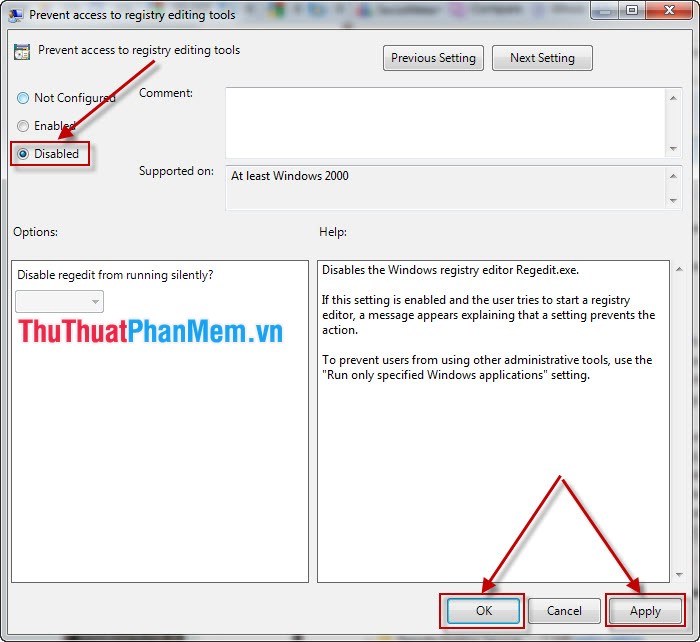
Next, look for User Configuration -> Administrative Templates -> Windows Components -> Windows Explorer double-click Removes the Folder Options menu item from the Tools menu.
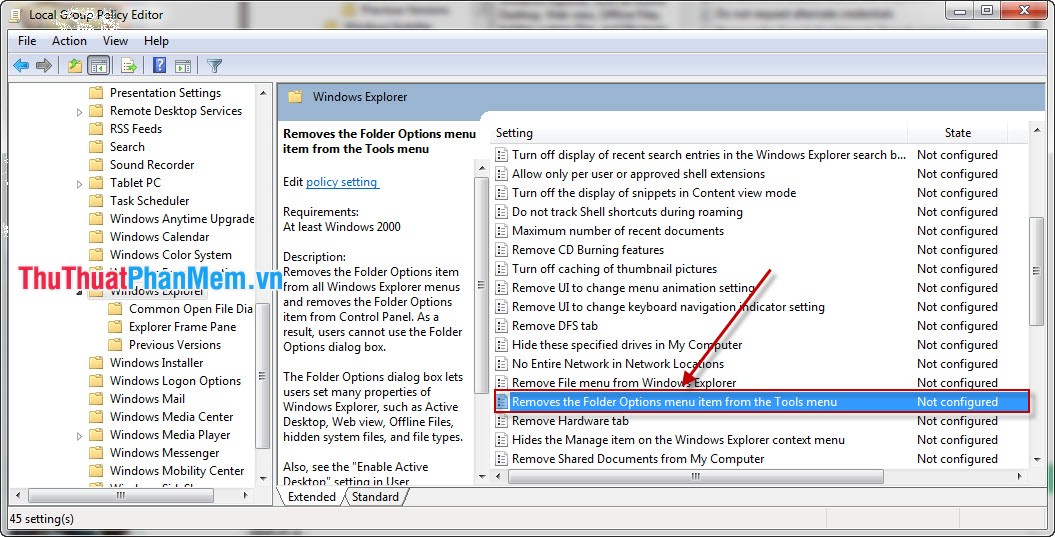
The Removes the Folder Options menu item from the Tools menu opens, click Disabled and then click OK or Apply to complete the setup. The purpose of this is to expose virus folders.
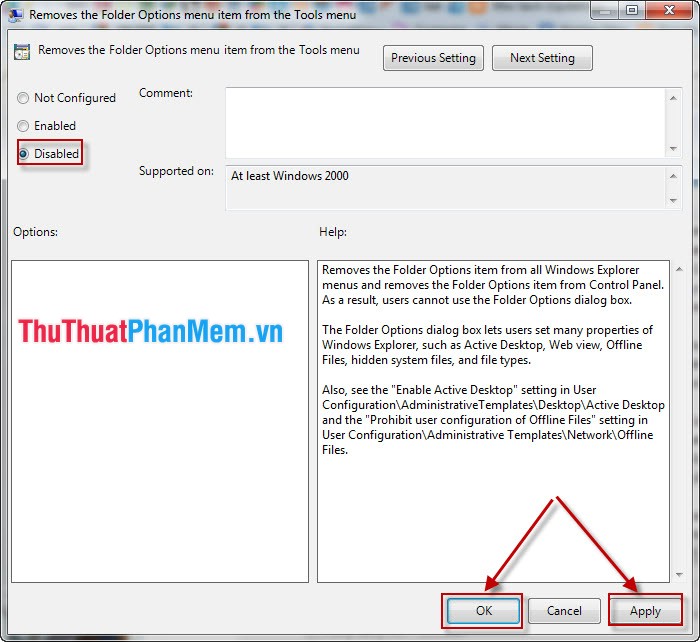
Step 3: Go to Run, type cmd in the Open section, then click OK or press the Enter key .
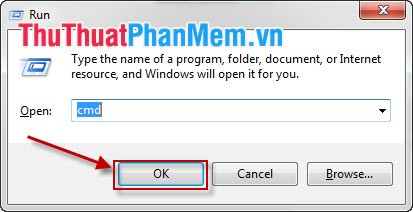
Next in the cmd window you enter the command gpupdateforce and press Enter to complete the update.
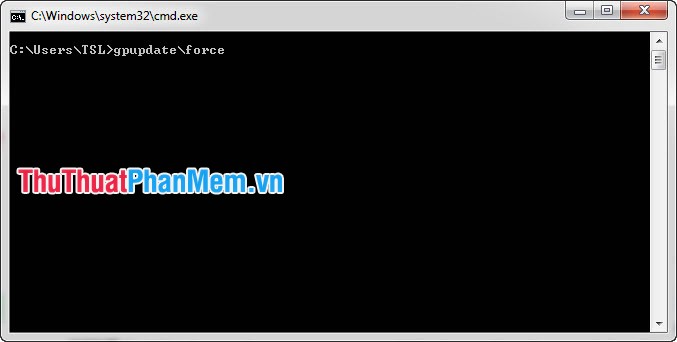
If through the above steps and you still can not access the Task Manager and Regedit, it is best to Ghost or reinstall Windows. Good luck!
You should read it
- Ways to enable Task Manager in Windows 11
- How to unlock, fix Task manager errors on Windows
- How to run Task Manager with admin rights in Windows 11
- 8 ways to fix 'There Are No Startup Items to Display in the Task Manager' error on Windows
- Preparing for a new Task Manager on Windows 11
- How to open Task Manager, introduce the functions in Task Manager
 Instructions to change Windows 7 password
Instructions to change Windows 7 password Instructions to delete junk files and clean up your Windows 7 computer
Instructions to delete junk files and clean up your Windows 7 computer Turn off unnecessary services in Windows 7
Turn off unnecessary services in Windows 7 Fake IP software and hide IP when surfing the web
Fake IP software and hide IP when surfing the web CPU-Z checks computer configuration details
CPU-Z checks computer configuration details Check your computer's configuration without software
Check your computer's configuration without software