Fix 'System Thread Exception Not Handled' error on Windows 10
I. Why are you getting 'System Thread Exception Not Handled' error
As you probably know, the blue screen occurs when the system encounters an error that it cannot handle and needs time to recover. This can be considered a 'crash' phenomenon, it ensures that the system is not damaged further.
There are many causes for the 'System Thread Exception Not Handled' error message. Usually due to incompatible or corrupted drivers, corrupted system files, or failure of some components on the hard drive.
II. Fix 'System Thread Exception Not Handled' error
1. Boot into Safe Mode
If you are experiencing 'System Thread Exception Not Handled' when starting the device, there is no other way to fix the problem without booting the device into Safe Mode.
To boot Windows 10 into Safe Mode, hold down the power button for about 10 seconds to shutdown. After turning off, you turn the machine back on, do it again about 2-3 times, the computer will automatically be booted into Windows Recovery. From this screen you navigate to: Troubleshoot >> Advanced Options >> Start-up Settings >> Restart.

When the computer restarts, select 5) Enable Safe Mode with Networking.

Once booted into Safe Mode, continue reading the article to implement ways to fix the System Thread Exception Not Handled error.
2. Update driver
If the blue screen with the filename is causing the problem, you can search for the relevant driver on the internet. Once you've identified the faulty driver, it's time to update it.
Step 1: Press Windows + R to open the Run dialog box, type devmgmt.msc and press Enter.
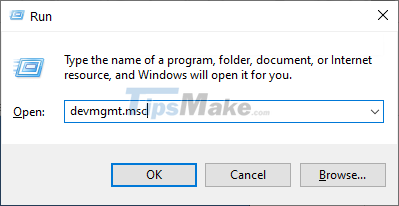
Step 2: Right-click on the faulty driver and select Update driver.

Step 3: Select Search automatically for drivers so that the system automatically finds and updates the driver.

3. Scan for corrupted system files
Windows 10 includes a tool to repair corrupted system files. This tool is System File Checker (SFC), it has the ability to automatically search and repair corrupted or missing system files on PC.
Step 1: Press Windows + X and open PowerShell (Admin).
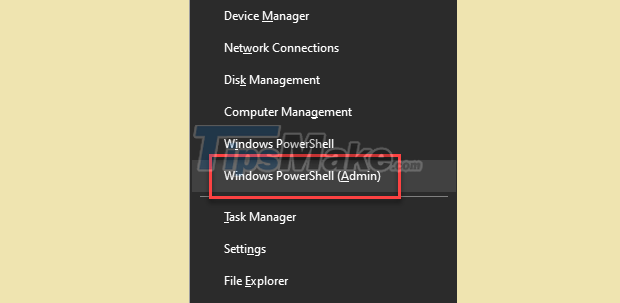
Step 2: Type the command sfc /scannow and press Enter. You need to wait a bit for the scan to complete and fix the error.

Step 3: Restart the computer.
4. Repair Bad Sectors
Maybe the error is caused by a bad sector on the hard drive, you need to check this.
To do this, launch Command Prompt as Administrator. Search for this application in the Windows search bar.

You enter the following command line: chkdsk C: /f /r /x.

When asked 'Would you like to schedule this volume to be checked the next time the system restarts?', type Y and press Enter.
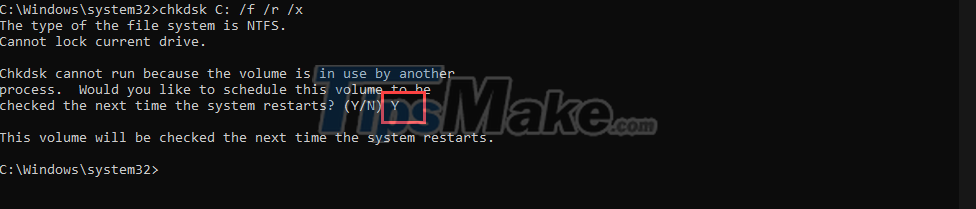
Now restart your computer and it will automatically scan your hard drive. If you find a bad sector error, you should back up your data and prepare for a hard drive replacement.
5. Uninstall anti-virus software
Antivirus software is one of those very useful components, but they sometimes interfere with the normal functioning of the operating system. Therefore, you should completely remove any third-party anti-virus software, restart your computer, and see if the problem is resolved. Now, Windows Defender is powerful enough to protect you.
6. Updating the OS
Important system files are also sometimes the cause of errors, you should try updating your operating system. Usually, updating the operating system will help you fix errors and replace damaged files.
Press Windows + I to open Settings, then navigate to Update & Security.
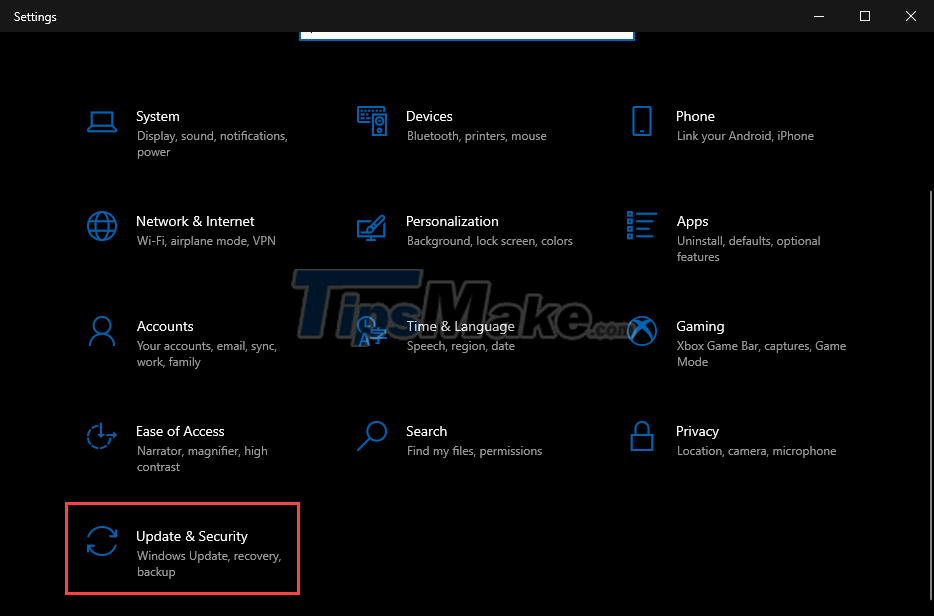
Click Check for update to check for new update and it will automatically be installed on your system.
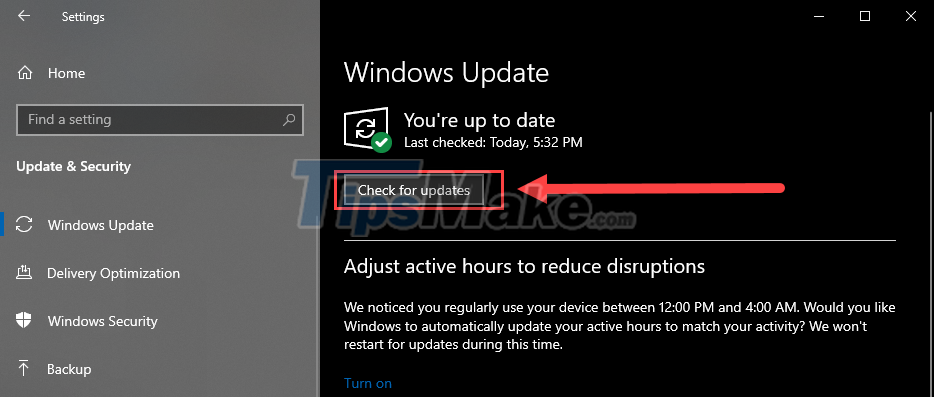
If the above methods cannot help you fix the System Thread Exception Not Handled error, now need a stronger solution. That is reinstalling the operating system. You can call the home Windows installation service or do it yourself with a USB Boot.
 How to split screen on Windows 10
How to split screen on Windows 10 How to uninstall old drivers on Windows 10
How to uninstall old drivers on Windows 10 How to play Wifi (Hotspot) on Windows 10 computers
How to play Wifi (Hotspot) on Windows 10 computers How to set up the default email client on Windows 10
How to set up the default email client on Windows 10 Steps to disable PowerShell in Windows 10
Steps to disable PowerShell in Windows 10 Ways to turn off Proxy settings in Windows 10
Ways to turn off Proxy settings in Windows 10