Fix Error 0x0000001E: KMODE EXCEPTION NOT HANDLED On Windows
Error 0x0000001E: KMODE EXCEPTION NOT HANDLED reports that the system error handler cannot handle exceptions generated from the kernel mode program. It is mostly displayed as a blue screen error or a stop code. When this error occurs, the computer will shut down suddenly.
How to fix error 0x0000001E: KMODE EXCEPTION NOT HANDLED on Windows
- The cause of error 0x0000001E
- 1. Broken RAM module
- 2. The device driver is damaged or has not been updated
- How to fix error 0x0000001E on Windows
- 1. Check RAM
- 2. Update device drivers
- 3. Disable antivirus software
- 4. Check out new apps
The cause of error 0x0000001E
1. Broken RAM module
The most common cause of this error, is the corrupted RAM module, which causes read / write errors. In this case, you should scan the system memory and replace the corrupted RAM module.
Currently there are many software that can help you check the health of Ram such as Memtest86 this is the software that is used by many favorite techniques, in addition you can also use the Windows Memory Diagnostic tool available in windows To test.
To use the Windows Memory Diagnostic tool you can do the following
• Method 1 : Press Windows + R key combination or open the Windows icon in the lower left corner of the screen to type Run to open the Run dialog box => enter the keywords mdsched.exe and Enter.
• Method 2 : Open Control Panel , switch to Large icons => Administrative Tools . See the picture below:

After you select Administrative Tools , a new window will contain a lot of Windows tools, but here we are in need of RAM testing function, so look for the Windows Memory Diagnostic tool .

OK, the RAM checking tool we need has been activated. Now click Restart now and check for problems (recommended) to restart the computer and start the RAM test process. Note that before clicking this option, you should turn off all running applications.
At this point, your computer will restart and the Windows Memory Diagnostic Tool will be activated and start checking for RAM errors. You need to wait a while for the program to work.
2. Device driver is damaged or not updated
Sometimes device drivers can be misconfigured, corrupted, or haven't been updated to the latest version after updating or downgrading Windows.
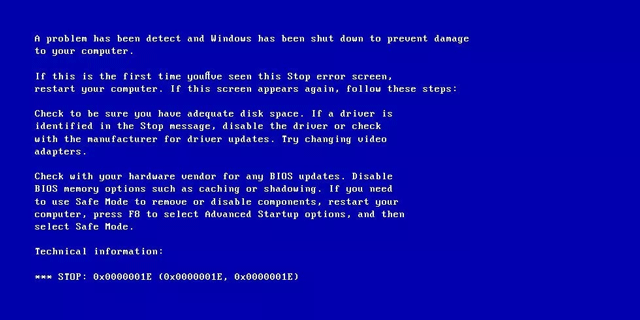
How to fix error 0x0000001E on Windows
The methods below apply to versions of Windows Vista, Windows 7, Windows 8, Windows 8.1 and Windows 10.
1. Check RAM
If this error is caused by RAM memory, check RAM with Windows Memory Diagnostic Tool. Refer to the article 2 ways to check RAM and check RAM errors on the computer with the highest accuracy rate.

If you can't boot into the computer, you can use the Automated Repair tool of Easy Recovery Essentials to check RAM, HDD and CPU from the bootable CD / DVD.
Step 1 . Download Easy Recovery Essentials.
- https://neosmart.net/EasyRE/
Step 2 . Burn the ISO image or create a recovery USB. Refer to the article How to create a toolkit on USB to handle all computer problems.
Step 3 . Boot into Easy Recovery Essentials.
Step 4 . Select Automated Repair .
Step 5 . Click Continue and wait for the editing process to finish automatically. It will then report search issues in the hard drive or RAM.

2. Update device drivers
Refer to the article 5 basic ways to update and update drivers for computers.
3. Disable antivirus applications
In some cases, antivirus applications, backup programs, and remote applications can cause this error. Please disable the antivirus or malware application.
4. Check out new apps
If the error 0x0000001E is not due to a device driver that is incompatible with the hardware, you can also check for recently installed software on your computer and try uninstalling these programs and restarting your computer.
I wish you successful implementation!
You should read it
- Fixing errors Windows Update Service or BITS Service is missing on Windows Service
- How to fix KERNEL SECURITY CHECK ERROR in Windows
- Quick fix Cyclic Redundancy Check error
- How to check and monitor RAM status on Windows 10
- How to fix Blue Machine Check Exception screen error on Windows 10
- How to fix PXE-E61 error: Media Test Failure, Check Cable
 How to fix keyboard errors that enter numbers instead of letters
How to fix keyboard errors that enter numbers instead of letters How to fix api-ms-win-core-libraryloader-l1-1-1.dll is missing
How to fix api-ms-win-core-libraryloader-l1-1-1.dll is missing How to fix MSVCP140.dll error is missing
How to fix MSVCP140.dll error is missing Fix taskbar not hidden in Windows Remote Desktop session
Fix taskbar not hidden in Windows Remote Desktop session How to fix a skewed computer screen
How to fix a skewed computer screen How to fix a frozen Windows computer, freezes
How to fix a frozen Windows computer, freezes