Steps to fix 'System Thread Exception Not Handled' error
To resolve the 'System Thread Exception Not Handled' error you will need to try many different ways to see which is correct and needs to be fixed. Here are the most effective ways to fix the 'SYSTEM THREAD EXCEPTION NOT HANDLED' error.
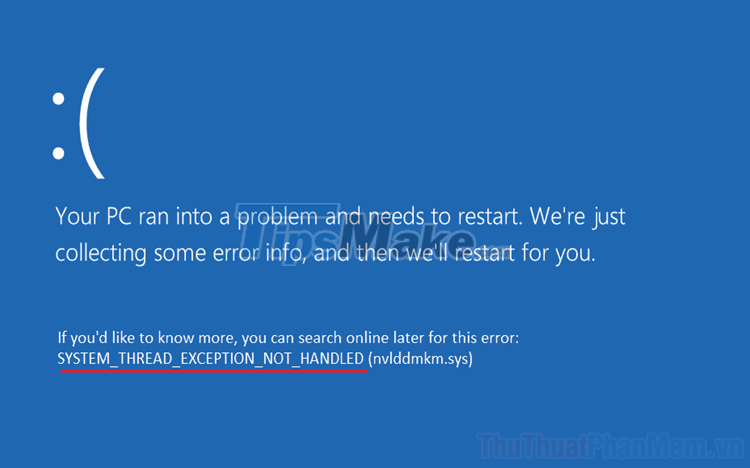
1. Update Driver for PC
Drivers are always the first problem to check because they are one of the major factors affecting Windows 10. Many users report that the 'SYSTEM THREAD EXCEPTION NOT HANDLED' error is fixed when updating the driver for the machine. count. How to update the driver for the computer is very simple and does not take too much time of the user. On the TipsMae page, there are now a lot of articles related to updating Drivers for Windows 10, you can refer to how to Update Drivers for Windows here.
2. Setup System Configuration
In addition to updating drivers for your computer, you should also reset System Configuration so that they have the most stable settings for the operating system. System Configuration is affected by software, so this is an easy thing to cause unexpected blue screen errors.
Step 1: You press the Windows + R combination to open the RUN window.
Step 2: Then, you enter the command msconfig (1) and click OK (2) to open.

Step 3: Next, you select the Ganeral tab -> Selective startup and proceed to uncheck the Load startup items item.

Step 4: Then, select the Services tab and select the Hide all Microsoft Services item.

Step 5: Finally, select Disable All (1) and click Apply (2) to apply the changes. Now, please restart the computer again to check if the error still appears or not.
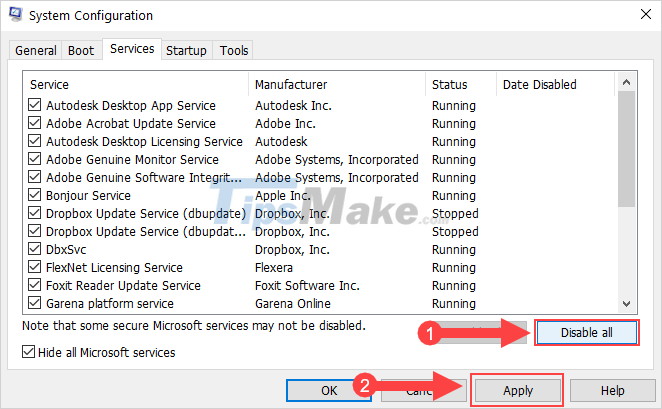
3. Update the motherboard BIOS

In some cases where the BIOS does not control the parameters as designed, it is understandable to cause a blue screen error. However, updating the motherboard BIOS is not easy and the risk is very high if the operator is inexperienced. Therefore, to update the motherboard BIOS, you should bring it to a reputable store / warranty center to get the best results. If you update the BIOS yourself at home and encounter an error, the product is very likely to be void of warranty.
4. Reinstall Windows

In the most reluctant case, you should install a new Windows and use the Windows version provided by genuine Microsoft for the best effect. The Windows version from the company will reduce the error rate a lot, and especially new versions of Windows are constantly being patched to handle more efficiently.
In this article, TipsMake showed you how to fix the error: SYSTEM THREAD EXCEPTION NOT HANDLED quickly and effectively. Have a nice day!
You should read it
- Multithread (Multithread) in C #
- Fix Error 0x0000001E: KMODE EXCEPTION NOT HANDLED On Windows
- What is thread? Differences between Process and Thread
- Instructions for fixing System Service Exception error on Windows
- Handling exceptions (Try / Catch / Finally) in C #
- Exception handling (Exception Handling) in C ++
 Windows Not Responding - Causes and solutions
Windows Not Responding - Causes and solutions Steps to fix white screen error on Windows 10
Steps to fix white screen error on Windows 10 Steps to fix Bluetooth error not in Device Manager
Steps to fix Bluetooth error not in Device Manager How to fix Windows cannot find msedge.exe
How to fix Windows cannot find msedge.exe Computer does not recognize speakers - Causes and solutions và
Computer does not recognize speakers - Causes and solutions và How to fix 'This Setting Is Managed by Your Administrator' error on Windows 10
How to fix 'This Setting Is Managed by Your Administrator' error on Windows 10