Fix 25000 error during BlueStacks installation process
During the installation of the BlueStacks emulator software on Windows 8.1 operating system, many users often encounter an error message: " Error 25000. BlueStacks currently don't recognize your card Graphics. to be updated. Please update them and try installing again ".
How to fix this error to install BlueStacks emulator software on the computer. Please refer to the following article of Network Administrator.

1. The cause of the error
There are several causes of this error:
- Graphics card driver does not update.
- Windows does not update (if Windows does not update regularly, Open GL will not be updated).
- The minimum requirements of the system are not met (new Bluestacks versions require a minimum of 2 G RAM).
2. Fix 25000 error and minimum RAM requirement error of 2 GB
1. Download and install the latest version of Bluestacks Offline from BlueStacks Server:
- BlueStacks 0.8.0.2997
- BlueStacks 0.8.1.3003
- BlueStacks 0.8.1.3011
- BlueStacks Latest Version
2. Download and install Orca
You can edit Microsoft installer package (.msi) using Orca.
Download Orca and install it here
After installing Orca, proceed to edit the BlueStack Setup file by right-clicking on the BlueStacks Setup file and selecting Edit with Orca .

Next delete Install OR PhysicalMemory> = 1024 from Table LaunchCondition as shown below:
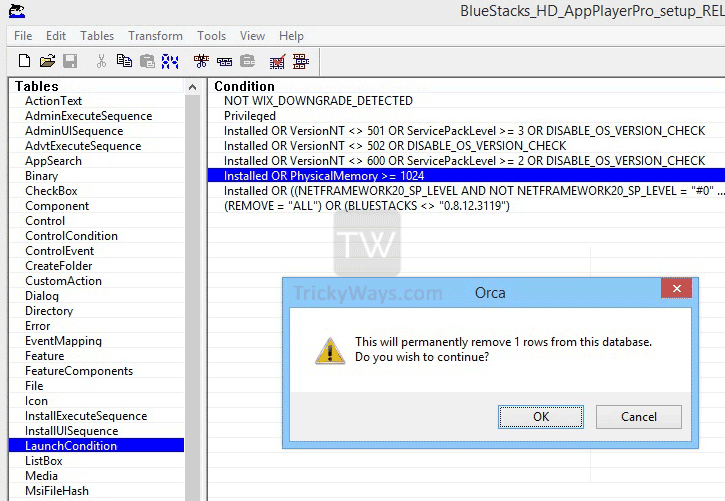
Delete Next CheckMsiSignature from Table InstallExecuteSequnce .
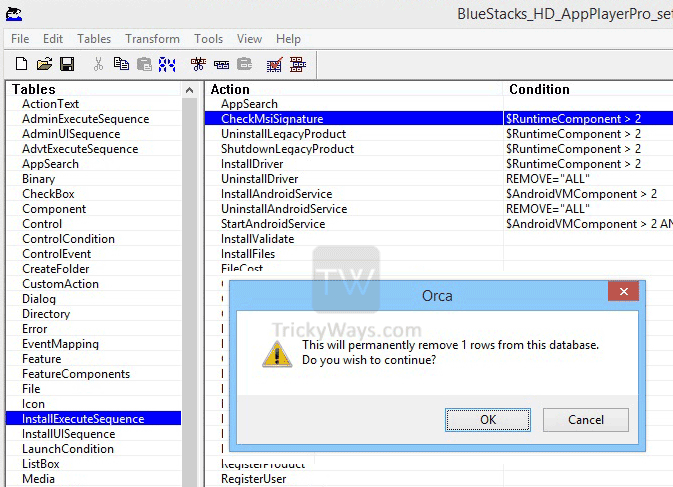
Change the GLMODE value from True to False in Table Properties as shown below:
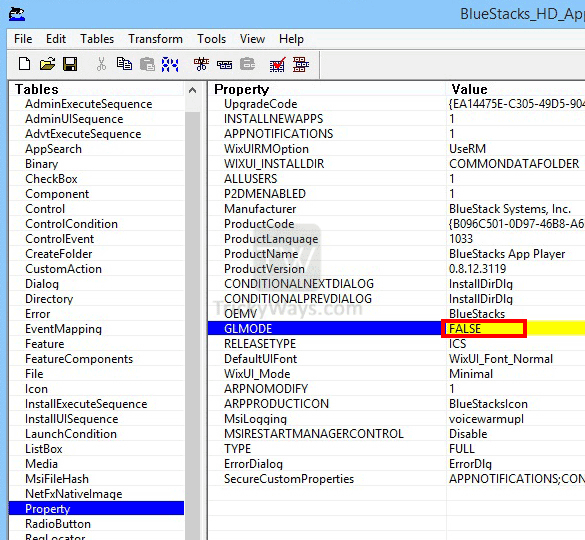
Next proceed to save and exit Orca.
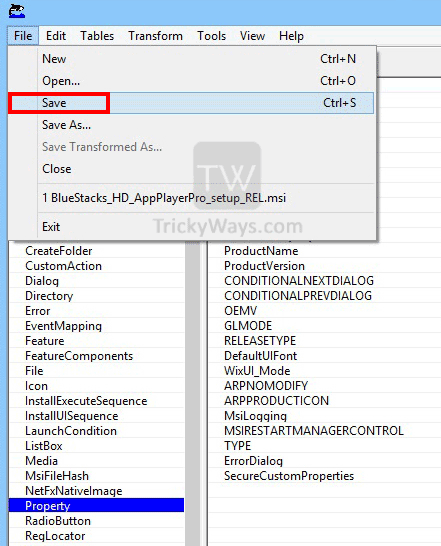
Finally run the BlueStacks setup file to install the BlueStacks emulator software on your device.
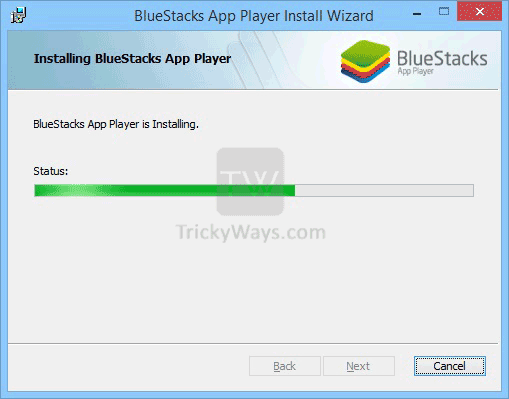
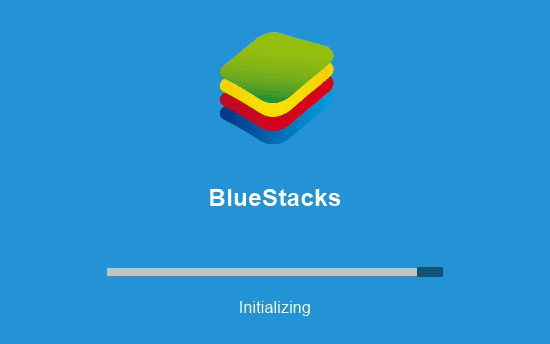
Refer to some of the following articles:
- Common errors on Bluestack and how to fix it
- Speed up tips for BlueStacks emulator software
- How to copy data from computer to BlueStacks?
Good luck!
You should read it
- BlueStacks just launched BlueStacks version X
- How to copy data from computer to BlueStacks?
- Bluestacks - Quality Android emulator software on PC
- Summary of common errors on Bluestacks and how to fix each error
- How to fix Bluestacks blue screen error when playing games
- Link download Bluestacks 4.260.0.1032: Android emulator software on PC
 Instructions to simulate Android on Windows by Droid4x
Instructions to simulate Android on Windows by Droid4x How to use DOSBox to run old programs and applications?
How to use DOSBox to run old programs and applications? How to stream BlueStacks with Facebook Live
How to stream BlueStacks with Facebook Live Instructions for changing Bluestacks screen resolution on Windows
Instructions for changing Bluestacks screen resolution on Windows Kaspersky launched the 'super-security' Kaspersky OS operating system
Kaspersky launched the 'super-security' Kaspersky OS operating system Bluestacks 2318 error, here's how to fix it
Bluestacks 2318 error, here's how to fix it