Driverpack Solution - Download Driverpack Solution to automatically update the Driver for computers
As you know, drivers are an indispensable component on every computer, drivers are like a bridge between software and hardware of the computer to allow computer programs, operating systems and other applications. Interact with a hardware device. For example, if your computer lacks wifi drivers, that computer cannot connect to wifi, so if your computer lacks drivers, it will not be able to work normally. Normally when you reinstall Windows, you will often encounter missing drivers at this time, the task of finding the right driver for your computer takes a lot of time if you do it manually. This is why automatic driver update software is released, which will help you automatically install and update the missing drivers in a single note. In this article TipsMake.com will introduce to you such a software with the name Driverpack Solution, please refer.

DriverPack Solution is a well-known driver update software that helps us install and update drivers with just a few simple steps. This is a Russian software, it is now used by nearly 50 million people. The above figure also partly speaks to the reputation of DriverPack Solution.
To download DriverPack Solution software, you can access the following link:
https://drp.su/en/foradmin
After downloading, double-click on the file to run the software, in the main interface you can choose the Vietnamese language to make it easier to use:
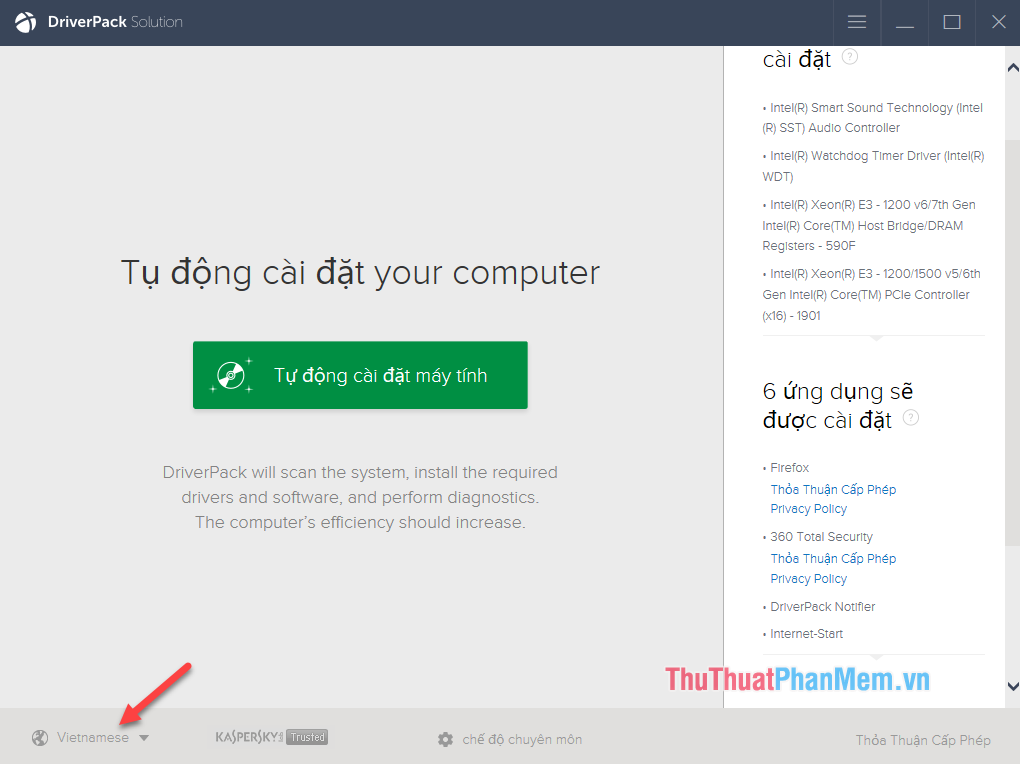
In the middle of the screen is an auto-install button, when you press this button the software will automatically install and update the missing drivers for your computer.
Note: if you choose to install automatically, DriverPack Solution can install some other software on your computer, you can see in the right column to see the name of the additional software installed. If you do not want to install these software, select Professional mode

In this interface, you can select the drivers you want to install and uncheck the drivers you do not want to install.
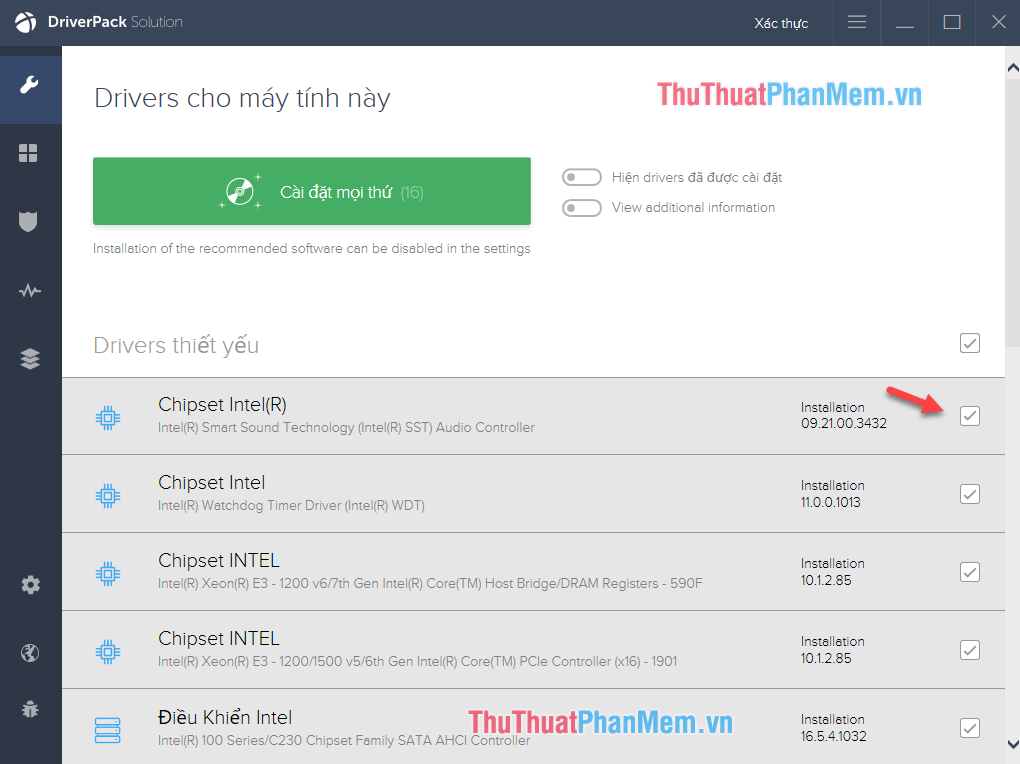
Switch to the application, you will see some software selected to install on your computer. You should deselect all these software if you do not want to install.
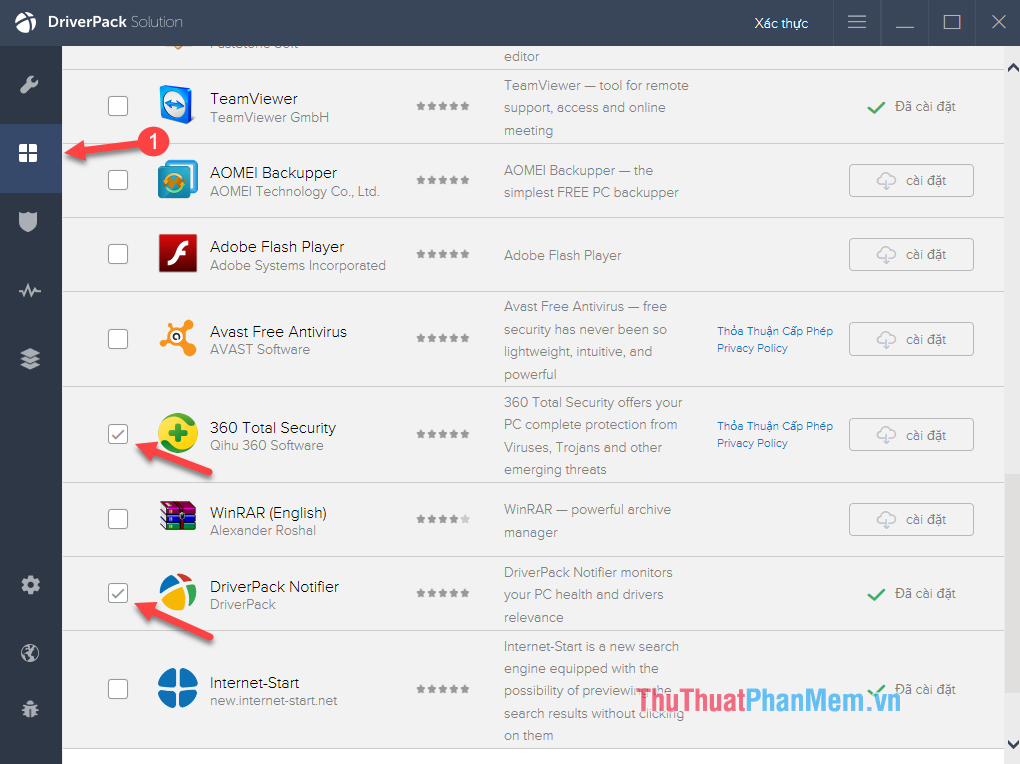
Then you return to the original interface and select Install everything:

The software will start downloading and installing the driver for your computer:
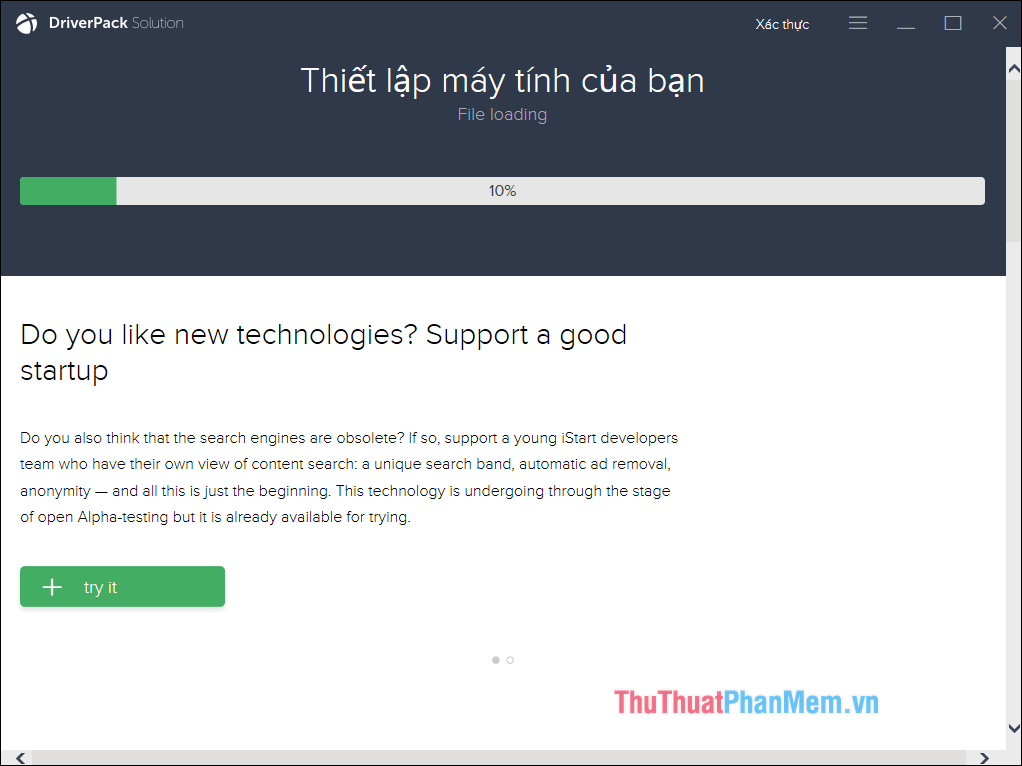
After installation is complete, the message shown below means your driver has been updated successfully
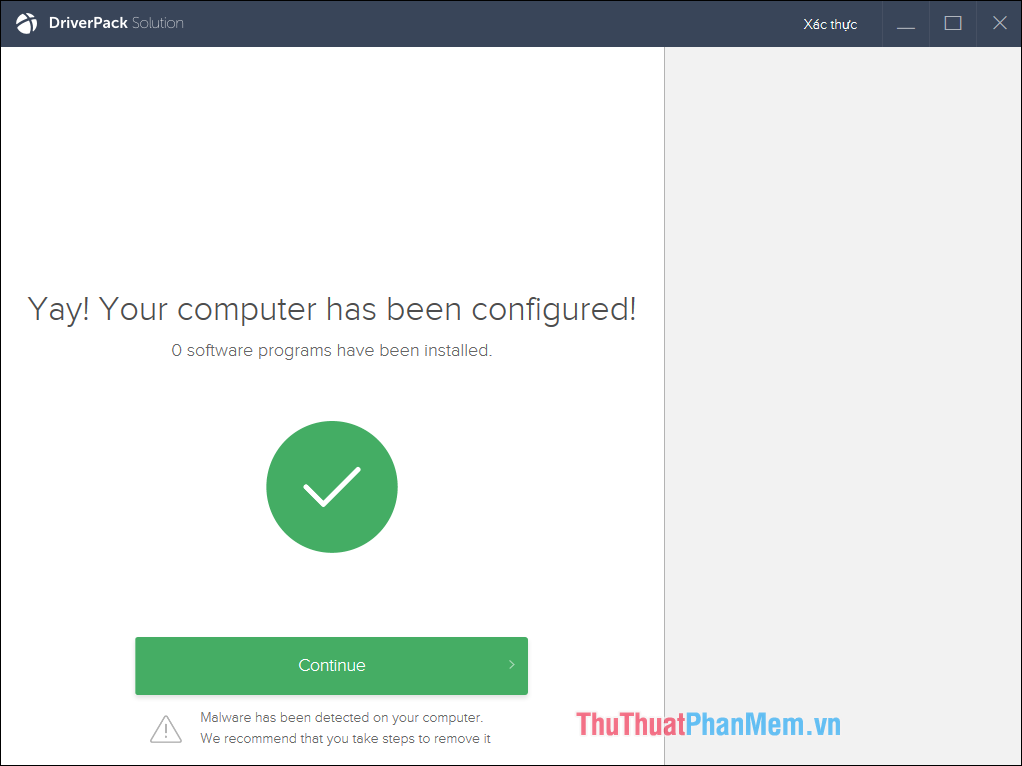
Above is a tutorial on how to use Driverpack Solution software to update computer drivers automatically. Hope you will find the article useful, wish you success!
You should read it
- Driver Driver installation software for computers
- Download Driver Offline - Full driver set for computers not connected to the Internet
- Update driver, the software automatically finds driver for the computer, Laptop
- Donate key Driver Booster 6 Pro 6 months, activate before October 31, 2018
- Automatically update drivers for Windows with Snappy Driver Installer
- The trick prevents Windows from automatically updating specific drivers
 Instructions on how to use CCleaner to clean your computer effectively
Instructions on how to use CCleaner to clean your computer effectively What is slack? Instructions on how to use Slack
What is slack? Instructions on how to use Slack Software shows hidden files in USB, computer
Software shows hidden files in USB, computer Top 5 best mapping software
Top 5 best mapping software Top 5 best audio editing software 2020
Top 5 best audio editing software 2020 Instructions on how to add sub videos to movies with Aegisub
Instructions on how to add sub videos to movies with Aegisub