Downloaded the game to my laptop but can't open it, what should I do?
You just installed a game but it won't open? Don't worry, TipsMake will guide you on how to fix the error of downloading the game to your laptop but not opening it with extremely simple and effective tricks.
Laptops are not only used for work, but many users also like to download games to play in their free time. However, there are quite a few cases where after installing the game, it won't open. At this time, you cannot experience the new game that you are eagerly wanting to play right away. Why and how to fix the error of downloading the game to my laptop but not opening it? TipsMake has some computer tips to help gamers fix it right away.

Why can't I download the game to my laptop? Let's find out
Downloading a game but not being able to open your PC or laptop is a problem that is not unfamiliar to many gamers. There are many causes for this error of not being able to access the game on Win 10. As follows:
- The graphics card driver is outdated and inappropriate, so users cannot play certain games on their laptop. This may be the main reason preventing you from running newly installed games on your device.
- Before downloading the game, players do not carefully check the configuration requirements of this game. Therefore, it is possible that the laptop configuration does not meet the game's requirements, so it does not launch. Even if it works, there will still be some problems during the experience.
- There are some applications that need to be installed on drive C. Therefore, if you choose a different folder for game software, this may be the 'culprit' that causes the game to not work.
- The game is installed incorrectly, the game file is missing, corrupted. These are also the main reasons that prevent you from experiencing the newly downloaded game.
- The Windows operating system has not been updated, is outdated. Or there are some programs that are preventing the game from launching. These causes are also very common!

Tips to fix the error of downloading games to your laptop but not opening them
If you download the game but cannot open it, below are the remedies you should take.
1/ Restart your game platform and restart your laptop
Maybe Steam or other game platforms just temporarily have some problem so you can't open the game. Therefore, the first step you should take is to restart your game platform. Besides, it cannot be ruled out that the game's server is having problems. Therefore, you can follow the information on fanpages and game websites to check or wait a while and then reopen the game.
If this solution does not work, users should turn off the power and restart the laptop. At the same time, gamers should turn off CPU or GPU overclocking (if any). Because in some cases, overclocking is also the reason Windows fails, leading to the game also failing and not being able to open.
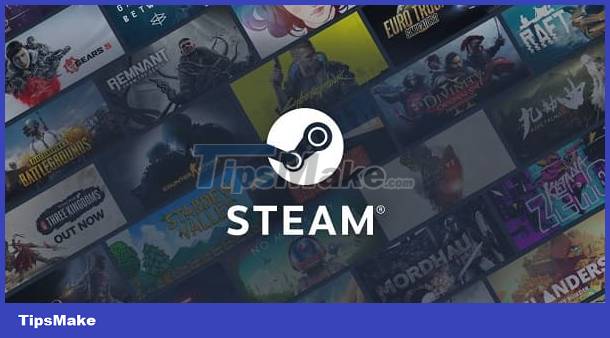
2/ Check the game you just downloaded
As I shared, downloading the game incorrectly, placing the game in the wrong folder. Therefore, the best way for you to fix this problem is to delete and reinstall the game. Note, before installing, gamers need to carefully learn the minimum configuration and see if their laptop can meet it or not? If so, please check how to download and install the game correctly. In case the device does not meet the requirements, the user's only solution is to upgrade the laptop to be able to play this game.
3/ Review the game files
For game download platforms like Steam, there will be tools for players to fix problems with the game's game files. Depending on the game platform you are using, check the game cache files to see if they are corrupted or not. For example, on Steam, go to Library > Right-click on the game you just downloaded and are having an error that cannot be opened > Select Properties > Click the LOCAL FILES tab > Select the line Verify integrity of game files.
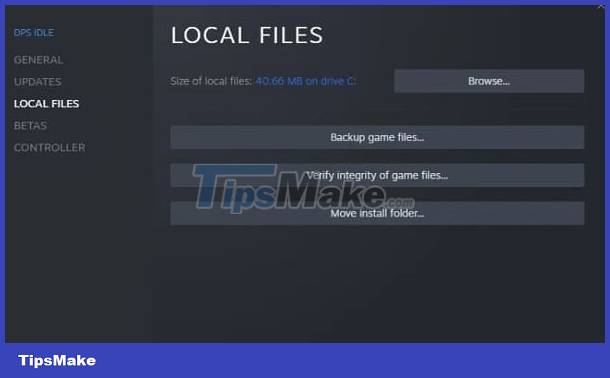
4/ Update graphics card driver or update Windows
As in the cause section, the reason you cannot open the game you just downloaded is because the graphics card driver is outdated. Therefore, gamers should check and update the graphics card you are using for your laptop. Users can update manually on websites. Or users right-click the Start icon on the computer > Click Device Manager > Double-click Display Adapters > Right-click the graphics card > Select Update Driver > Select Search Automatically for updated driver software.
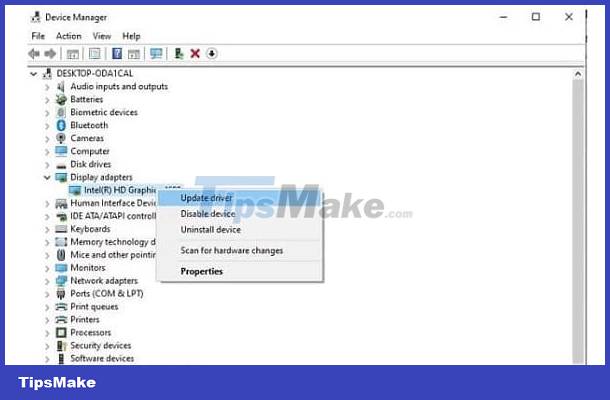
Don't forget to check and update Windows for your laptop (if any). Because gamers may have problems opening the game because the version of Win they are using is outdated. Especially when users want to play games at the Microsoft Store.
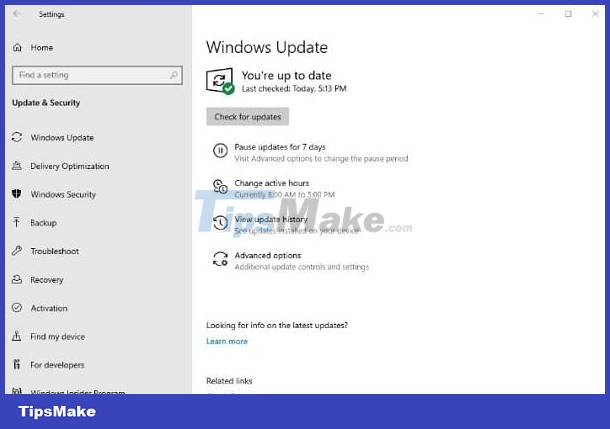
5/ Close applications that cause conflicts
- First, try closing unnecessary background programs. Because these applications can be the 'culprit' that causes conflicts and causes the game to not launch. In addition, you should turn off the firewall or turn off anti-virus programs running on your computer, if any. Because there is a possibility that anti-virus software identifies the game as a virus so it blocks it from opening.
- As for the error of not being able to access the game on Win 11, specifically, it is not possible to run the game with the Xbox platform. Users need to check and update Win 11, update to the latest Xbox version. At the same time, you need to set the correct date and time for your laptop.
The trick boss has revealed the cause and how to fix the error. Download game to laptop but cannot open it. Wishing you guys success in overcoming it!
 Handle Wild Rift Not Installed Application Error Quickly
Handle Wild Rift Not Installed Application Error Quickly Headphones Make Echo When Playing Games, Handling Tips
Headphones Make Echo When Playing Games, Handling Tips The 5 best customizable game controllers of 2023
The 5 best customizable game controllers of 2023 17 best offline games for iPhone and iPad
17 best offline games for iPhone and iPad Top games most similar to Coin Master game
Top games most similar to Coin Master game The 6 best Nintendo Switch apps
The 6 best Nintendo Switch apps