What to do when mobile data does not work on the Andrdoid device?
Not only iPhone but also Android users also have the case of using mobile data (3G, .) but cannot access the network. In many cases it is necessary to not connect to 3G network, making users extremely uncomfortable.
In the article below, Network Administrator will guide you how to fix this error on Android device.

In addition, you can refer to how to fix 3G data error but cannot connect to the Internet on iPhone here.
1. Restart the device
The first solution you can apply to fix the error is to restart your device, then proceed to remove the sim and insert it again.
In addition, you can apply some suggestions below:
- Before restarting your Android device, proceed to turn on airplane mode.
- Wait about 30 minutes, then proceed to turn off airplane mode.
- If you still cannot fix the error, turn on the flight mode then turn off your Android device, wait for about 1 minute, then reopen the device, turn off the airplane mode and wait for about 30 seconds, then open Mobile data up.

2. Is your Android device limited to mobile data?
On Android mobile devices, users can set limits on mobile data usage and warn users when they have used limited mobile data.
By default this option is disabled, but it is very likely that the limit setting has been set beforehand. To test:
1. Access Settings (settings) => Mobile Data or Data Usage (depending on your device).
2. At this time on the screen you will see a chart showing mobile data and setup options.
Make sure your data limit in the graph corresponds to the network you have used.
3. In addition, you can turn off all data limits by removing the Limit mobile data usage item.
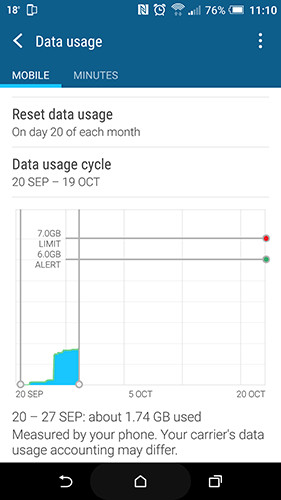
3. Reset APN (access point name)
To reset the APN (access point name), follow the steps below.
- Access Settings (settings) => Mobile Data or Wireless Controls or Wireless & Networks .
- Find and click Mobile Networks => Access point names .
- You should now see the APN list. Click the Menu icon in the top right corner, select Reset to default .
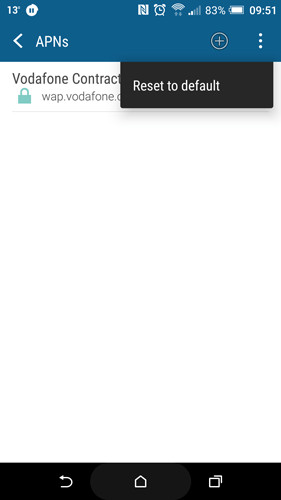
4. Set up APN (access point name) manually
- Access the APN list (access point name).
- Click the "+" symbol or 3 dot icon, then select New APN .
- Enter all details of your network system.
- Save the new APN settings, then select the APN you have set up on the APN list.
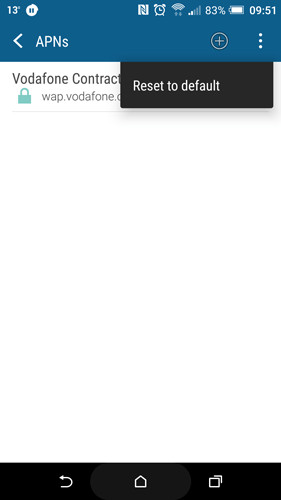
Refer to some of the following articles:
- This is a way to transfer files from your computer to your Android phone without a USB cable
- All information about devices list on Android 7.0 Nougat, how to download and how to install
- To run Android applications on Windows computers, read this article
Good luck!
You should read it
- Save 3G space by checking how much mobile data the app has used.
- How to track the amount of data used on Android
- 10 ways to save mobile data on Android
- World Cup 2014: Mobile data traffic exceeds 1 million connections
- How to prevent apps from accessing the Internet, using mobile data on iPhone
- Does Facebook application consume too much of your mobile data? This is how to fix it
 What to do when an error occurs 'Android cannot format SD card'?
What to do when an error occurs 'Android cannot format SD card'? Share files between your PC and smartphone Android effectively with Asus File Manager
Share files between your PC and smartphone Android effectively with Asus File Manager How to back up data on the Galaxy Note 7 to another Android device and iPhone
How to back up data on the Galaxy Note 7 to another Android device and iPhone Cause and how to fix Parsing The Package error on Android device
Cause and how to fix Parsing The Package error on Android device 5 simple ways to regain storage space on your Android device
5 simple ways to regain storage space on your Android device