These 15 popular Android apps can leak your mobile data
Using mobile data is very convenient in places where Wi-Fi is not available but if you are not careful you will use the data level for a month, leading to slow speed and additional costs. Thankfully, many popular Android applications offer settings that help you restrict mobile data usage. This article will guide you to find mobile data savings on the popular Android applications below.
1. YouTube
There are a number of settings you can change in the YouTube app that make data use a minimum:
- Go to Settings> Background & downloads . If watching videos with mobile data, in Download , you can change the video quality to Low (or Medium if you like, but the difference is not significant on smaller screens).
-
Go to Settings> Autoplay . To stop automatically playing new videos after watching the video, turn off Autoplay next video . You can also disable auto play without audio in the homepage feed. Touch Autoplay next video and select Wi-Fi only (or you can turn it off completely if it is annoying).



- With YouTube Red, you can also download videos for offline viewing. If so, make sure to turn on the Download over Wi-Fi only option . If you are more careful, you can also turn off the Background play to prevent YouTube from continuing to play the video after closing the application.
See also: 11 ways to download videos on Youtube quickly and simply
2. Facebook



Facebook offers one-touch options to reduce mobile data usage. You can also research application settings to control more:
-
Go to Settings & Privacy> Data Saver and turn it on. You can also choose to automatically turn off Data Saver when using Wifi. Enabling Data Saver will reduce the image size and prevent videos from automatically playing in your feed.
-
If you don't want to reduce the image size, you can choose to stop automatically playing the video by going to Settings & Privacy> Settings> Media and Contacts> Autoplay . There are two options for you to choose to play automatically when Wifi is available or turn off this feature completely.
-
Facebook is one of many applications on this list that provides a "lite" version that uses less data (and takes up less space on the phone). If you see that Facebook is still a 'pig' eating data, you can choose Facebook Lite or try a Facebook replacement application.
3. Twitter


Here are some of Twitter's limited mobile data usage settings:
-
Go to Settings and privacy> Data Usage to control how Twitter uses mobile data. There are a few options related to video and synchronization. In Video , click High-quality video and select Wi-Fi only to prevent Twitter from downloading large videos while using data. Click Video autoplay and select Wi-Fi only (or you can turn it off completely if you don't like to play the video automatically).
-
In Data Sync, uncheck Sync data so that Twitter only gets new information while you actually use the application.
-
Twitter also offers a browser-based mobile version that uses less data than the app. To use it, just visit mobile.twitter.com in Chrome or another browser. Twitter said the lite version is ideal for people with expensive connectivity or data usage issues.
4. Instagram
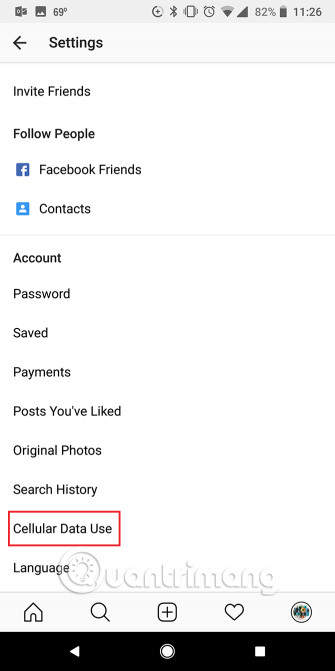
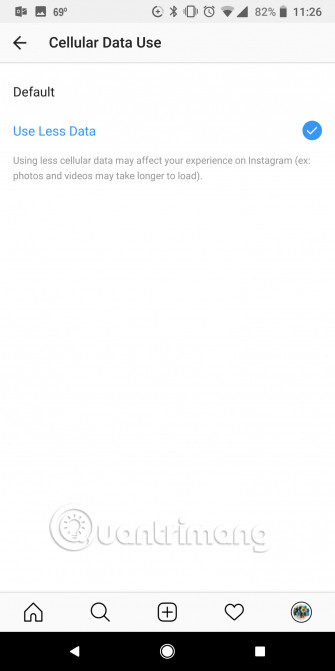
Instagram has a vague data saving feature. Unlike other applications that tell you exactly what their options do, Instagram's options are simply to use less data.
- Go to Settings and scroll down to Account> Cellular Data Use and click Use Less Data to select the setting. Instagram warns that enabling this setting will cause photos and videos to take longer to download.
5. Netflix
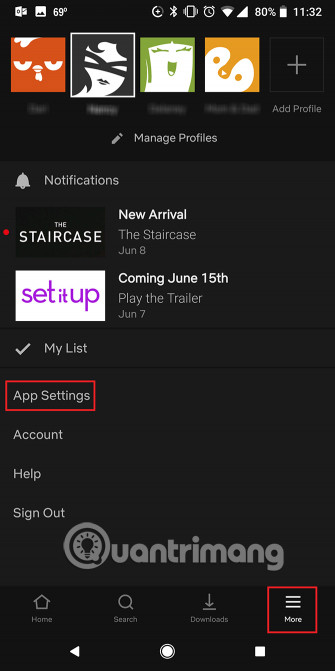
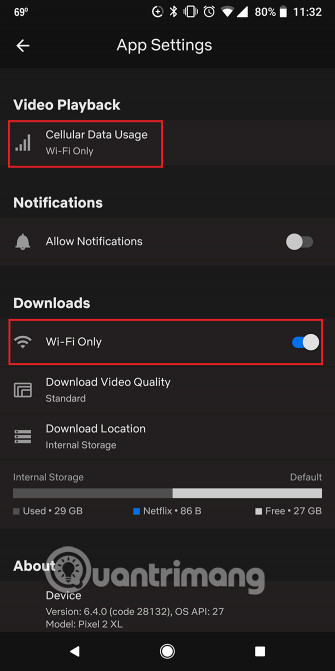
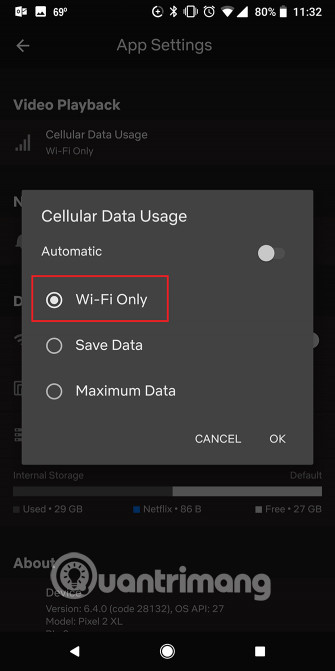
Netflix users can completely limit the use of mobile data:
- Click More> App Settings and in Video Playback , touch the Cellular Data Usage. You will find it in Automatic mode, turn off this feature to have access to user-selected settings. You can select the Wi-Fi option only to restrict video playback. (If you still want to view with mobile data, you can select the Save Data option to use less data.)
- If you plan to download videos for offline viewing, you can choose to install Wi-Fi only in Downloads to download videos using Wifi. (This feature is enabled by default.)
See also: How to watch movies on Netflix anywhere?
6. Spotify
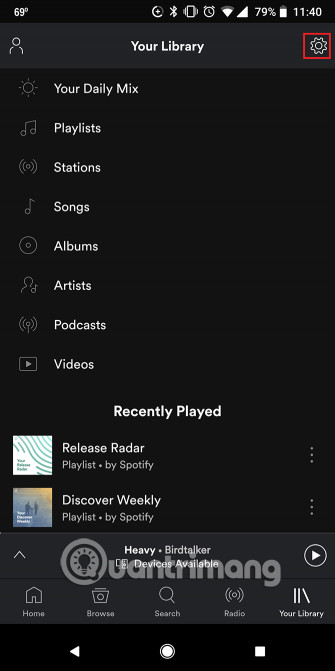
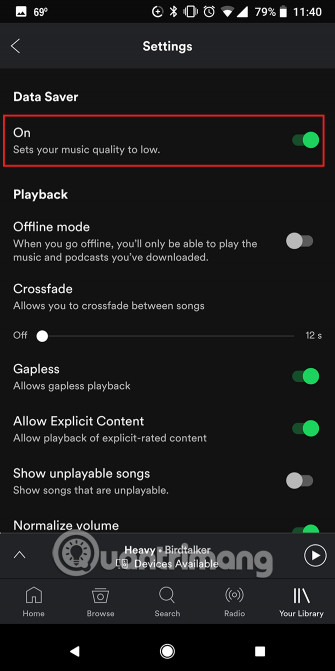
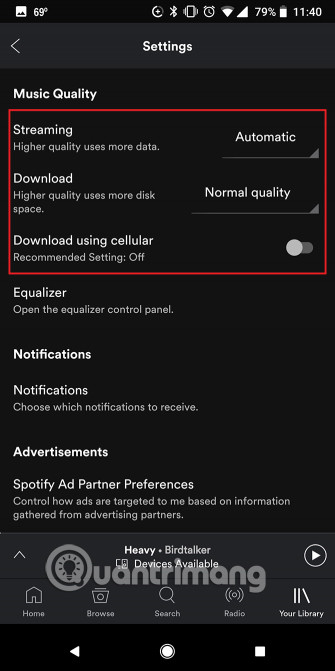
Whether you use Spotify or another popular streaming music service, these services often offer settings to adjust streaming quality and use offline lists to prevent excessive use of data. mobile.
-
Go to Settings and scroll down to Music Quality . For stream quality, by default it is set to Automatic , you can select Low to use the data to a minimum. If this is not good enough, you can choose Normal .
-
You can also adjust this setting by enabling Data Saver at the top of the installation screen. (Enabling Data Saver will automatically set Music Quality settings for you.)
-
Also, make sure that Download using cellular is disabled, by default this option is usually turned off.
-
To download a list of offline listeners, navigate to that list and turn on the Download slider at the top of the screen, but you can only do this when using Spotify Premium.
See also: How to download mp3s on Spotify
7. Gmail
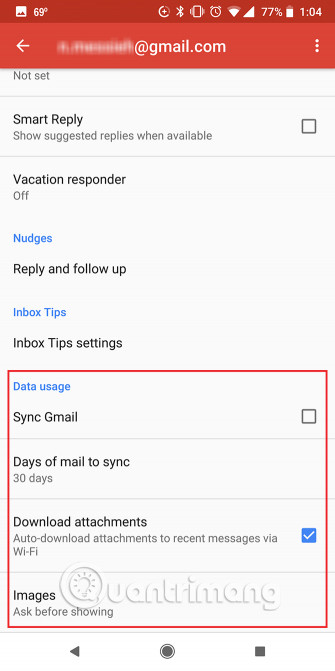
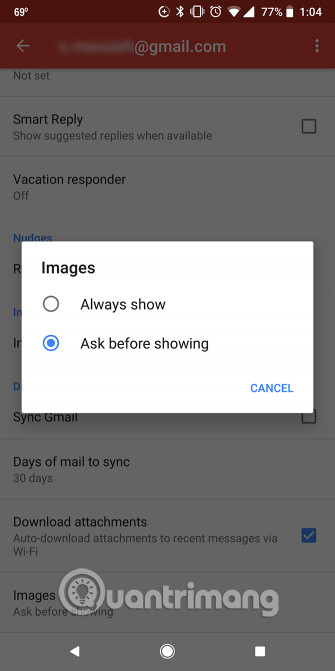
If Gmail is the email application of your choice, there are a few settings related to data that need to be changed. Depending on your email activity, they may affect data usage:
-
Click on the menu button, go to Settings and touch your account name. If you have multiple accounts, you will have to change the settings for each individual account.
-
In Data Usage , you can uncheck the Sync Gmail . This means that new emails will not automatically download and you will not receive any notifications unless you open the application and refresh it manually.
-
You can also prevent automatic downloading of images in Gmail on a data connection by clicking Images and selecting Ask before displaying .
-
If you find that Gmail still uses a lot of mobile data after changing those settings, you can use Gmail Go, an alternative to older phones and slow connections.
8. Google Chrome
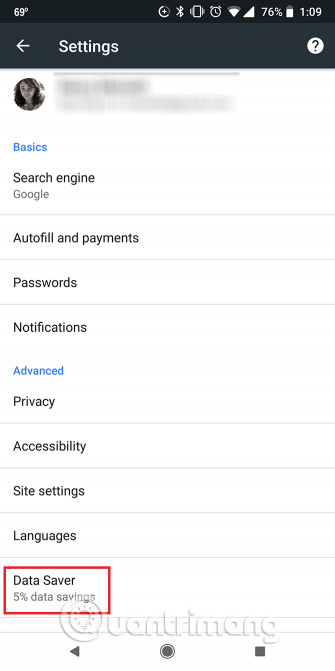

Google Chrome application is famous in Vietnamese mobile data consumption. There is a key feature of Chrome that you can turn on to minimize data usage:
-
Go to Settings> Data Saver and turn it on. This is Google's solution for slow connection and reduced data usage. With Data Saver , Google's servers compress data from the websites you visit, downloading less data for your device. In fact, this means the image may not be clear and your location will not be easily discovered by websites.
-
Chrome will also tell you exactly the amount of data saved from each site visited.
-
Chrome's Data Saver has limitations: it doesn't work on secure websites and restricted sites (like a company internal site) won't load. If you don't know what a secure site is, look at the URL, if it starts with https (not http), it's a secure page.
If you are looking for a mobile browser that matches slow connections, you might consider Opera Mini.
9. Messages (SMS)
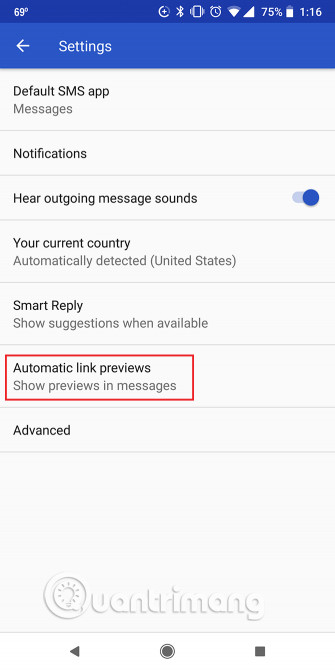
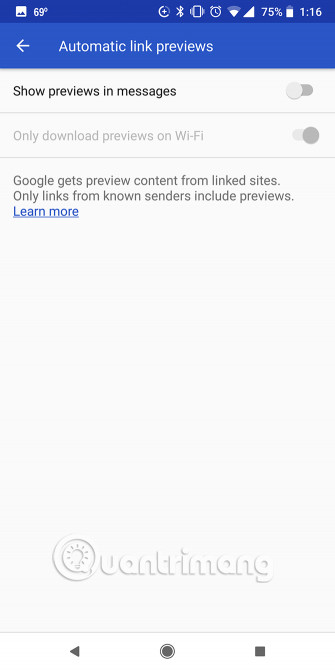
You wouldn't think that Android's original SMS application provides a way to save data right? Here are some settings you can change.
-
You can turn off link preview while using data by clicking the menu button (three dots). Click Settings> Automatic link previews and make sure to select Only download previews on Wi-Fi .
-
If you don't want to preview the link, you can turn it off completely by turning off the Show previews in messages option.
10. Firefox
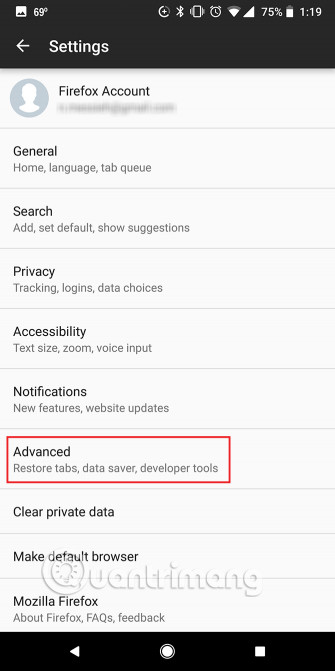

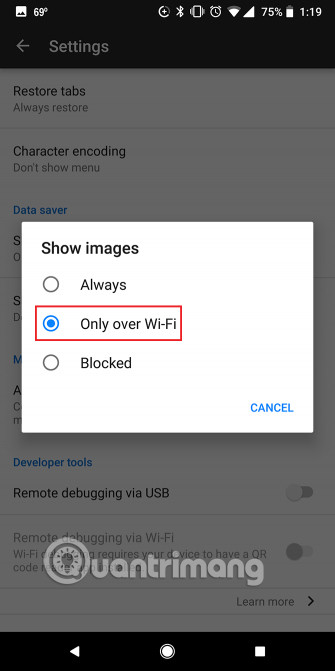
Firefox is also another Android web browser, offering a few options to restrict mobile data usage.
-
Click the menu button (three dots) and go to Settings . Click Advanced and in Data Saver , tap Show Images and select Only over Wi-Fi.
-
You can also disable Show web fonts , to prevent Firefox from downloading fonts remotely when loading pages. Although this option does not eat a lot of mobile data, but if you want to use the data at a minimum, changing this setting will not affect your viewing quality.
-
In Allow autoplay Media off. This prevents annoying auto-play videos on websites.
11. Google Photos
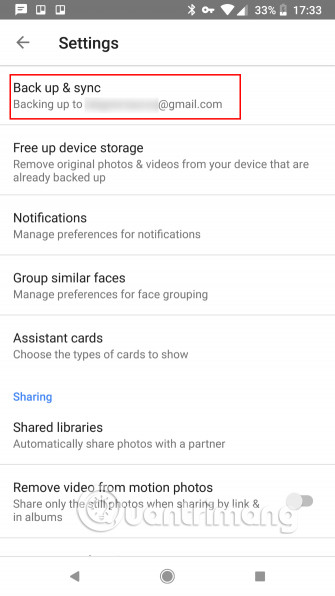
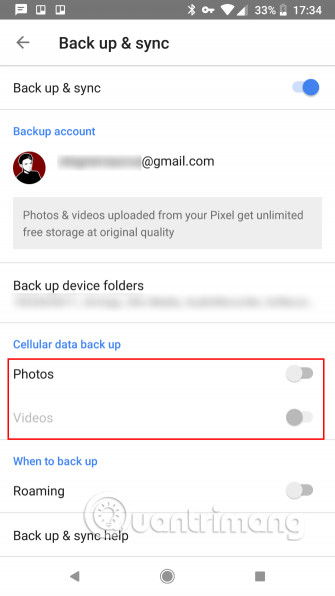
If you use a Google phone, you can take advantage of unlimited backup capabilities for your photos with the Google Photos app. But you need to make sure backup only happens when connecting to Wifi:
-
Go to Settings> Back up & Sync . Scroll down to Cellular data back up and make sure to uncheck Photos . (If Photos option is not selected, the Video option will be disabled by default.)
- If traveling, you can also ensure that Roaming is turned off in Backup .
See also: 18 tips to help you master Google Photos
12. Pocket


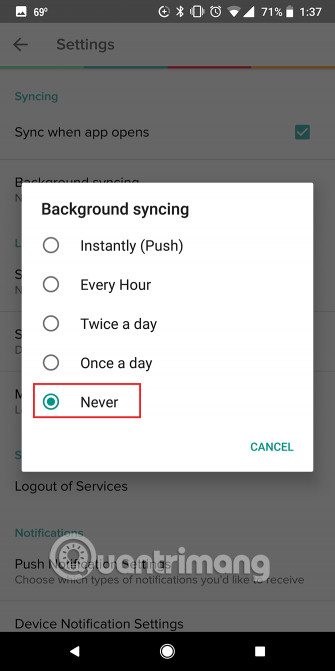
If you save articles to read on the way to work, you should remember to start the Pocket application before leaving the Wifi signal range.
-
To make sure that you didn't accidentally download all that content while using mobile data, go to Settings and scroll down to Offline Downloading , select Download only on Wi-Fi.
-
In Syncing , you can also press the Background Syncing and select Never .
13. Snapchat

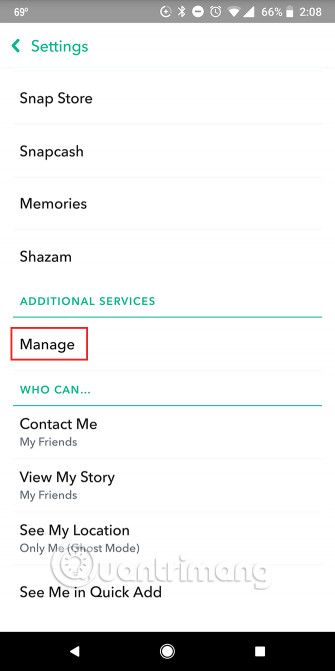
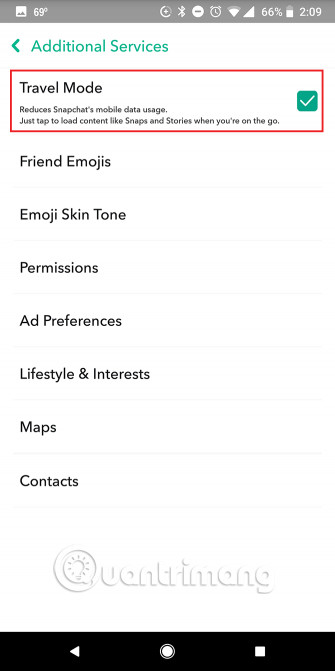
Snapchat is another application that has a one-touch solution to save data. Its Travel Mode prevents the application from using too much data by stopping content that is automatically loaded in the background when there is no use of Wifi. But that setting is hidden and therefore easily overlooked.
- To turn on Travel Mode , go to Settings and in Additional Services , click Manage . Make sure Travel Mode is selected.
14. WhatsApp
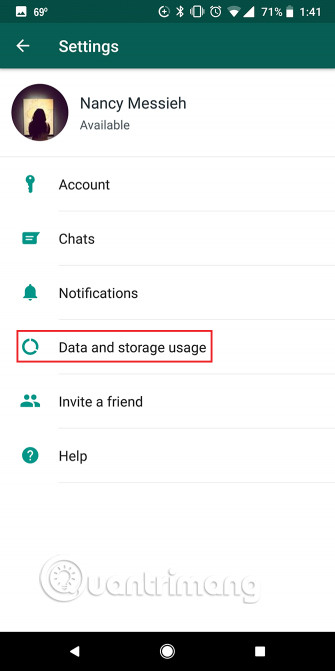
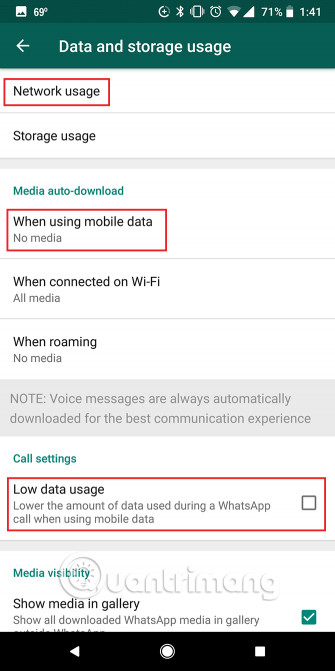

WhatsApp has some data usage settings that you can turn on:
-
Go to Settings> Data and storage use and in the Media auto-download , click When using mobile data and make sure to remove the four options. By default Photos are selected, but you can turn it off and turn off both Audio , Videos and Documents . This way, none of these file types will download when you are using mobile data.
-
Click When roaming and make sure all four options are turned off. (They are usually disabled by default).
-
You can also choose to reduce data usage during a call. In Call Settings , choose to turn on Low data usage although this option will obviously reduce call quality.
-
WhatsApp also allows you to view specific data usage (total MB sent and received) by going to Settings> Data and storage use> Network usage.
Other messaging applications like Telegram have similar settings.
See also: Free messaging application without Internet
15. Google Maps



There are several ways you can save data when using Google Maps:
-
To download parts of Google Maps for offline use, go to Settings> Offline maps> Select your own map . Google Maps will tell you how much space you need to save offline maps. When you've made your selection, press Download to save the map to your device.
-
Convert Wi-Fi sliders only on the left menu to force Google Maps to use offline maps. Note that with offline maps, you will not receive walking or cycling directions, alternative routes or traffic information in real time.
-
You can also choose the lite version of Google Maps as Google Maps Go.
See more:
- Instructions for using Google Maps offline on Android
- These GPS applications do not need the best Internet connection for Android
Save more data with Android system tips
Android OS itself also provides many ways to control data usage.
You can check which applications are using the data and adjust the general settings by going to Settings> Network & internet> Data Usage . Click Data Saver and enable this feature. This will prevent applications from sending or receiving data in the background.
You can also click on Mobile Data Usage to see the data usage analysis by application. Click on each application and turn off Background data to prevent them from using mobile data when not open.
Google also released Datally application, claiming it could help users save up to 30% when using data.
I wish you all success!
See more:
- 10 ways to save mobile data on Android
- 5 mobile data management applications on iOS, Android
- What to do when mobile data does not work on the Andrdoid device?
You should read it
- How to track the amount of data used on Android
- 10 ways to save mobile data on Android
- Save 3G space by checking how much mobile data the app has used.
- Does Facebook application consume too much of your mobile data? This is how to fix it
- How to prevent apps from accessing the Internet, using mobile data on iPhone
- How to Check Cellular Data Usage on iPhone
 Quick file search application on Android
Quick file search application on Android 12 high quality movie watching software for Android phones
12 high quality movie watching software for Android phones Top 5 best screen brightness control apps on Android
Top 5 best screen brightness control apps on Android How to activate the new navigation bar on Android P
How to activate the new navigation bar on Android P Top 5 screen sharing applications between two Android devices
Top 5 screen sharing applications between two Android devices How to set up Alexa virtual assistant as the default assistant on Android
How to set up Alexa virtual assistant as the default assistant on Android