Create encrypted disk image to store sensitive data in Mac
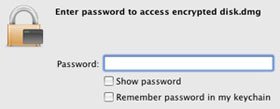 If you are keeping sensitive and private files and folders in your computer, the best way to protect it from others' peeking is to encrypt it with a strong password. On the Mac, if you want to encrypt data, instead of installing third-party encryption software, you can use the disk image function to create an encryption box to store sensitive data.
If you are keeping sensitive and private files and folders in your computer, the best way to protect it from others' peeking is to encrypt it with a strong password. On the Mac, if you want to encrypt data, instead of installing third-party encryption software, you can use the disk image function to create an encryption box to store sensitive data.
On the Mac, go to Applications > Utilities > Disk Utility
Click the New Image button.
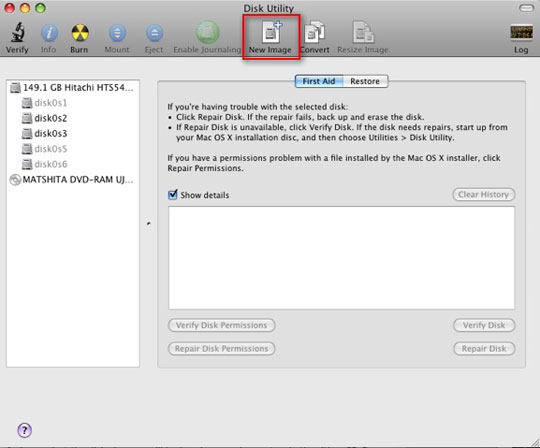
Fill in the information in this window.
In the Volume Size field, you can select the size of the box you want to create. There are several predefined options including different CD and DVD sizes. You can choose from the drop-down list or specify the required size with the Custom option

Under Encryption , select 128-bit AES encryption . There is also an option to select 256 bit encryption, but it will slow down the entire process.
In the Image Format field, select read / write disk image
Here is what you see after configuring:

Click the Create button to create the disk image. It will immediately ask you for your password. Enter your password, make sure it's a strong password.
Also remember to uncheck the " Remember password in my keychain " box, otherwise it will make it difficult to encrypt your data.
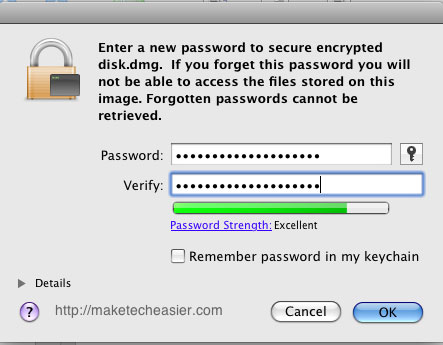
Once the disk image is ready, you may find it mounted on your desktop ready to use. Open the disk image in your Finder and drag (or copy and paste) sensitive files into it. When finished, simply unmount it. Anyone who wants to open the disk image to view the file will have to fill in the password you set.
All finished. You have successfully created the encrypted disk image to contain all sensitive files. With this encrypted disk image, you can store it in a hard drive corner, take it into a USB drive or burn it to a CD / DVD.
 What will you do when you forget your Mac OS X login password
What will you do when you forget your Mac OS X login password ESET Cybersecurity security software for Mac
ESET Cybersecurity security software for Mac Delete Files on Mac - Empty Trash or Secure Empty Trash?
Delete Files on Mac - Empty Trash or Secure Empty Trash? Tips to increase security for Mac OS X
Tips to increase security for Mac OS X