Completely remove URL Mal Virus - http://107.170.47.181
URL: What is Mal?
Http://107.170.47.181 URL: Mal is one of the dangerous DNS up to advertising platform.
Http://107.170.47.181 URL: Mal is created by free software of unwanted programs (PUP). If http://107.170.47.181 URL: Mal appears on your computer, then your computer will appear a series of ads. Its purpose is to "trick" users into clicking on links to make a profit.
First http://107.170.47.181 URL: Mal will hide itself and intrude on all your browsers, including Microsoft Edge, Chrome, Internet Explorer, Firefox and even Safari. It will then change the landing page, install the program and redirect you to some strange site. However the drawback is that your browser does not warn this user again, so the URL: Http://107.170.47.181 URL: Mal will invade and "occupy" a large profit from this.
To completely remove http://107.170.47.181 URL: Mal on your computer, please refer to the following article of Network Administrator.

How to remove URL: Mal on the computer
- URL: What is Mal?
- Part 1: Kill URL virus: Mal Windows operating system
- 1. Solution 1
- 2. Solution 2
- 3. Solution 3
- Part 2: Remove URL http://107.170.47.181: Mal on the Mac operating system
Part 1: Kill URL virus: Mal Windows operating system
1. Solution 1
Step 1: Set up to show all hidden files
- On Windows 7 and Windows Vista:
1. Right-click the Windows Logo icon, then select Open Windows Explorer.
2. Click Organize , then select Folder and Search Options.
3. Next click the View => Show hidden files and folders tab and uncheck the Hide protected system operating files section.
4. On the warning window, click Yes then select OK .
- On Windows 8, Windows 10
1. Press Windows + E key combination to open File Explorer.
2. Next click the View tab .
3. Select File name extensions and Hidden items .
Note: Also you can refer to the detailed steps to display or hide files in Windows 7 here.
Step 2: Find and delete files related to http://107.170.47.181 URL: Mal in hidden folder
% Temp% [adware name]
% AppData% [adware name]
% LocalAppData% [adware name]
% LocalAppData% [adware name] .exe
% CommonAppData% [adware name]
% AllUsersProfile% random.exe
Step 3: Find and delete files related to http://107.170.47.181 URL: Mal on the Registry
1. First open the Registry:
- On Windows 7 and Windows Vista:
+ Click Start => Run to open the Run command window.
+ On the Run command window, enter regedit there and then click OK.
- On Windows 8:
+ Press Windows + R key combination to open the Run command window.
+ On the Run command window, enter regedit.exe and then click OK.
+ If the UAC window appears asking whether you want to open Register Editor, click Yes .
2. Find and delete all malicious Registry files related to http://107.170.47.181 URL: Mal virus:
HKEY_LOCAL_MACHINESOFTWAREsupWPMHKEY_LOCAL_MACHINESYSTEMCurrentControlSetServicesWpmHKEY_CURRENT_USERSoftwareMicrosoftInternet ExplorerMain 'Default_Page_URL'HKEY_LOCAL_MachineSoftwareClasses[adware name]HKEY_CURRENT_USERSoftwareMicrosoftWindowsCurrentVersionUninstall[adware name]
2. Solution 2
Step 1: Uninstall the program containing the URL http://107.170.47.181: Mal
- On Windows 10:
1. Click Start Menu => All apps .
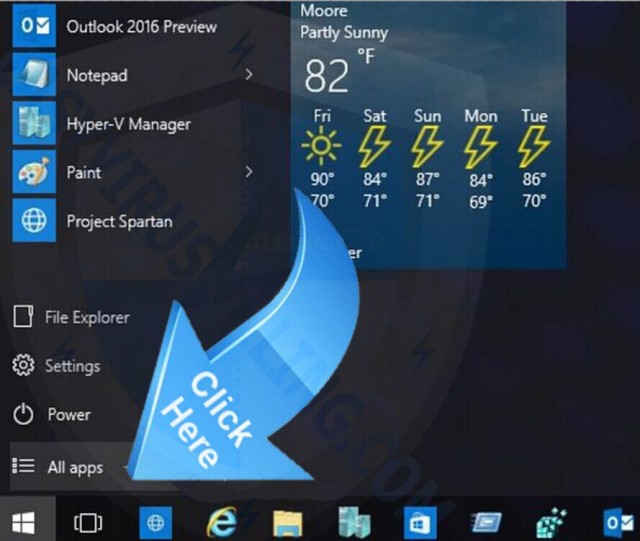
2. Now on the screen will display the entire list of programs and applications installed on your Windows 10 computer, find applications, "strange" programs or malicious programs, click your mouse. must go to the application, the program then select Uninstall .
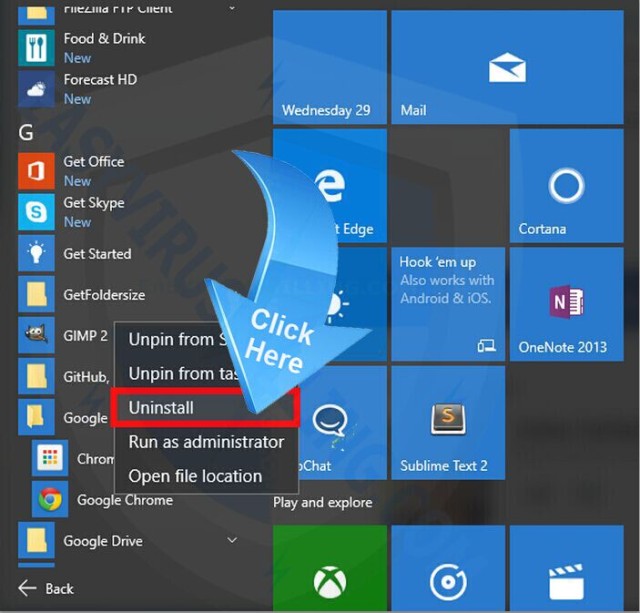
- On Windows 7, Windows Vista:
1. Click Start to open Start Menu => Control Panel.
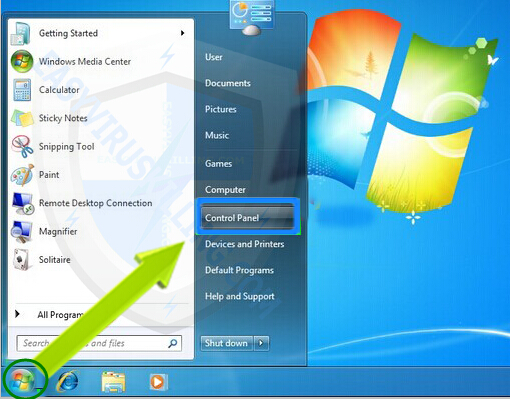
2. On the Control Panel window, select Uninstall a program under Program.

3. On the Programs and Features window, click Installed On to display the installation date of the programs. Then scroll down the list to find and uninstall the Http://107.170.47.181 URL: Mal or other "strange" programs.
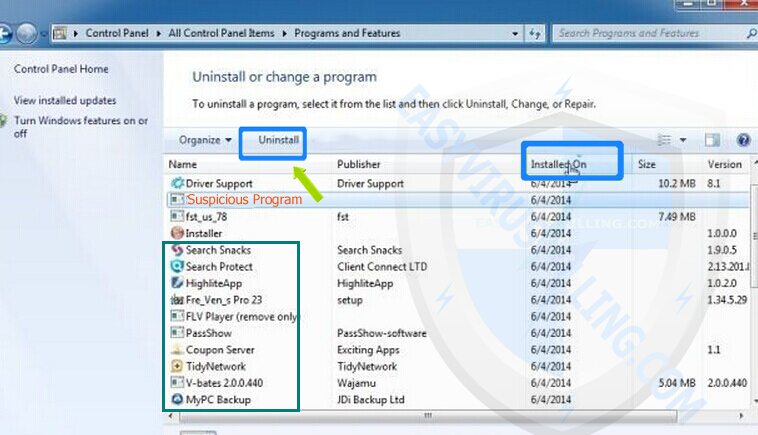
- On Windows 8:
1. Press Windows + I key combination to open Settings Charm Bar, then select Control Panel.
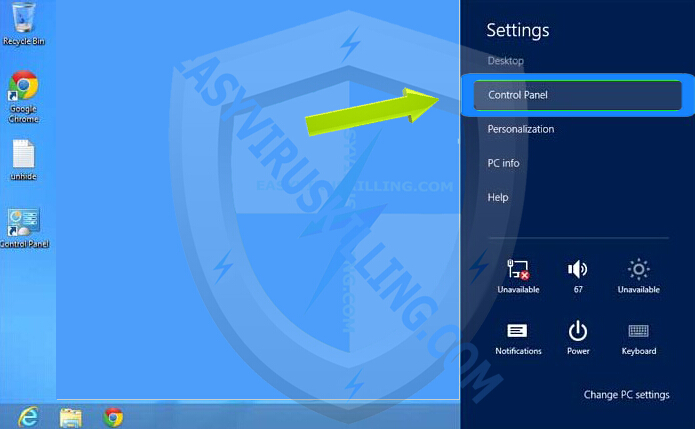
2. On the Control panel window, click Uninstall a program under Program.
3. In the Programs and Features window, click Installed On to display the latest program installation date, scroll down the list to find and uninstall the Http://107.170.47.181 URL: Mal or programs " strange "another.
Step 2: Remove plug-ins, toolbar, add-on, http://107.170.47.181 URL extension: Mal on Edge / Chrome / Firefox / IE browser
- On Microsoft Edge browser:
1. Set up Microsoft Edge homepage to remove virus attacks
- On Edge browser, select More (icon .) then select Settings .
- In Open with section select A specific page or pages .
- Select Custom to enter the URL of the website you want to set as the homepage.
2. Set the default search engine to remove search redirection virus
- On Edge browser select More (.), then select Settings .
- Click to select View advanced settings .
- Click on Search in the address bar with , then enter the search engine you want to set as the default search engine.
- Finally click Add as default .
- On Chrome browser:
1. Click the 3 dash line icon in the top right corner of the screen.
2. Click Tools.
3. Choose Extensions .
4. Click on the trash can icon to delete the URL http://107.170.47.181 extension: Mal.
5. Make sure you remove all extensions that you don't know or need to use.
6. At this time, a confirmation dialog box appears, click Remove .
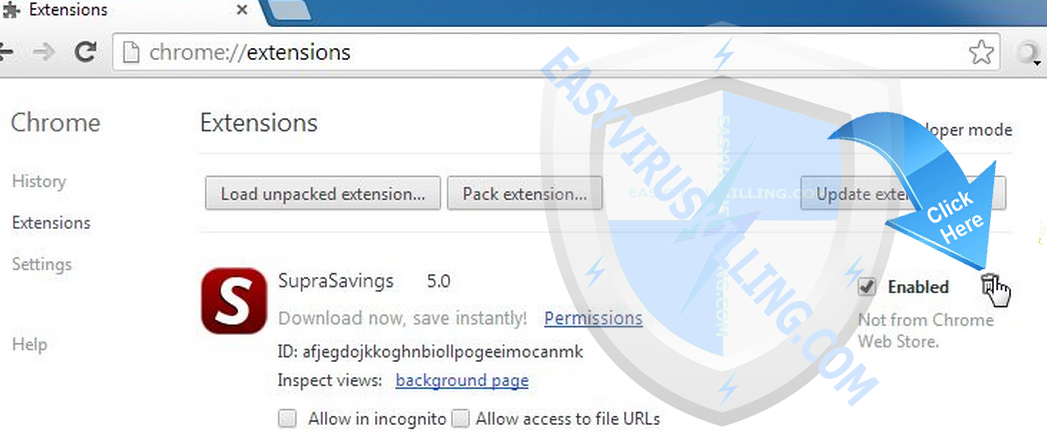
- On Firefox browser:
1. Click the 3 dash line icon in the top right corner of the screen, then select Add-ons to open the Add-ons Manager tab (Add-ons manager).
2. At the Add-ons Manager tab, select Extensions .
3. Delete all extensions (extensions) that you don't know or need to use.
4. Click the Disable or Remove button to delete http://107.170.47.181 URL: Mal.
5. Click Restart if the popup popup window appears.
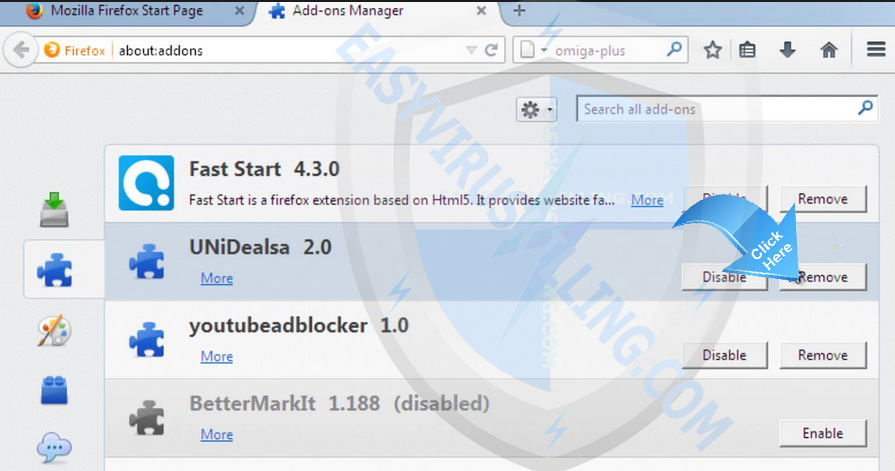
- On Internet Explorer:
1. Open Internet Explorer on your computer, then click the incisors icon in the top right corner of the screen, then click Manage add-ons .
2. Click Toolbars and Extensions on the left side of the window, then select http://107.170.47.181 URL: Mal.
3. Ensure that you have removed all BHOs that you do not know or that BHOs are not needed.
4. If the add-on can be deleted, you will see the Remove option. Click Remove or click Disable to remove the add-on, then click Close.
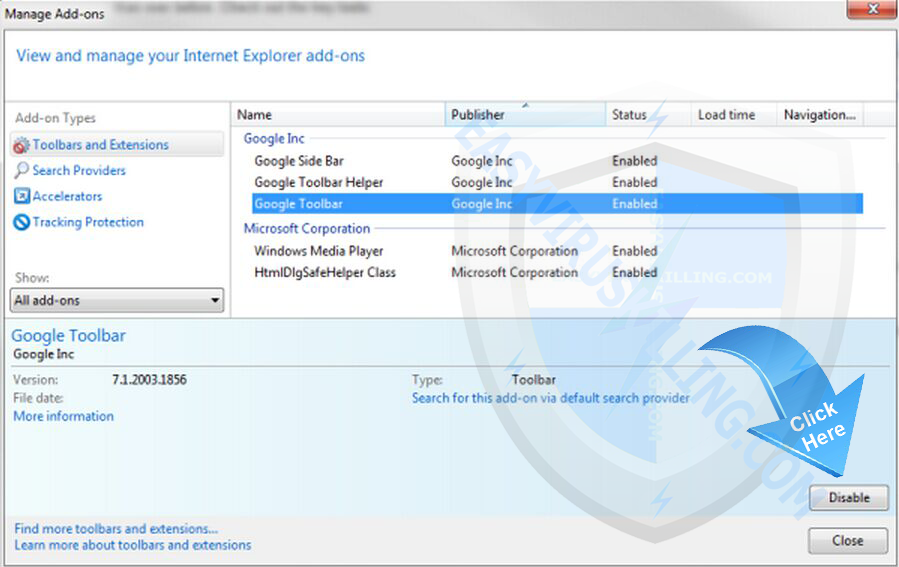
Step 3: Scan your computer with SpyHunter to remove http://107.170.47.181 URL: Mal (this step is extremely important)
Uninstalling programs on the Control Panel and removing extensions (extensions) / add-ons on the web browser only supports removing part of Adware and Malware. Today http://107.170.47.181 URL: Mal is created using advanced techniques and technologies, by conventional methods it is difficult for users to remove them.
So to completely remove the URL http://107.170.47.181: The best way is to use the Top 1 Malware removal software, such as SpyHunter. SpyHunter will diagnose your computer, then proceed to remove all virus-related threats.
1. Download SpyHunter Anti-Malware to your computer and install it.
Download SpyHunter Anti-Malware to your computer and install it here.
2. After downloading SpyHunter, go to SpyHunter-Installer.exe to start installing the program.
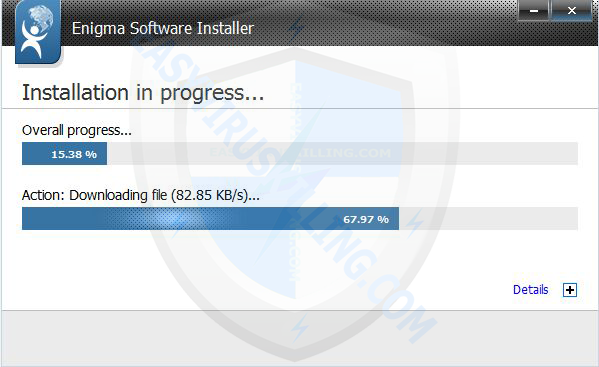
3. After installation is complete, SpyHunter will automatically run, click Scan Computer Now to scan http://107.170.47.181 URL: Mal.
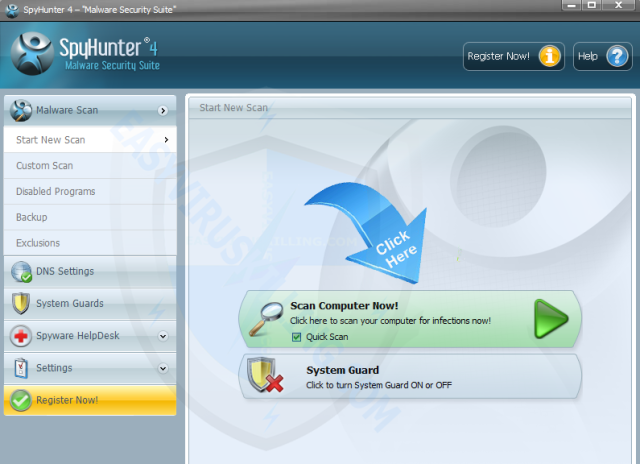
4. After the scan has finished, click Fix Threats to remove the malware related to http://107.170.47.181 URL: Mal.
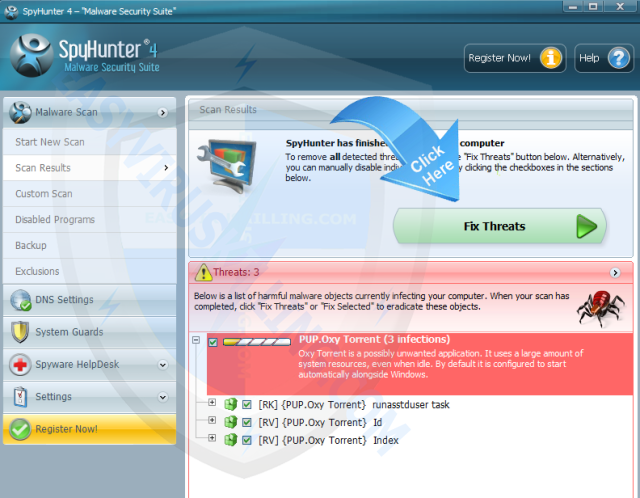
3. Solution 3
Step 1: Run RegHunter to detect errors and fix damaged / modified system files due to URL http://107.170.47.181: Mal re-intrusion (this step is extremely important)
If you have applied solution 2 and still cannot remove the URL http://107.170.47.181: Mal, it is very likely that some system files have been damaged due to virus attacks.
Most spyware and malware (malware) spread through Windows computer systems by "taking advantage" of security vulnerabilities to survive, then they will replace or destroy System files by code. This means that malware such as http://107.170.47.181 URL: Mal can perform the installation or activate the code of the program repeatedly.
So if you do not detect and fix all security errors and restore the corrupted system files back to the default state, http://107.170.47.181 URL: Mal can return to your system. anytime. In this case the best is to use RegHunter to fix security errors and damaged files, prevent the URL http://107.170.47.181: Mal "reborn" and "re-infiltrate".
1. Download RegHunter to your device and install it.
Download RegHunter to your computer and install it here.
2. After downloading RegHunter, double-click RegHunter-Installer.exe to start the installation process.
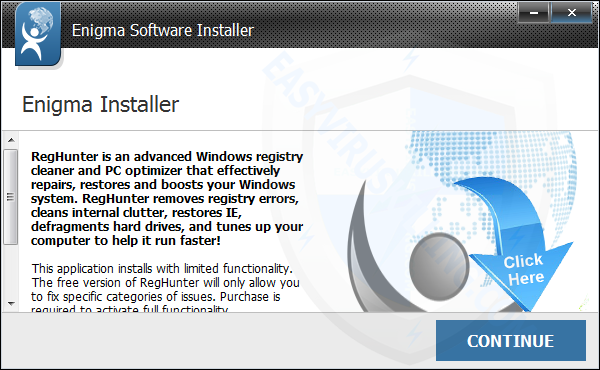
3. After installing RegHunter, the program will automatically run, click Scan for Registry Errors Nows to search for corrupted files due to http://107.170.47.181 URL: Mal attacks.
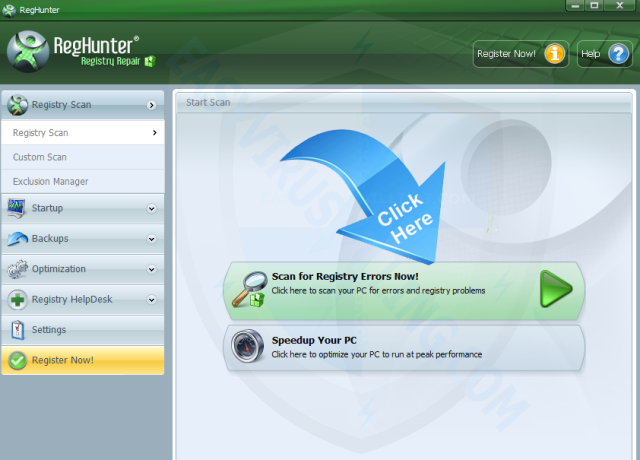
4. After RegHunter has scanned, click Repair All Errors to fix security errors related to http://107.170.47.181 URL: Mal.
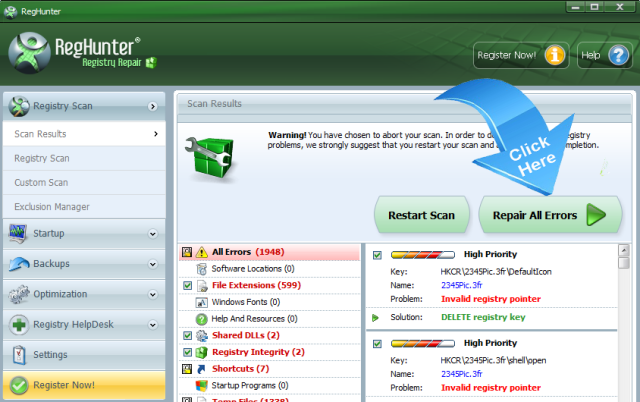
Step 2: Download and install Avast Internet Security to re-scan "threats" and protect your computer again
Download Avast Internet Security to your device and install it here.
Step 3: Reset Microsoft Edge, Chrome, Firefox and IE browsers to remove http://107.170.47.181 URL: Mal
- Reset Microsoft Edge browser:
1. On Microsoft Edge browser, click More (.) , then select Settings.
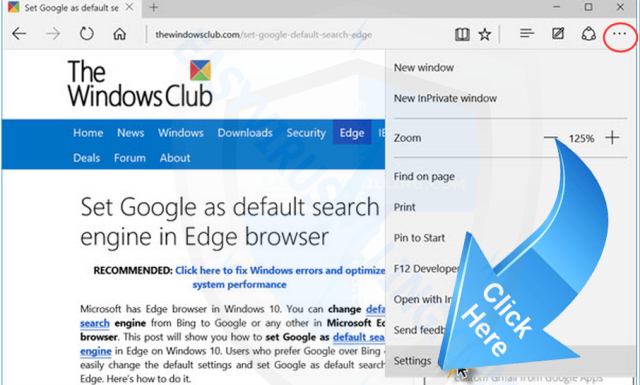
2. Click Choose what to clear .
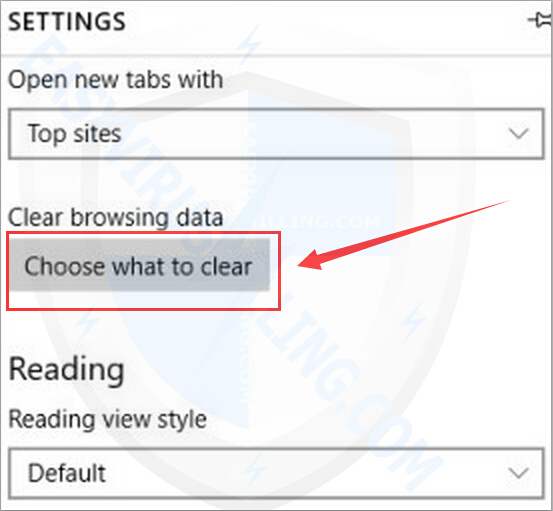
3. Check the first 3 options, then click Clear as shown below:
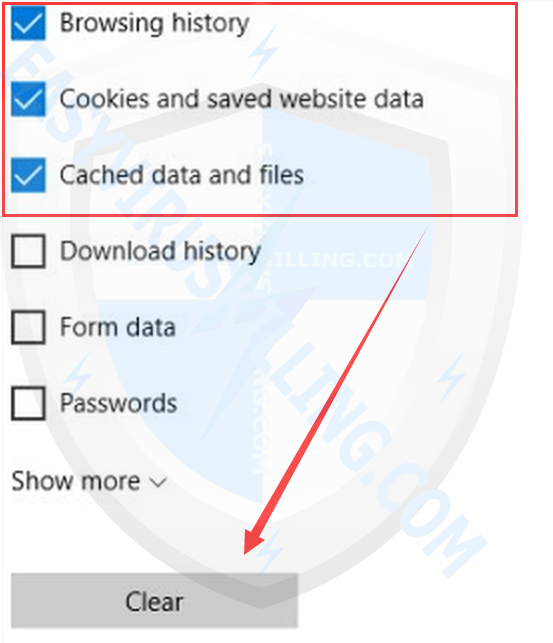
- Reset Chrome browser:
1. Open your Chrome browser, then click on the 3 dash line icon in the top right corner of the screen and then click Settings .
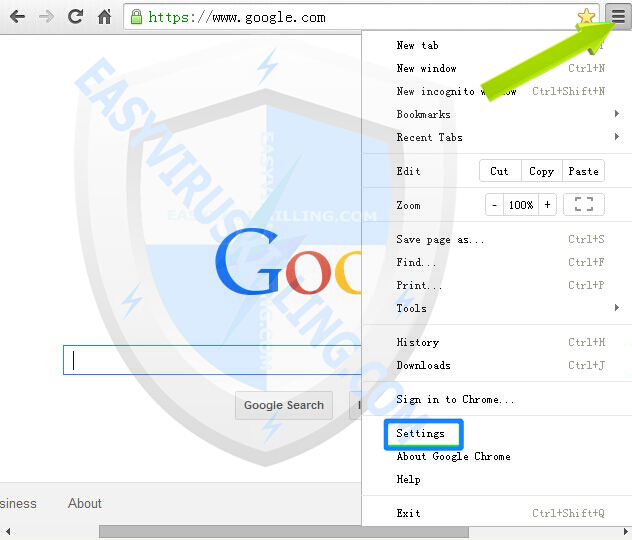
2. On the Settings window, scroll down to find and click Show advanced settings (show advanced settings ).
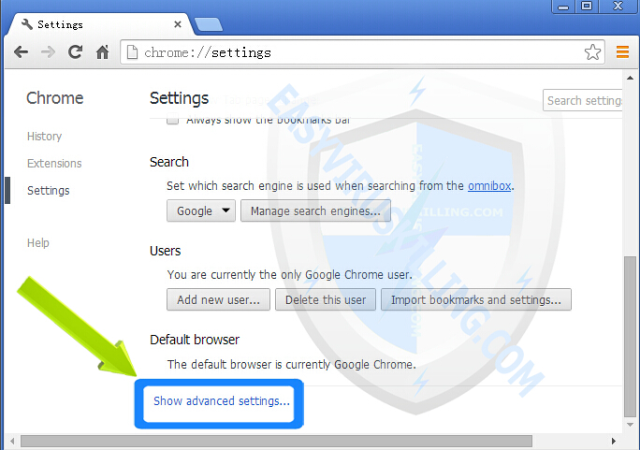
3. Next scroll down to find and click Reset Browser settings.
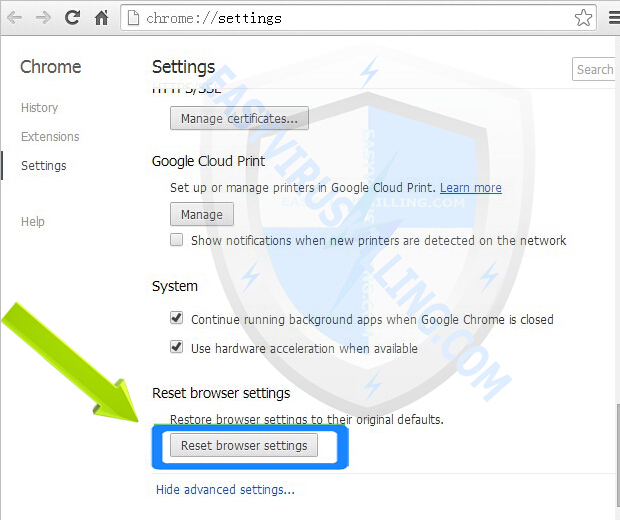
4. At this time, a popup window will appear saying all settings will be restored to their original default state, click Reset.
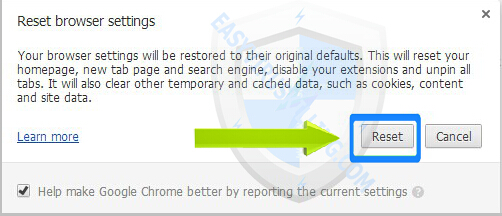
- Reset Firefox browser:
1. Open your Firefox browser, then click the Firefox button icon, then click Help => Troubleshooting Information .
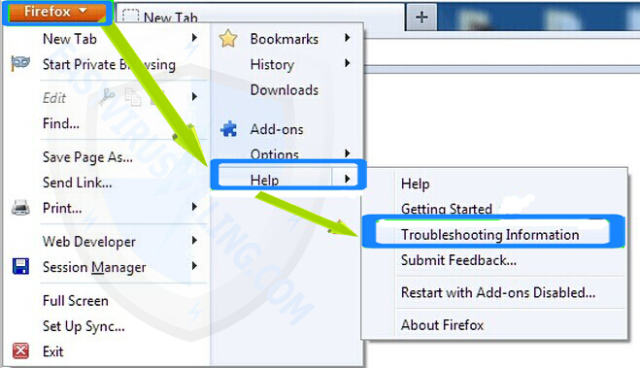
2. On the Troubleshooting Information page, click Reset Firefox.
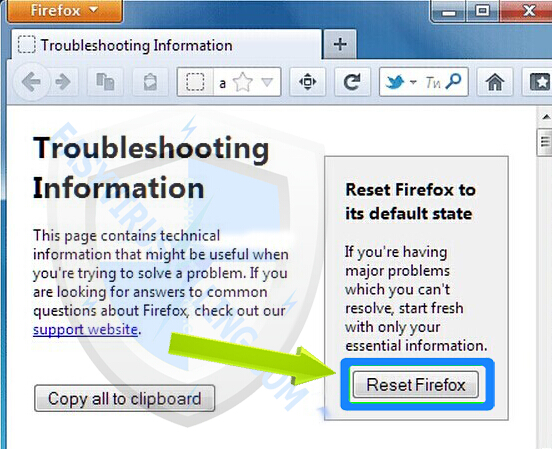
3. At this time, a popup window will appear asking if you want to reset Firefox to its default state, click Reset Firefox.
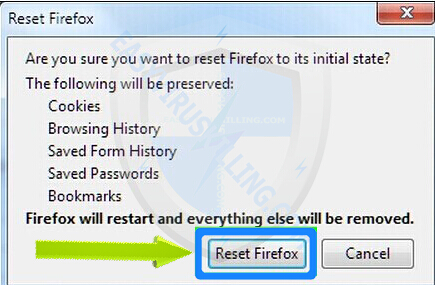
- Reset Internet Explorer browser:
1. Open Internet Explorer, then click Tools => Internet Options .
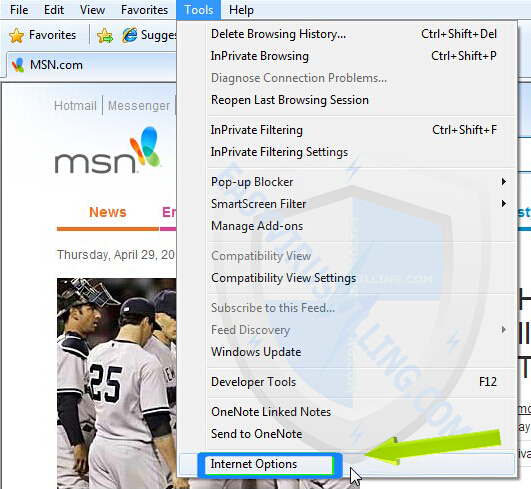
2. On the Internet Explorer window, click the Advanced tab, then click Reset.
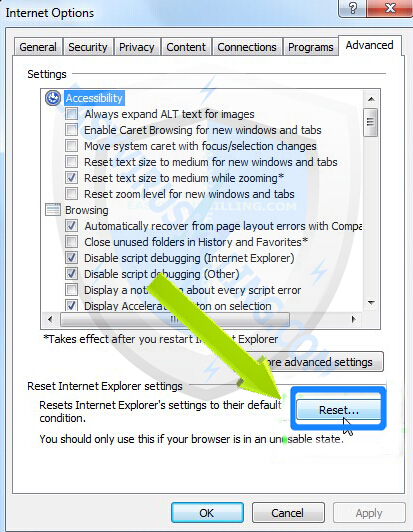
3. At this time, a popup window will appear asking if you want to reset all Internet Explorer browser settings, click Reset.
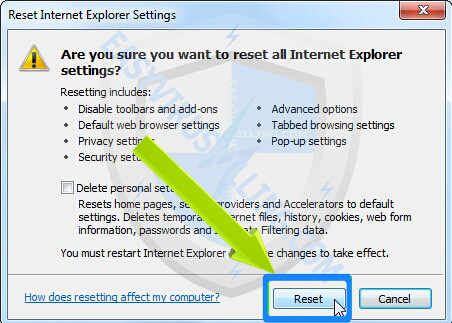
4. After the reset process finishes, on the screen you will see the notification window completing the process, click Close.
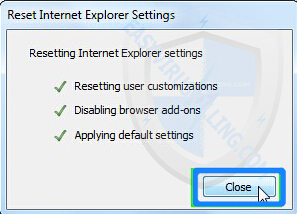
5. Restart your Internet Explorer browser to complete the process.
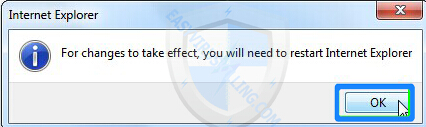
Part 2: Remove URL http://107.170.47.181: Mal on the Mac operating system
To remove the URL http://107.170.47.181: Mal on the Mac operating system, the best way is to use MacBooster Lite - the application against malware (malware) to protect your Mac from viruses, phishing attacks, spyware (malware), malware (malware) and all online attacks. In addition MacBosster Lite also supports speeding up your Mac.
1. Download MacBooster to your device and install it.
Download the MacBooster to your device and install it here.
2. After installing MacBooster, click on System Status tab, then click Scan to start scanning and diagnosing your Mac. After scanning, click Fix to repair all detected errors.
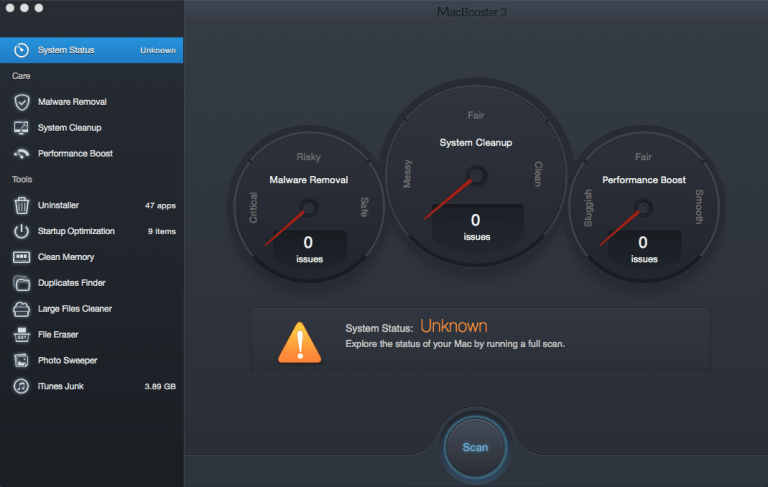
Also you can navigate directly to the Malware Removal tab, scan and remove all programs related to http://107.170.47.181 URL: Mal.
3. If http://107.170.47.181 URL: Mal still exists, click the Uninstaller tab , then find and uninstall programs, unwanted applications and "strange" programs.
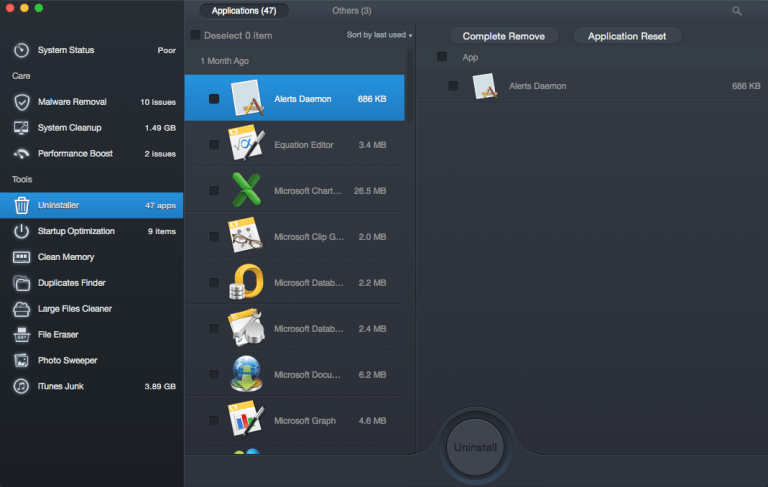
Refer to some of the following articles:
- 9 tips to protect your computer safely from virus attacks
- Completely remove Adware and Spyware on your system
- Use the CMD command to remove viruses on Windows computers
Good luck!
You should read it
- Use the CMD command to remove viruses on Windows computers
- Remove root malware (malware) on Windows 10 computers
- Instructions on how to remove multi-platform malware on Facebook Messenger
- Completely remove Adware and Spyware on your system
- Instructions for removing malware from Steam
- How to Remove Viruses
 Troll friends by creating a 'fake' virus on Notepad
Troll friends by creating a 'fake' virus on Notepad Use the CMD command to remove viruses on Windows computers
Use the CMD command to remove viruses on Windows computers What to do if your computer has a virus?
What to do if your computer has a virus? 17 clear signs that your computer has been attacked by a virus
17 clear signs that your computer has been attacked by a virus Instructions for removing PUP.Tuto4PC virus
Instructions for removing PUP.Tuto4PC virus How to remove the root virus ExtTag.exe / ExtTags.exe
How to remove the root virus ExtTag.exe / ExtTags.exe