How to remove viruses, malware on Mac
macOS is one of the least virus-infected operating systems, but this does not mean it does not. If you suspect your Mac has a virus and want to know how to destroy it, you are in the right place. This article will show you how to check, remove and prevent virus infection on Mac.
Remove viruses on Mac
- Signs of Mac infection
- Path of malware infection or virus on Mac
- How to remove viruses or malware on Mac
- Protection measures are available on the Mac
- The prevention and removal of malware or other viruses
Signs of Mac infection
Affirming that the Apple device is not infected with the virus is only true for iOS-based devices such as iPhone, iPad but not completely true for Mac. Malware or viruses can still enter places that are most at risk, so getting the basics of security is a must for Mac users. You can refer to the article 3 ways to identify a Mac infected with a virus to check your Mac.
Path of malware infection or virus on Mac
Here are some malware or virus paths that infiltrate the computer. Knowing how a virus infects a Mac will help you find a solution to remove it.
Malware
Malware often pretends to be legitimate software such as antivirus software for Mac, so check user reviews, carefully consider the name of the software vendor to avoid downloading malware. The virus also follows emails or instant messages that infect computers.
Apple has built-in protection, preventing users from installing software like this. It does not allow you to download software that is not registered by the developer. When trying to open these applications you will see a warning saying that the application comes from an unknown developer.
In addition, Apple uses Gatekeeper technology to identify malware and prevent you from installing it. If macOS detects malicious apps will tell you to delete them. However, you should not rely too much on Apple because malware has many other ways to trick you into installing it.
Fake file
Sometimes malware or viruses camouflage into an image file, word document, PDF so you accidentally open them and infect the computer virus.
Security hole
Malware enters your system through security holes in your browser or other software such as word processing software, PDF reader software.
System tools or fake updates
Disguised malware looks like a legitimate update to trick users into installing it. It is even more sophisticated when provided through a warning dialog while you are browsing the web. Counterfeit updates for browser plugins or fake system / antivirus optimization applications are one of the popular attack methods.
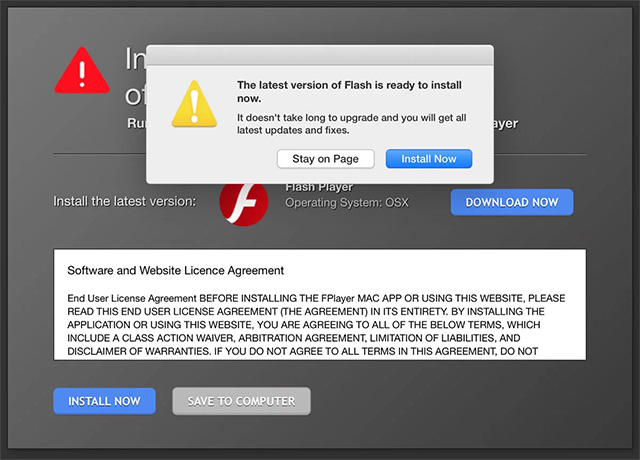
How to remove viruses or malware on Mac
Protection measures are available on the Mac
Quarantine / Gatekeeper file (File quarantine / File awareness quarantine)
As mentioned above, when you open an application that is downloaded from the Internet, you will receive a warning about the file download source and download time. You will then have to choose to open the file if you trust the application. This feature will help you discover applications that do not have a clear origin, thereby avoiding virus infection for the device.
Xprotect
Xprotect is integrated in File Quarantine, when the downloaded file is opened, it checks whether the application is infected with a virus or malware. Xprotect even blocks old versions of legitimate software such as malware-vulnerable Java or Flash plugins.

The prevention and removal of malware or other viruses
Although Apple has taken basic measures to prevent viruses from infecting machines, you cannot be sure that your Mac has no viruses. Here are some ways to remove malware and viruses.
1. Do not write passwords to documents
Do not type the password or login information in case the hidden keylogger is running. Malware or keylogger-based viruses often secretly capture screenshots, so you should be careful not to reveal passwords by copying and pasting from text documents.
2. Keep everything offline
You should turn off the network connection by clicking on the Wifi icon in the following menu and selecting Turn Wi-Fi Off or disconnecting the wired network if you are using a strange network. This will prevent the spread of your data to the malware server.
3. Use Activity Monitor
If you have just installed a malware, write its name and then exit the application by pressing Cmd + Q or Quit in the menu. Open Activity Monitor in the Utilities folder in the Application list. Then, search the application name by entering the search field at the top. You will see that this application is still running despite exiting it. To exit the real application, select it and click on the X at the top left and select Force Quit .
4. Use Bitdefender
You can download Bitdefender Virus Scanner for free from Mac App Store to remove viruses on Mac. After downloading and installing, open the application and click the Update Definition> Deep Scan button and follow the instructions to allow the application to access the Mac hard drive.
5. Clear the cache
You should delete the browser cache to remove the virus. In Safari, delete the cache by clicking Safari> Clear History, then selecting All History from the drop-down list and finally selecting the Clear History button. On Google Chrome, click Chrome> Clear Browsing Data > in the Time Range drop-down box, select All Time> Clear Data .
See also: How to delete cache and cookies on Chrome, Firefox and Coc Coc
6. Delete the Download folder
Delete the entire Download folder, then delete the Trash trash to permanently delete the files in it.
7. Change password
After removing the virus from your Mac, change the site password, cloud service, application, etc.
8. Shut down and restore
If possible, you should turn off and restore from the most recent backup when the computer is not infected. After recovery, be careful not to plug in peripherals such as USB suspected virus or open email, files, the application opened when the device was infected.
9. Reinstall macOS
If the above methods do not remove the virus, you should reinstall macOS and the application from the beginning after deleting the hard drive. Refer to the article How to install macOS Sierra (install install) 10.12 on Mac.
I wish you all success!
You should read it
- No need to use an antivirus program, this is how to get rid of the virus on your computer
- Completely remove URL Mal Virus - http://107.170.47.181
- How to Remove Viruses from Flash Drive
- How to kill viruses, remove malicious codes on Android
- How to remove viruses on your computer - Summary of the most effective way to remove viruses on your computer
- Remove viruses from Windows PC with Ubuntu Live USB
 Apple patched a total of 43 security bugs for Mac OS X
Apple patched a total of 43 security bugs for Mac OS X Apple patched a serious flaw in Mac OS X
Apple patched a serious flaw in Mac OS X Apple blocked 25 vulnerabilities in Mac OS X
Apple blocked 25 vulnerabilities in Mac OS X Appeared Trojan Horse virus attacks Mac computers
Appeared Trojan Horse virus attacks Mac computers Apple issued 31 patches for Mac OS X OS
Apple issued 31 patches for Mac OS X OS Apple patched 33 bugs in Mac OS X operating system
Apple patched 33 bugs in Mac OS X operating system