Use the CMD command to remove viruses on Windows computers
Today viruses are becoming more "cunning", they can "penetrate" users' computers through Internet browsers, USB devices and even through the installation of applications. and software.
Once it has penetrated the user's computer, the virus can cause a variety of problems such as slowing down the computer operating system, even some viruses can "steal" user data. .
There are many ways to get rid of hateful viruses on your computer, users can use programs, anti-virus software, . Also, many unknown users can use CMD command can also Remove virus on Windows computer.

Remove the virus on your computer using CMD
In fact, the Command prompt is a utility program that is used to access all system files. Also you can use CMD to remove viruses on your computer.
To remove the virus on your computer using Command Prompt, follow the steps below:
First click on Start, then enter CMD in the Search box, right-click the CMD icon and select Run as admininstrator.
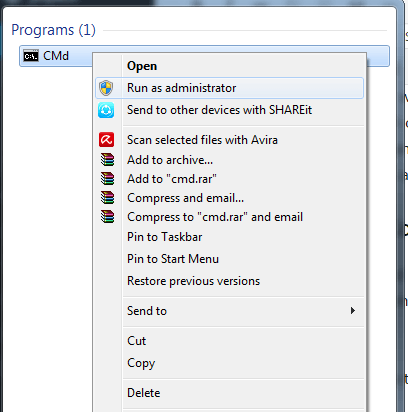
Now the screen of the Command Prompt window appears, the next step is to select the drive you want to remove the virus from.

If you want to remove the virus on drive D, enter the following command into the Command Prompt and press Enter:
dir D: attrib -s -h / s / d *. *

Note:
If you want to remove the virus on another drive, replace drive D with the drive name you want to remove the virus from.
Enter dir to display all content and files on your drive. At this point the Command Prompt will scan the selected drive and load all the files on your drive.

If you see strange .exe files or any autorun.inf files, rename these files using the command:
(rename filename.extension new filename)
In addition, you can refer to the video tutorial on steps to remove the virus by CMD below:
Refer to some of the following articles:
- 9 most effective antivirus software for Windows today
- Windows Defender is disabled or inactive, this is a fix
- 9 tips to protect your computer safely from virus attacks
Good luck!
You should read it
- How to remove viruses, malware on Mac
- How to remove viruses on your computer - Summary of the most effective way to remove viruses on your computer
- How to remove viruses hidden on USB
- No need to use an antivirus program, this is how to get rid of the virus on your computer
- The most effective way to remove viruses on your phone
- Completely remove URL Mal Virus - http://107.170.47.181
 What to do if your computer has a virus?
What to do if your computer has a virus? 17 clear signs that your computer has been attacked by a virus
17 clear signs that your computer has been attacked by a virus Instructions for removing PUP.Tuto4PC virus
Instructions for removing PUP.Tuto4PC virus How to remove the root virus ExtTag.exe / ExtTags.exe
How to remove the root virus ExtTag.exe / ExtTags.exe Viruses transmitted from smartphones to computers appear in Vietnam
Viruses transmitted from smartphones to computers appear in Vietnam Computer viruses can infect through ... air
Computer viruses can infect through ... air