Common connection ports found on computers and their functions
Some of the most common peripherals are mice, keyboards, monitors or display devices, printers, speakers, flash drives, etc.
The main function of a port on a computer is as an attachment point, into which cables from peripheral devices can be plugged, and through which data can be transferred to and from the device.
Connection ports on a computer are also called communication ports because they are responsible for communication between the computer and its peripheral devices. In general, computers often contain female connectors for connection ports, and these ports are usually located on the motherboard.
In computers, communication ports can be divided into two types based on the type or protocol used for connection. They are Serial Port and Parallel Port.
Serial Port is an interface through which peripheral devices can be connected using a serial protocol that involves transferring data one bit at a time over a transmission line. only. The most common type of serial port is a D-Subminiature or D-sub connector that carries RS-232 signals.
Parallel Port (parallel port) is a type of interface where information between a computer and its peripheral devices is connected in a parallel manner, i.e. data is transferred in or out in parallel using more a transmission line or wire. Printer port is an example of Parallel Port.

Below is brief information about the different types of gates along with their practical applications.
1. HDMI
HDMI stands for High-Definition Multimedia Interface, meaning a high-resolution multimedia interface. HDMI is a digital interface for connecting high-definition and ultra-definition devices such as computer monitors, HDTVs, Blu-Ray players, gaming devices or high-definition cameras, etc.
The HDMI cable head is composed of 19 pins, each pin takes on a different task and during data transmission, certain principles must be followed. HDMI cables usually support studio standard sound quality, so users can feel secure when using it to switch to another device. The latest version of HDMI i.e. HDMI 2.0 can carry digital video signals up to 4096×2160 resolution and 32 audio channels. Additionally, HDMI can be used to transmit uncompressed video signals and both compressed or uncompressed audio signals. The HDMI type A port is shown in the figure below.

There are many different versions of HDMI ports, often changing depending on the model you own. And it's not very obvious because they are rarely labeled and don't use a color coding system like USB did in the past.
The HDMI port type is indicated by the number that follows it. To break this down into its simplest terms, this number mainly translates to the highest video resolution it can support, as well as the refresh rate.
There are other differences but it starts to get complicated and usually won't make a difference to the average user. Below is a breakdown of the key specifications of the HDMI versions:
- HDMI 1.0-1.1: Up to 1080p at 60Hz
- HDMI 1.2-1.2a: Up to 1080p at 60Hz
- HDMI 1.3-1.4b: Up to 4K at 30Hz
- HDMI 2.0-2.0b: Up to 4K at 60Hz
- HDMI 2.1: Up to 4K at 120Hz and 8K at 120Hz
Most technology products have had HDMI at least HDMI 1.4 for many years. If your device has HDMI 1.4, you can still download 4K content, but not at the highest refresh rate.
Also remember that to get the highest resolution and refresh rate, both of your devices need to have the same HDMI port. For example, if you have a PS5 (which can output 4K at 120Hz via HDMI 2.1), but your TV only has HDMI 1.4, you will only be able to get the maximum resolution available on HDMI 1.4.
The console will still work, but you won't get the crazy resolution numbers that PlayStation advertises. Some TVs also have HDMI ARC ports. They are designed for use with soundbars (ARC stands for Audio Return Channel) and are used instead of fiber optic cables.
2. RCA
The name RCA is an acronym for Radio Corporation of America, the company that originally designed the system in the 1930s. The term RCA connector may refer to the plug at the end of an RCA cable (A/V audio cable). ) or the outlet you plug them into on the device. Most people use the terms jack and plug to help differentiate.
The RCA connector can transmit composite video and stereo audio signals over three connection cables. In particular, the Composite Video port will transmit analog video signals and the connector is denoted in yellow. Video signals are transmitted over a single channel with frame synchronizations at a maximum resolution of 576i (standard definition).
The red and white connectors are used for stereo audio signals (red for the right channel and white for the left channel). The RCA connector is A/V type (A/V stands for audio/video). They are sometimes called audio jacks or phono connectors because they are often combined with analog audio cables. However, in practice they can be used to transmit several types of signals.

RCA or phono connectors can carry both audio and video signals. The audio it carries can be analog or digital, depending on the type of cable and device being used. Most people buy RCA connectors to connect audio equipment or audio-video systems. RCA connectors are widely used to transmit signals to a variety of hardware and electrical devices. You will often find them on a variety of devices such as amplifiers, portable music players, TVs, speakers and Hi-Fi equipment as well as headphones.
The jack provides input or output for signals sent to or from another device. These RCA sockets will usually be labeled input or output respectively. Input means they will receive a signal from another device, while output means they are sending an audio or video signal somewhere else.
3. USB
USB stands for Universal Serial Bus, used to replace serial ports, parallel ports, PS/2 connectors, game ports and as charging ports for mobile devices. USB was first used to connect peripheral devices to computers, they are often designed as plugs for devices that comply with the plug-and-play standard but with the device hot-plugging feature. and disconnect devices without needing to reboot the system).
The USB port can be used to transfer data, it acts as an interface for peripheral devices and even acts as a power supply for devices connected to it. There are three types of USB ports: type A, type B, also known as mini USB and Micro USB.
USB type A
The USB Type A port is a 4-pin connector. There are many different versions of USB type A such as USB 1.1, USB 2.0 and USB 3.0. Of which USB 3.0 is the common standard and supports data speeds up to 400MBps.
USB 3.1 has also been introduced and supports data speeds up to 10Gbps. USB 2.0 is encoded in black while USB 3.0 is blue. The following image depicts USB 2.0 and USB 3.0 ports.

The connection pin diagram of the USB type A port is shown in the image below. This connection pinout is typical for all USB type A standards.

USB Type C
USB type C port includes 24 connection pins. The connection pin diagram of a USB type C port is shown in the image below. In addition, USB type C can also handle 3A current.

This high current handling feature is utilized in the latest Fast Charging Technology, allowing the smartphone battery to be fully charged more quickly and conveniently.
USB Type-C is a new USB standard (USB 3.1), capable of replacing 5 connections including HDMI, VGA, USB, Display Port, charging port and many other connections.
Basically, USB Type-C is a new USB standard with a connection jack that can be plugged in on both sides. This means we will not need to distinguish the front and back like previous USB ports. Besides, the connector size of USB Type-C is more compact than traditional Type-A.
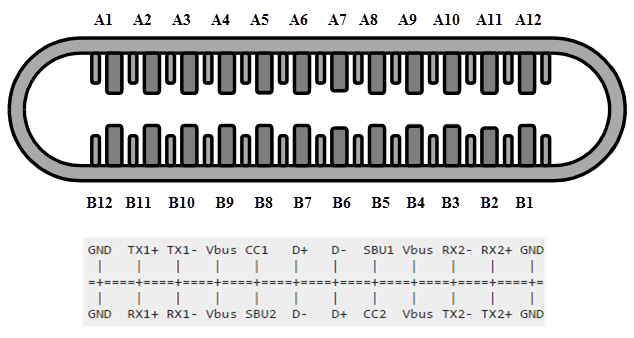
4. RJ-45
As we all know, Ethernet is a networking technology used to connect your computer to the Internet and communicate with other computers or network devices.
The connection interface used for computer networks and in telecommunications is called Registered Jack (RJ) and the RJ-45 port in particular is used for Ethernet over cable. The RJ-45 connector is an 8-pin 8 (8P - 8C) modular connector.
The latest Ethernet technology is called Gigabit Ethernet and supports data transfer speeds of over 10Gigabits per second. The Ethernet or LAN port has a type 8P - 8C connector along with a male RJ-45 cable shown in the image below.
Keyless 8P - 8C modular connector is commonly known as Ethernet RJ-45. Typically, RJ-45 ports are equipped with two notification LEDs that detect data transmission and packet traffic.
As mentioned earlier, an RJ-45 Ethernet port has 8 connection pins and the figure below depicts the connection diagram in an RJ-45 port.
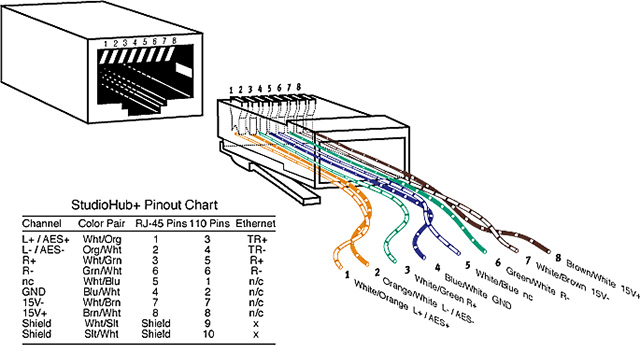
5. Audio ports
Audio ports are used to connect speakers or other audio output devices to the computer. The audio signals can be analog or digital depending on the type of port and the corresponding connector.
Surround audio connectors (also known as 3.5 mm TRS connectors)
This is the type of audio port most commonly found on devices and is still known today. The 3.5mm audio port can be used to connect stereo headphones or other audio channels. A 6-port 3.5mm connection system is used on most computers for audio output as well as connecting to a microphone.
A 6-port 3.5mm connection system often uses distinguishing colors including blue, lemon yellow, pink, orange, black and gray. These 6 connectors can be used for surround sound configurations of up to 8 channels.
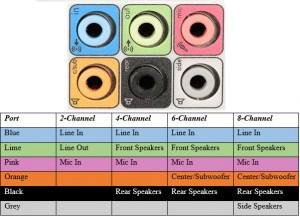
6. DisplayPort
Display Port is a digital display interface with multiple audio channel options and other data types. Display Port was developed with the purpose of replacing VGA and DVI ports as the main interface between the computer and monitor.
The latest version of Display Port is DisplayPort 1.3 which can handle resolutions up to 7680 X 4320.

The Display Port has 20 connection pins, which is a modest number when compared to the DVI port while providing better resolution. The connection pin diagram of the Display Port is illustrated in the figure below.
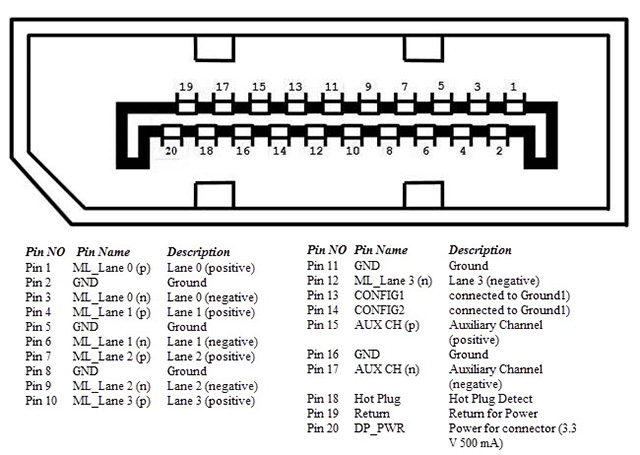
7. PS/2
PS/2 is a type of connection developed by IBM to connect a mouse and keyboard to a computer. The PS/2 interface is a 6-pin MINI DIN connector (DIN - Deutsches Institut fur Normung - is an interface standard developed by the German Scientific Institute for Standardization). PS/2 is the brand name of the personal computer line produced by IBM in 1987 (belonging to the 286 series). This series introduced new standards such as: Micro Channel Bus (later replaced by the PCI standard), video card (VGA Graphics), 3.5 inch floppy drive and PS / 2 interface ports for keyboard and mouse. . Therefore, when widely used by everyone and developed on all types of computers, people still call this interface the PS/2 port. Desktop computers usually have two separate PS/2 ports - one for the keyboard and one for the mouse (distinguished by purple for the keyboard and green for the mouse). Laptops usually have a common PS/2 port for both an external keyboard and mouse.

Even though the pinout of the PS/2 ports is the same, the computer still requires peripheral devices to be connected to the correct port.
The PS/2 port is now almost obsolete and is no longer used on newer devices. USB ports have replaced PS/2 with their convenience.
8. Serial Port
Although communication in PS/2 and USB is serial, technically the term Serial Port is used to refer to interfaces that are compatible with the RS-232 standard. There are two types of serial ports commonly found on computers: DB-25 and DE-9.
Today, because data transfer speeds are slower than newly introduced ports, serial ports are gradually being eliminated in current computer standards, they are replaced by faster ports such as: USB, FireWire.
DB-25
The DB-25 is a variation of the D-sub connector and is the original port of RS-232 serial communication. They were developed as the primary port type for serial connections using the RS-232 protocol.
DE-9 protocol was developed for serial connection based on RS-232 while DB-25 is rarely used as a serial port and is often used as a parallel printer port as an alternative for Centronics Parallel 36 pin connector.
DE-9 is also known as RS-232 or COM Port
DE-9 is the main port used for RS-232 serial communication. It is a D-sub connector with an E shell and is often confused as DB-9. The DE-9 port is also known as the COM port and allows full dual serial communication between the computer and peripherals.
Some applications of the DE-9 port are in serial interfaces to mice, keyboards, modems, uninterruptible power supplies (UPS), and other RS-232 compatible devices.
The pinout of DE-9 port is shown in the figure below.

Nowadays, DB-25 and DE-9 ports are less used and are gradually being replaced by USB or other ports.
9. Parallel Port (or Centronics 36-pin port)
Parallel Port (parallel port) is a connection interface between a computer and peripheral devices such as printers that use parallel communication. The Centronics port is a 36-pin port, invented to become a connection environment for printers, scanners and computers, and therefore, a Parallel Port is also called a Centronics port.
Before USB ports were widely used, Parallel Port ports were very commonly used on printers. This Centronics port was later replaced by a DB-25 port with a parallel interface.

10. S/PDIF/TOSLINK
Sony/Phillips Digital Interface Format (S/PDIF) is an audio connection used in home communications systems. It supports digital audio and can be transmitted using a coaxial RCA Audio cable or a fiber TOSLINK connector.
Most home entertainment systems or computers are equipped with S/PDIF on TOSLINK. TOSLINK (Toshiba Link) is the most commonly used digital audio port that can support 7.1 surround sound with just one cable. In the illustration below, the port on the right is the S/PDIF port.

11. VGA
VGA ports are often found on computers, projectors, video cards and on TVs that support high resolution. VGA (short for Video Graphics Array) is a display standard introduced in 1987 from IBM with the PS/2 computer. It is used to support connection from laptop to presentation devices (projector, external screen.) via cable. VGA is a D-sub port consisting of 15 connection pins arranged in 3 rows. The VGA port connector is called DE-15, supports many resolution standards 640x400px, 1280x1024px, currently up to 1920x1080 px (FullHD), 2048x1536px.

With the increasing demand for entertainment through digital video, VGA ports are gradually being replaced by HDMI ports and Display ports. Some laptops are equipped with an onboard VGA port to connect to an external monitor or projector. The connection pin diagram of the VGA port is shown in the illustration example below.

12. Digital Video Interface - DVI
DVI is a high-speed digital interface between a display controller such as a computer and a display device such as a monitor. It was developed with the purpose of transmitting digital video signals without losing quality and replacing VGA technology with similar functions.

There are three types of DVI connectors that are designed based on the type of signal they can carry: DVI-I, DVI-D and DVI-A. DVI-I is a DVI port with integrated analog and digital signals. DVI-D only supports digital signals and DVI-A only supports analog signals.
The digital signals can be single links or dual links where a single link will support a digital signal with a resolution of 1920X1080 and a dual link will support a digital signal with a resolution of 1920X1080. resolution up to 2560X1600. The illustration below compares the structure of the DVI-I, DVI-D, and DVI-A types along with their connection pinouts.
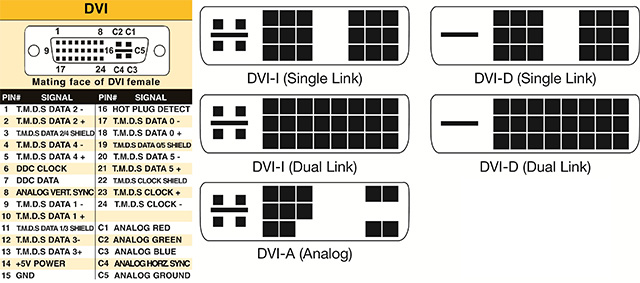
Mini-DVI
The Mini-DVI port was developed by Apple as an alternative to the Mini-VGA port and has a design similar to Mini-VGA. It's a bit smaller than a regular DVI port.
Mini-DVI is a port that possesses 32 connection pins and is capable of transmitting DVI, composite, S-Video and VGA signals with corresponding adapters. The following image illustrates a Mini-DVI port and its compatible cable type.

Micro-DVI
As can be seen from the name, Micro-DVI Ports are smaller in size than Mini-DVI and they are only capable of transmitting digital signals.
This port can be connected to external devices with DVI and VGA interfaces and the use of corresponding adapters is required. In the picture below, a Micro-DVI port can be located next to the USB and headphone ports.

14. Component Video
Component Video is an interface where video signals are divided into more than two channels and the quality of the video signal is better than Composite Video.
Just like Composite Video, Component Video only transmits video signals and two separate connectors must be used for stereo audio. The Component Video port can transmit both analog video signals and digital signals.
Commonly used Component Video ports use three connectors and are distinguished by the colors green, blue, and red.

15. S-Video
S-Video, also known as Separate Video connector, is only used to transmit video signals. The image quality transmitted through S-Video is better than Composite Video but has lower resolution than Component Video.
The S-Video port is usually black and is used on virtually all TVs and most computers. The S-Video port looks almost the same as the PS/2 port but only includes 4 connection pins.

Out of these 4 connection pins, one pin is used to carry intensity signals (black and white) and another pin is used to carry color signals. These pins all have corresponding ground pins. The connection pinout of the S-Video port is shown in the figure above.
16. RJ-11
RJ-11 is another type of Registered Jack used as a connection interface for desk phones, modems or ADSL. Although computers are almost never equipped with RJ-11 ports, they are the primary interface in all telecommunications network configurations.
RJ-45 and RJ11 ports look similar but RJ-11 is smaller in size and uses a 6-point - 4 connection (6P - 4C) connector although the 6 - 2 contact (6P - 2C) is enough. Below is a picture of the RJ-11 port and its compatible connector.

The following image can be used to compare RJ-45 and RJ-11 ports.

17. e-SATA
e-SATA is a removable Serial AT Attachment connector used as an interface to connect mass storage devices. The modern e-SATA connection is called e-SATAp and stands for Power e-SATA port.
They are hybrid ports capable of supporting both e-SATA and USB. Neither the SATA nor USB organizations have officially approved the e-SATAp port, and users are expected to use it at their own risk.

The image above is an e-SATAp port. It shows that both e-SATA and USB devices are connectable.
18. FireWire Ports 400 & 800 (IEEE 1394 and 1394b)

FireWire ports were initially found only on Apple computers and laptops. This is a high-speed connection that is well suited for streaming video, graphics and music. There are now external hard drives connected by FireWire and this helps transfer information between the laptop and the FireWire hard drive very quickly.
FireWire devices can be connected to each other and then one device is connected to the laptop. You can also transfer data from one FireWire device to another without needing a laptop. This can be useful with video cameras or digital cameras. Instead of carrying your laptop everywhere, you can carry a portable hard drive with you.
19. IrDA (Infrared Data Association) Gateway

Data can be transmitted using infrared light waves between other laptops, your laptop, PDA and printer. This can be very convenient as you don't need any cables. IrDA ports transmit data at the same speed as parallel ports and you must ensure that the devices transmitting to each other are lined up and a few meters apart.
20. Microphone port

As its name suggests, this is a microphone connection port, which can be handy when narrating the process of creating a great movie or PowerPoint presentation for work. You can also use the microphone with various Instant Messaging and VoIP programs. Input quality will vary by laptop, and as always, you'll get better sound cards and quality with higher priced models.
You should read it
- Check that the port port is open, the connection is being made in the system
- Why is the PCI Express port on the motherboard different in size? What does x16, x8, x4 and x1 mean?
- What is HDMI ARC port? Functions and connection methods
- What is the Uplink port on a computer network?
- What is port 0 used for?
- Why do some modern computers still have Serial ports?
 Top best AI tools to create videos from photos and text today
Top best AI tools to create videos from photos and text today How to fix wifi error of not being able to access the network and the causes
How to fix wifi error of not being able to access the network and the causes Learn about LocalSend: An AirDrop-like app for transferring files between devices wirelessly
Learn about LocalSend: An AirDrop-like app for transferring files between devices wirelessly How to use Google Tasks to organize your life
How to use Google Tasks to organize your life Instructions for installing .NET Framework 3.5 on Windows 10
Instructions for installing .NET Framework 3.5 on Windows 10 5 PC upgrades that get the most bang for your buck
5 PC upgrades that get the most bang for your buck