Check that the port port is open, the connection is being made in the system
TipsMake.com - When your computer's Internet connection speed becomes unusually slow, how do you check what is happening in your system? It may be due to congestion or slow transmission from the provider - ISP, or your computer is infected with viruses, malware . In the article below, we will introduce to You have a few basic steps to check which ports are open and the connections being made to help you make sure what is happening with your Internet speed.

In fact, one of the simplest and easiest ways to do this is by using the netstat command in the Command Prompt, and this can be applied to Windows XP (at least SP2 ), Vista or 7 . Specifically, we will use netstat to create a list containing all the information generated from the computer connected to the Internet in a certain time period. First, select Start Menu, type cmd and open as Administrator :

If the system displays the User Account Control window, click the Yes button to continue. Then, type the following command at the Command Prompt window :
netstat -abf 5 > networklog.txt 
The -a parameter displays all active connections and ports, -b indicates which applications are making the connection, and -f will display the DNS name for each option to the user. It is easier to understand what connection is being created. Besides the -n parameter if you only need to display the IP address. Specifically, 5 options will be executed each time within 5 seconds for the tracking process to be more specific, all information collected will be made into networklog.txt file.
Wait about 2 minutes, then press Ctrl + C to stop this:

When finished, just open the networklog.txt file at the above path to check the information: C: WindowsSystem32networklog.txt
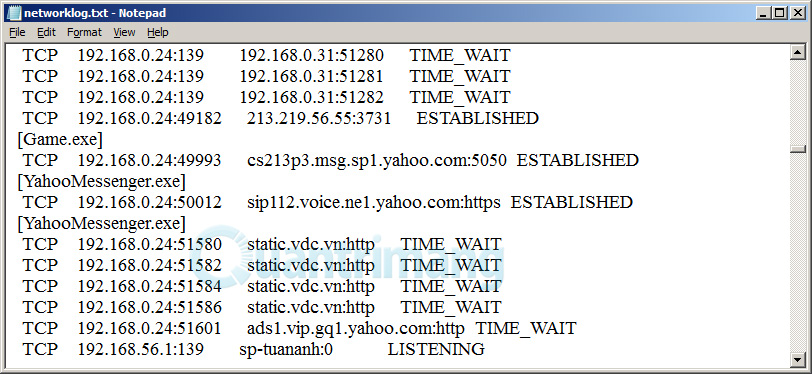
Here, you can see all the processes and applications in the system, including the browser, games, IM client, email client . making connections to the Internet in about 2 minutes.
Use CurrPorts :
In addition, you can consult and use a free support tool - CurrPorts, with the main function of displaying all TCP / IP and UDP ports on your computer. When CurrPorts displays each port in the list, we can know all the relevant information and data by copying to the clipboard or saving it to a regular HTML file, XML file or text file. In addition, the program also supports the rearrangement of categories to display the columns of information according to the users' wishes:
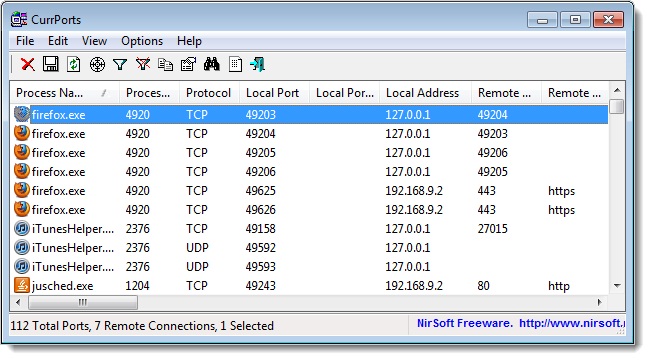
CurrPorts can work with many Windows operating system platforms like NT, 2000, XP, Server 2003, Server 2008, Vista, and Windows 7.
You should read it
- How to check Internet package network FPT, VNPT, Viettel are using
- How to Check Internet Speed
- How to check Internet speed with cmd command
- How to check the power of the USB port
- Speed up Internet connection by using CMD command on WindowsXP / 7/8 / 8.1
- Tips to speed up the Internet, connect to the network faster
 Check hidden connections to the Internet in Windows
Check hidden connections to the Internet in Windows Self-practice Wireless for free
Self-practice Wireless for free Speed up tips for wireless routers
Speed up tips for wireless routers Steps to change IP addresses on computers and Macs
Steps to change IP addresses on computers and Macs Set of recovery and diagnostic tools - Part 4
Set of recovery and diagnostic tools - Part 4 7 steps to successfully overcome Windows network
7 steps to successfully overcome Windows network