Check and detect broken links on any website
While browsing the web to search for documents or software, you will often see links that are no longer usable because the article has been created for a long time, so some links in it no longer exist. in.Therefore, Network Administrator would like to introduce to you the services and utilities to help you quickly check broken links on any website.
- How to check your website speed fast or slow
- Tips to check Certificate - Is the website's security safe?
- The best website load testing tools available today
1. Check on the service homepage
Step 1:
To check for broken links on the service homepage, you access the following address: https://error404.atomseo.com/
Step 2:
Next, in the Enter a website to check box, proceed to paste the website address and click the Check button.

Step 3:
You need to wait for a few minutes for the service to start the checkout process. Fast or slow time depends entirely on the number of links available on the website.
This service allows checking various types of links, including:
- Links on your site (internal): Internal links on the site.
- Links from your site to external resources: External links on the site.
- Links to your pages from external resources (backlinks): Links to your site from another website.
- Anchor on your web pages: Insert links below text on the web page.
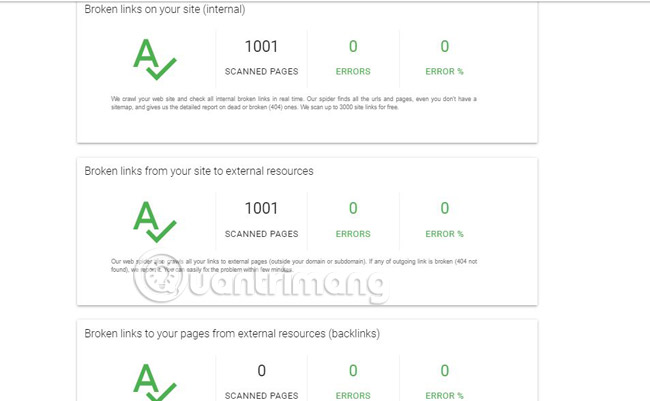
Step 4:
The checkout process will end, you will know the number of pages the service has performed. Besides, you also see the number and percentage of broken links detected.
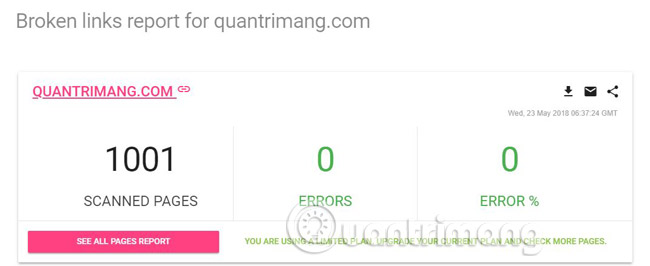
Scroll down to see the test results on each link type. Or click the See all pages report section to download and view the results in the Excel spreadsheet file format.
2. Check with the utility on Chrome
You can use the broken link check feature with extensions on Chrome. In this article, we want to introduce you to the following two utilities:
Broken Link Checker utility:
First of all, you need to install the extension called Broken Link Checker for Chrome through the link below.
- Download the Broken Link Checker utility
Next, you select Add to Chrome in turn> Confirm Add add-on to complete the installation process.
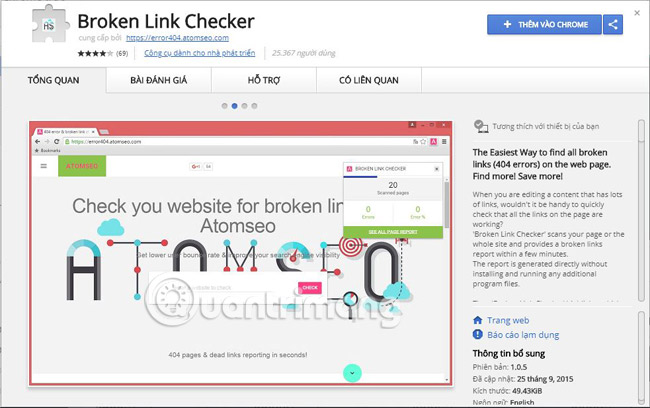
Now, to check for broken links, open the website you want. Then, click on the widget icon on the toolbar like the one below. Immediately, the utility will immediately check and display it within its pop-up interface.
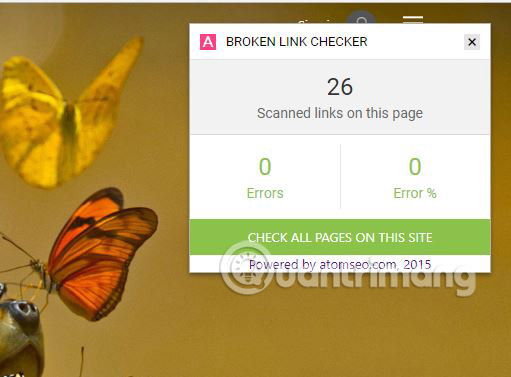
Similarly, the Broken Link Checker utility will also list the number of links to be checked, the number of broken links found as well as the corresponding percentage. If there is a broken link, the utility will appear immediately below the pop-up interface. Click Check all pages on this site to check all pages on the open website.
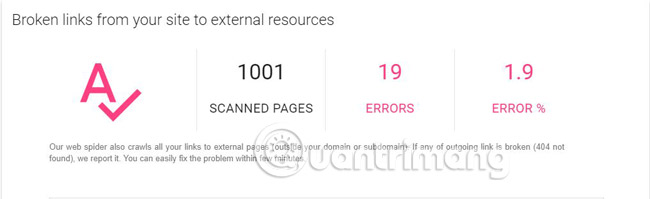
Utility Check my links:
Adding a Google Chrome extension that scans the links in a website you are viewing returns results that determine which links are still accessible, which links no longer exist. at. You can download the utility to integrate into Chrome browser here.
After installation is complete, you will see a new icon appear next to Chrome's URL bar, the usage is extremely simple.
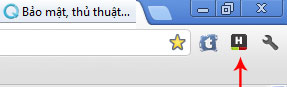
When browsing any website, if you want to check whether the links within that website exist, just click on this icon, the utility will immediately scan the links on the page you are viewing.
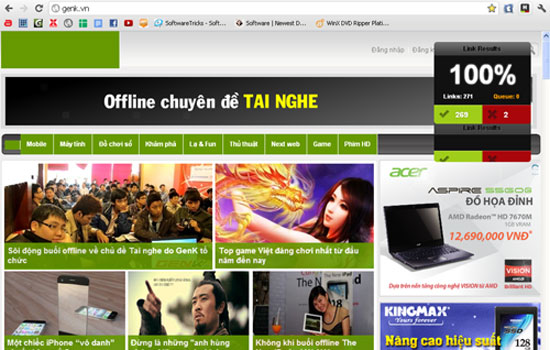
When the process reaches 100%, complete the scan. If the links are still active, they will be highlighted in green, otherwise if the links are no longer active, they will be reded with comments about errors such as 404.
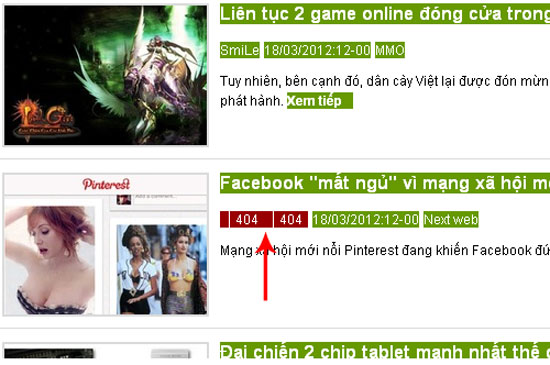
You can set some URLs that do not belong to the utility's scans on the Options page. For ad-style URLs, it is not necessary to scan to avoid losing time. Right-click on the utility icon and select Options.
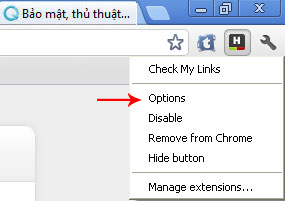
On the Option page, fill in the URLs that need to be listed as 'blacklisted' and click the Save my preferences button to save it.
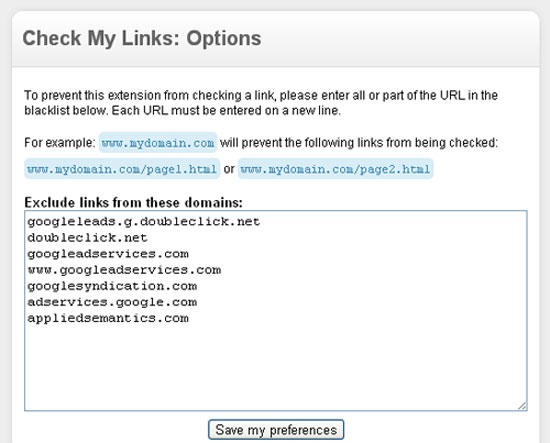
Good luck!
See more:
- How to check which computer the secret is connecting to
- How to access a website without an Internet connection on an Android device
- Check the actual status of the website when not accessible
You should read it
- Instructions for shortening links when sharing - 5 websites that help shorten the best links
- How to insert links, links, Hyperlinks in Gmail
- 10 useful links to help you dominate the web world with just one click
- How to customize the link share on Facebook
- Answer these 5 questions before clicking on any link
- Hazards from shortened links and prevention
 Domain Rating - What is DR?
Domain Rating - What is DR? The best free web statistics
The best free web statistics How to check your website speed fast or slow
How to check your website speed fast or slow How to choose the best domain name?
How to choose the best domain name? The fast Google search tips you should know
The fast Google search tips you should know How to determine the posting date of a website or an information on the Internet
How to determine the posting date of a website or an information on the Internet