The simplest way to delete all links in Word 2016
This tutorial will help you remove all links in Word 2016 using the available tools, ensuring quick and easy operation.
Instructions to delete all links in Word 2016
Step 1: From the text you want to delete the link in Word 2016 .

Highlight all the text you want to delete the link from. And press Alt + F11 to bring up the Microsoft Visual Basic window.

Step 2: Next, select Insert , then Module .

Step 3: Enter the following code into the Module window .
"Sub Remove_Hyperlink_KoDZ()
Dim As Long
For i = ActiveDocument.Hyperlinks.Count To 1 Step -1
ActiveDocument.Hyperlinks(i).Delete
Next i
End Sub"
Then click Run .
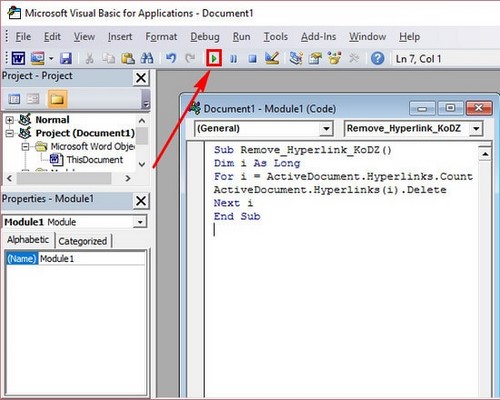
Step 4: On the Macros window, continue to click Run again.
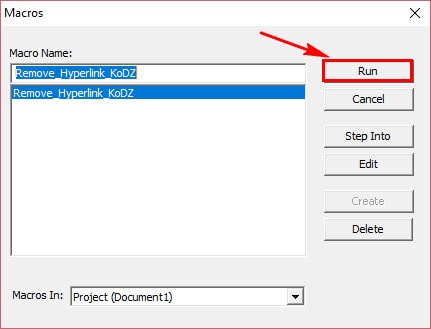
Once done, go back to your document and check all the links, hyperlinks present in your document have been removed

Converting Word files to PDF helps secure data when sharing over the internet. If you are using Word 2016 and want to protect the content of the document before sending it, converting Word to PDF is a useful option. You can refer to the detailed instructions to do it quickly and easily.
You should read it
- Word 2016 Complete Guide (Part 3): Get familiar with basic text manipulation
- Useful tips on Microsoft Word 2016
- Insert images into Word 2016 and align images in Word 2016
- Tutorial for Word 2016 (Part 27): How to use Style
- Complete guide Word 2016 (Part 2): Get familiar with OneDrive, create, save and share documents
- Tutorial for Word 2016 (Part 5): Use Find and Replace
 How to create a folder tree in Word 2016 simply and easily
How to create a folder tree in Word 2016 simply and easily Instructions for taking and editing photos in Word simply and quickly
Instructions for taking and editing photos in Word simply and quickly How to round numbers using the Roundup function in Excel
How to round numbers using the Roundup function in Excel How to use the rounding function in Excel simply and effectively
How to use the rounding function in Excel simply and effectively How to remove all Hyperlinks in Word fastest
How to remove all Hyperlinks in Word fastest The simplest way to insert images into the Comment box in Excel
The simplest way to insert images into the Comment box in Excel