How to customize the link share on Facebook
By default of Facebook, when you share a post, the post title, description, and image display will be fixed according to the share post. If there is a change, it is only part of the image displayed, but not all Facebook posts can choose to change the displayed image.
If the user wants to change those fixed parts when sharing the article on Facebook in his own way, such as changing the title, rewriting the description, or using any image to replace it. For Facebook post display images, you can use the Pretty Links service.
Pretty Links supports us to edit the title, description and images displayed on the article link. This service will act as an intermediary when you post to Facebook. And when you click on it, we will still get to the original site of the post. The following article will help you learn how to use the online Pretty Links service to change the link to share articles on Facebook.
Step 1:
First of all, we visit the homepage of Pretty Links according to the link below.
- http://prettylinks.co/
Step 2:
At the article interface, users should create an account to use to expand the rights with shared links, such as tracking link statistics, displaying the number of clicks of the link when posting to Facebook. Click the Register button in the top right corner.

Step 3:
Next, users need to enter the information needed to create an account on Pretty Links, then click the Register button to register.
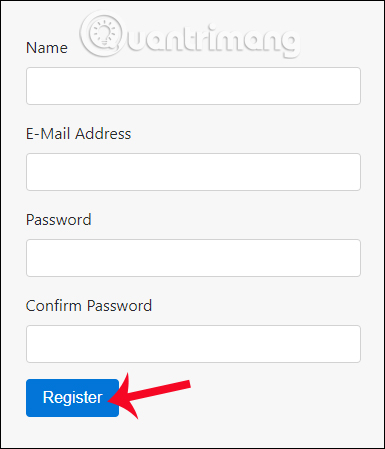
Step 4:
Go back to the Pretty Links homepage, paste the article we want to share on Facebook into the URL bar , then click Submit .
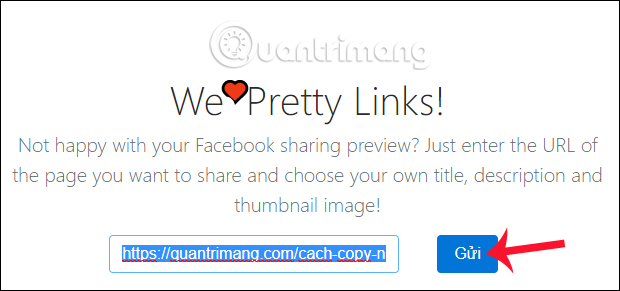
Soon after, Pretty Links will analyze the article into 3 different sections in the Create a Pretty Link interface, including Title title of the article that will appear on Facebook, Description description for the article and Image image display.
These sections will default to display similar to the original post when you share the link to Facebook.
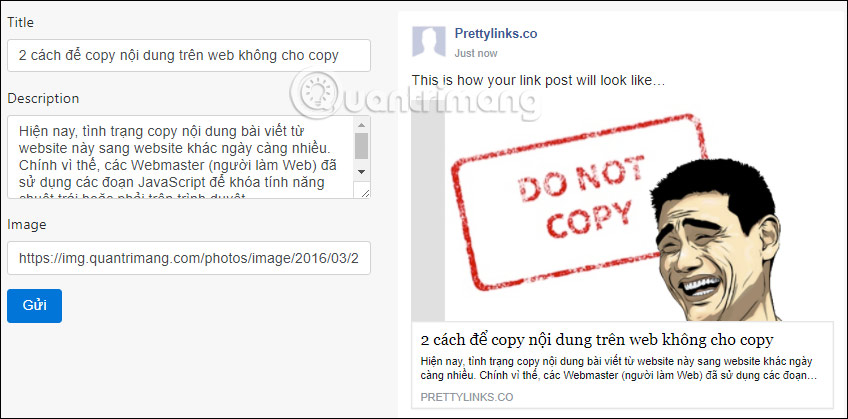
Step 5:
Now we will proceed to change the content in 3 Title, Description, Image sections. You enter new content in each section. When you enter something, the shared link preview interface will also be displayed to the user. Click Submit when the changed content has been changed.
Here, I will change the title for the post and the displayed image. The description remains as the original content.
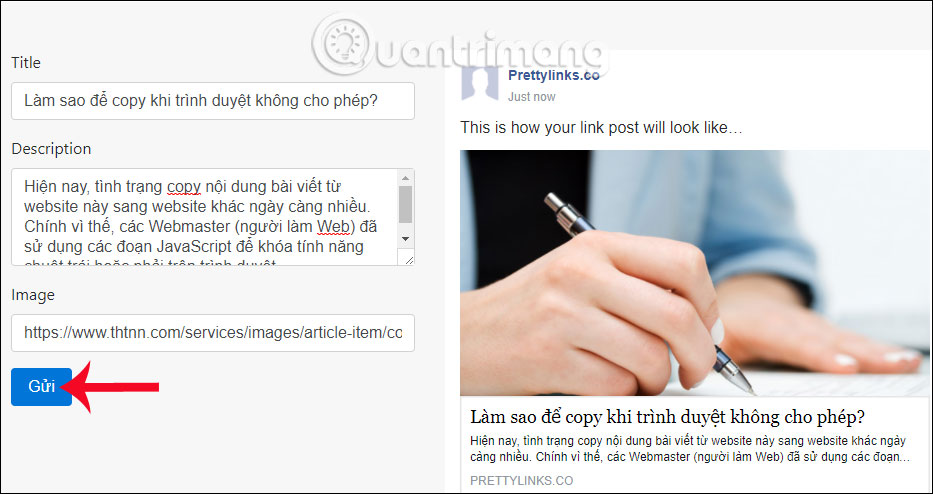
Step 6:
Soon after, you will receive a link with the link as shown below.
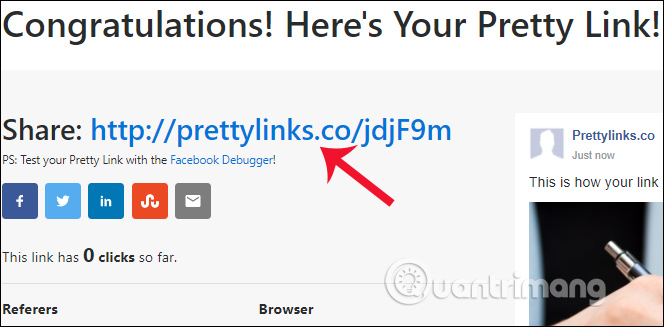
Now just paste the link to Facebook to share. We will see the article showing a completely new title, description or article image, which you changed earlier.
The post URL will display as a link PRETTYLINKS.CO instead of the website domain name as always sharing the article. When clicking on that article, we will be redirected to the original website.
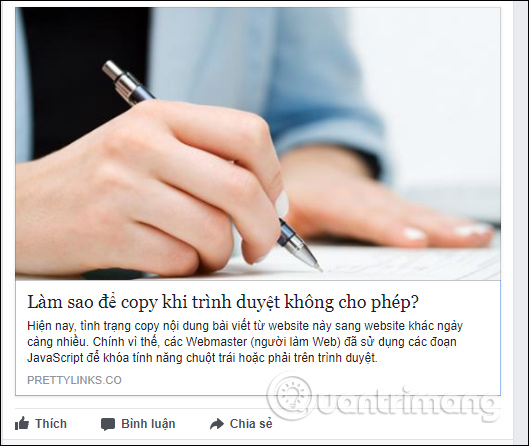
Step 7:
For accounts registered on Pretty Links, there is an option to check the link visits. At the home page interface, click on the account name and then select Profile to manage the edited links on the website.

Step 8:
Users will then see the entire link on Pretty Links. Here, to view the access statistics of the link, click the plus icon next to the post click display section.
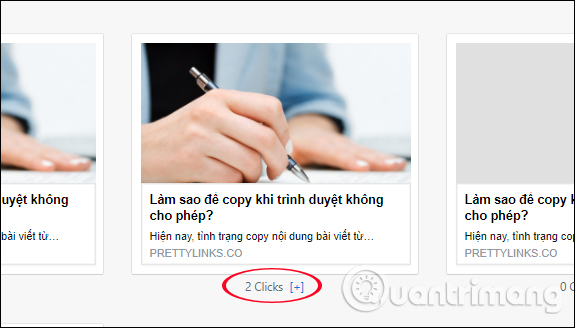
You will then see detailed statistics for each click on the shared article link.
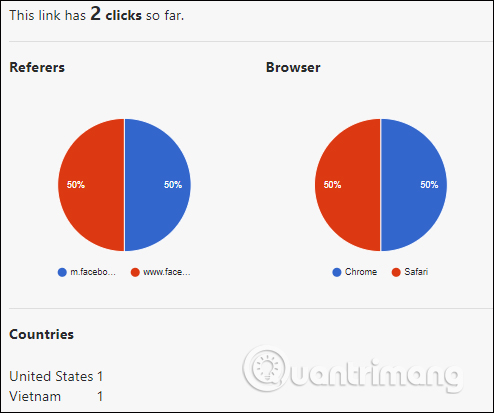
Pretty Links service offers users the option to change the link shared on Facebook, title title, description content for article content and display images. You can choose to change any content you want. And then, copy the intermediate link provided by Pretty Links to share on Facebook. The service does not allow editing after the link has been created, but users can make multiple edits with the same article link.
I wish you all success!
You should read it
- Facebook does not allow to edit titles and preview links to prevent fake information
- How to get video links, article links, Facebook photo links
- Check and detect broken links on any website
- How to use Manylink to share shared links
- How to link Instagram to Facebook
- How to delete, replace or edit links in PDF documents with PDF Link Editor
 How to get video links, article links, Facebook photo links
How to get video links, article links, Facebook photo links How to turn Twitter topics into blog posts
How to turn Twitter topics into blog posts How to review the message on Facebook without dragging the mouse tired hand
How to review the message on Facebook without dragging the mouse tired hand Interesting hidden features should try with Facebook
Interesting hidden features should try with Facebook The way to stream live videos to Facebook does not require Open Broadcaster Software
The way to stream live videos to Facebook does not require Open Broadcaster Software Tips for arranging batteries in Pinterest in a scientific way
Tips for arranging batteries in Pinterest in a scientific way