Cannot delete photos in iPhone trash
When cleaning smartphones in general and iPhone in particular, deleting photos is a necessary operation to help reduce the burden on memory. Especially those of you who have a habit of taking photos and taking/storing too many unused photos. Usually, many people want to permanently delete photos and junk files. But there are many users who encounter the situation of not being able to delete photos in the iPhone trash . Join TipsMake to find the reason and how to fix the error!
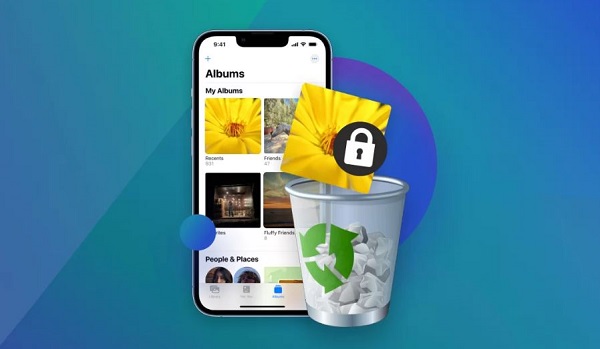
Why can't I delete photos from iPhone trash? How to fix the error?
As you know, the storage capacity on the device is always limited. Therefore, permanently deleting junk images is necessary to free up memory space. So, it's annoying if you can't do this on the iPhone. Here are the causes and how to solve this problem.
It's possible that you haven't deleted the photos properly
The inability to delete photos in the trash is likely due to incorrect user operations. Because usually, you only take one step to delete photos and these photos will remain in the trash for a certain period of time. And if you want to permanently delete photos from your device, do the following:
- Step 1 : Users open the Photos app on iPhone > Continue to click on Album > Then select ' Recently deleted ' > After this step, the device may ask you to enter a password or Face ID (depending on device) > Enter your password according to the instructions!
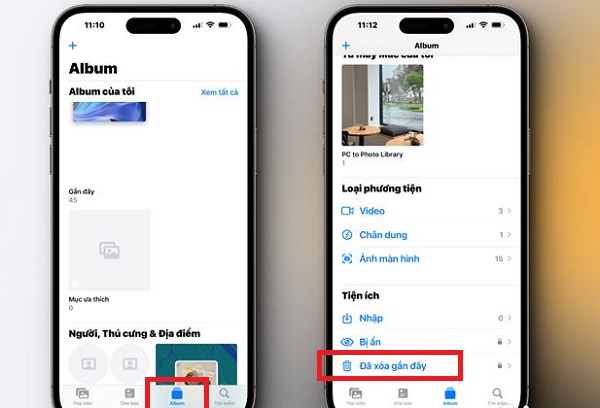
- Step 2 : If you want to delete all of these photos permanently (no longer exist on the device) > Click Select > 3 dots > Delete all (as shown).
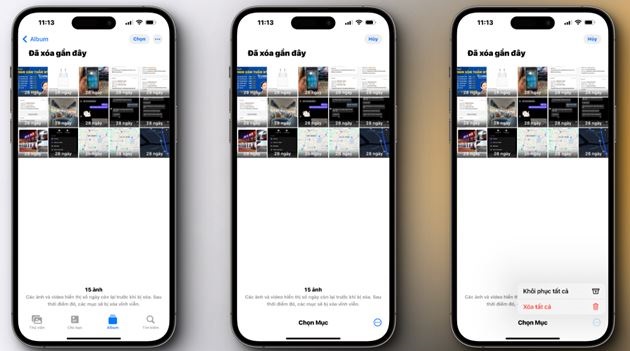
IMPORTANT NOTE:
Deleting photos from the trash is a permanent photo deletion operation, it is difficult to restore the data if desired. This is also the answer to the question of whether deleting photos in the iPhone trash can be retrieved. Therefore, you should consider carefully before deciding to delete photos from the Trash.
At the same time, photos in the trash only last for a certain time and the system will automatically delete them. Therefore, you should check regularly to restore your important photos if the need arises.
It's likely that you have iCloud sync turned on
If you have permanently deleted it in the above way but still see the photo reappear. The reason is because you backed them up on iCloud. Therefore, if you want the photo to disappear completely, you must delete the photo from iCloud with the following steps:
- Step 1 : User opens Safari > Visit icloud.com > Log in to your iCloud account as usual.
- Step 2 : Continue, click Photos > Delete the photos/videos you need.
- Step 3 : At this point, go back and click on the Album section > Select ' Recently deleted ' > Permanently delete the photos in this section to complete the process.
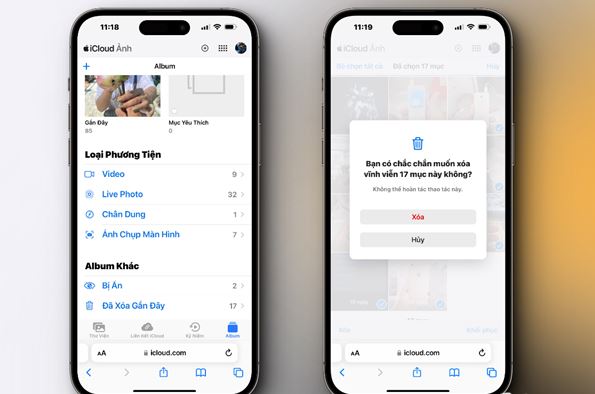
Restart your iPhone
In case you apply both of the above tips but it still doesn't work, there's a high possibility that it's due to a software error that prevents you from deleting the photos in the trash. Please stay calm and apply the most basic solution: restart the device. Although it is a quick and quick operation, it is quite effective in helping the device operate stably again and fix unknown errors, such as not being able to delete photos.
Update software on iPhone
Outdated software or problems can also cause some 'strange' problems on the iPhone. And this may also be the reason you cannot delete photos in iPhone Trash. Therefore, please check and update iOS to the latest official version if available!
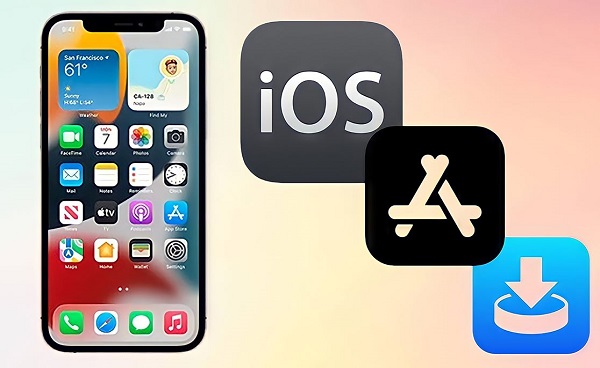
Hopefully the above tips will help you overcome the problem of not being able to delete photos in the iPhone trash.
 Instructions on how to change border color in Excel
Instructions on how to change border color in Excel PowerPoint 2016: Working with SmartArt graphics
PowerPoint 2016: Working with SmartArt graphics Fix right-click issue on Windows 10
Fix right-click issue on Windows 10 Internet Explorer has been mourned in Korea, but it's very strange
Internet Explorer has been mourned in Korea, but it's very strange 6 best meeting scheduling tools
6 best meeting scheduling tools List of Samsung smartphones eligible for Android updates within the next 3 to 7 years
List of Samsung smartphones eligible for Android updates within the next 3 to 7 years