Can USB Boot save data?
Creating a USB boot allows us to use the computer and access it in case the computer has a Windows error or a virus. To successfully create a USB boot, creating a USB boot is very important. It is necessary to determine what standard USB Boot is before creating an archive. However, many people still wonder: What is USB Boot? Can USB Boot save data ? Let's find the answer!
What is USB Boot?
What is USB Boot? Unlike a regular USB, USB Boot contains an operating system installer used to repair and install the Windows operating system, or contains tools, commands and programs to fix computer problems.
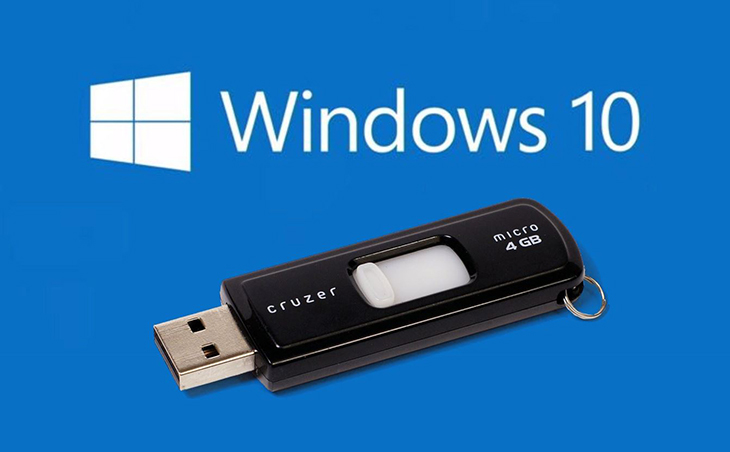
When you need to reinstall Windows and encounter errors during operation, especially serious errors that cause your computer to freeze and even not boot, USB Boot is the solution to fix the problem.
USB Boot is a tool that warranty centers or computer repair facilities have, and you can also create a USB Boot yourself using specialized software Rufus.
Can USB Boot save data?
Are you wondering if USB Boot can save data? You can create a hidden partition for USB Boot and store data normally.
If you use a USB for various purposes, you should back up the contents on it. You can do this easily by using Win32 Disk Imager.
Win32 Disk Imager's primary function is typically used to write bootable disk images to flash drives, but it can also create backups.
The steps are very simple, you just need to Install, plug in the USB and select the save location, name the Image File. Click Read to back up the disk contents. When you want to restore the disk image, just browse to the image and click Write.
If you travel frequently, it will be very convenient for you to save electronic copies of important documents, a compact USB you can carry with you in case the documents are lost and need to be reported to the authorities.
Some features of USB Boot
Install new operating system using USB for computer.
Load computer startup information, boot into WinPE, Dos Program to manipulate the functions provided by WinPE and Dos Program.

Run software in DOS or WinPE environment to rescue data, scan for viruses, check RAM status, fix operating system errors, recreate Windows passwords, etc.
USB Boot also allows you to connect to the internet to search for information, surf the web, entertain, etc.
Ways to create USB Boot quickly and simply
Method 1: Create 1 Click USB Boot
Creating a UEFI Boot USB with one click is very simple. You can do it with the instructions below from TipsMake and it will be successful.
Step 1: Install USB Tool. Then run the downloaded Tool using Run as Adminstrator.
Step 2: The program will display on the screen, you will type J and press Enter.
Step 3: The question whether you want to format the USB or not will appear on the screen. You can choose:
Select 1 to Format USB with NTFS format.
Select 2 to Format USB with FAT32 format.
Select 3 to not Format USB.
You enter the number 2, then press Enter.
Step 4: Wait for the USB to load the Boot capability.
Step 5: After a few minutes, the process of copying data files to USB is completed.
Step 6: Copy is successful, Boot Menu will be displayed fully and in Legacy standard.
Method 2: Create Hiren Boot USB
One of the most popular ways to create USB Boot today is Hiren Boot. You can do it through the following detailed steps:
Step 1: Download USB Format Tool. Format your USB to FAT23 standard. Run USB Format tool with administrator rights.
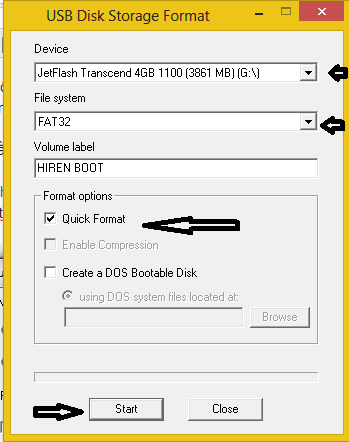
Step 2: The screen interface displays, you need to format the USB to FAT32 as follows:
At Device: Select your correct USB device.
At File system: Select FAT32.
Then click Start to begin the Format process.
Step 3: Download the Boot creation tool here. Unzip the grub4dos.zip file. Then run the file by double-clicking and selecting Run as shown.
Step 4: The Grub4Dos Installer interface appears. You need:
In the Disk line, click Refresh, then select your USB.
In the Part List line, click Refresh and then click Whole disk (MBR).
Click Install and wait for Grub4Dos to create Boot for USB.
Step 4: Download Hiren's BootCD. Then proceed to unzip the Hirens.BootCD.15.2.zip file. Copy all the contents of the Hirens.BootCD.15.2.iso file to your USB.
Step 5: Copy 2 files grldr and menu.Ist and Paste them into USB Hirenboot to complete creating USB Boot. You can easily install Win.
This article has helped you answer the question of what is USB Boot , can USB Boot save data and how to create USB Boot quickly, effectively and extremely simply. For any questions, please contact hotline 19001903 for the best answer.
 Instructions to fix the error of not being able to access other computers in the LAN
Instructions to fix the error of not being able to access other computers in the LAN How to quickly connect 2 computers with a network cable
How to quickly connect 2 computers with a network cable Detailed review of MSI Gaming GF63 laptop, should you buy it or not?
Detailed review of MSI Gaming GF63 laptop, should you buy it or not? Instructions on how to fix laptop screen flickering fastest
Instructions on how to fix laptop screen flickering fastest Top most beautiful computer monitors worth buying
Top most beautiful computer monitors worth buying How to connect 2 laptop screens with HDMI fastest
How to connect 2 laptop screens with HDMI fastest