Can I install Windows 10 from my Android phone, have you tried it?
USB, also known as removable disk, is extremely useful but not everyone has it and you don't always use it to restore Windows when you want on your computer. However, you can now use the Drivedroid application on your Android phone to start and install Windows 10 on your computer easily and quickly.
- Install Windows 10 with Refresh Windows Tool from Microsoft
- Instructions for controlling Android devices via computer
Request
- Android device has been rooted. Summary of some root ways of Android devices
- 4.5 GB of free space on Android device.
- File to install ISO Windows 10.
First of all, you need to install the Drivedroid application on your device. Download and install from Google Play store.
Download Drivedroid.
Once installed, you can run the USB setup to configure the application. Click Setup to start.

This will verify that your device is not blacklisted. Click Proceed and grant the application root access.

Next, connect your Android device to the computer using a USB cable.
You need to choose from a list of USB systems to handle. Most devices will work with the first available USB system.
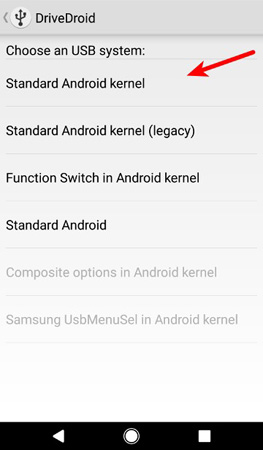
Finally, open the file manager (file manager) on your PC and confirm that your device is connected as a USB or CD drive. This means your device works well with Drivedroid. You can close the Wizard and continue to follow the instructions.
If your device doesn't show up, go back to the previous page and try other USB systems until it works.
Create Windows 10 Image
When you have balanced the initial settings, create a Windows 10 ISO file that boots on your Android device.
Follow the steps below and make sure your device is still connected to the computer before continuing.
Download the latest Windows 10 ISO file and move it to the device's internal memory or SD card.
Start the Drivedroid and click the " + " button at the bottom of the screen
Select Add image from file .

Name the image and click the magnifying glass icon to select the path of the ISO file. Once completed, click the checkmark to save it.
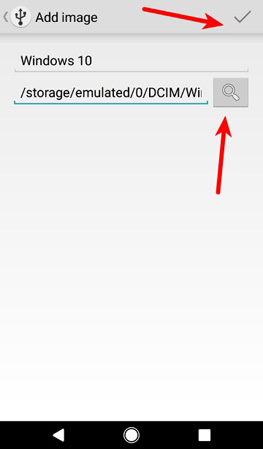
Click on the newly created entry and select one of the storage options. Here, the CD-ROM will work.
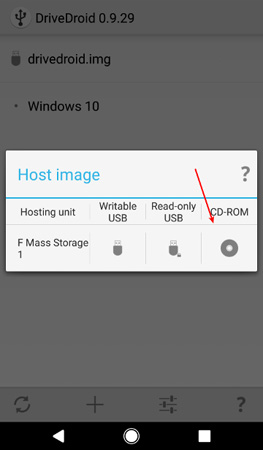
Windows 10 Image will be mounted right now. A message will appear on the phone indicating the successful image connection.
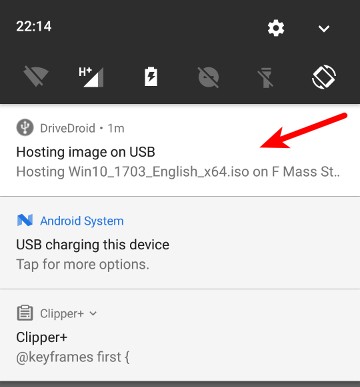
Finally, restart your computer and boot from the drive where Windows ISO is mounted.
It is done! Now Windows 10 will boot normally and you can continue the installation process from there.

Drivedroid application allows connecting and installing Windows 10 from Android root device easily without USB or CD ROM. Try and share your thoughts on this app!
You should read it
- How to install Android on a Windows computer without software emulation
- How to Install APK Files on Android
- Steps to run Android apps on Windows 11
- How to install Android Apk on Windows 10 phone
- Install Android on your computer, run Android in parallel with Windows with Virtualbox
- Instructions for installing Android 4 on Windows PC
 How to disable automatic Sleep mode on Windows 10?
How to disable automatic Sleep mode on Windows 10? How to use a firewall in Windows 10
How to use a firewall in Windows 10 After 20 years, this is the first time CMD.EXE has been upgraded to a new Windows 10
After 20 years, this is the first time CMD.EXE has been upgraded to a new Windows 10 Instructions for customizing the power button in Windows 10
Instructions for customizing the power button in Windows 10 How to restore Windows User Profile 10
How to restore Windows User Profile 10 How to restore the default theme in Windows 10
How to restore the default theme in Windows 10