Beautiful photography tips on Samsung Galaxy A8
Samsung Galaxy A8 is also Samsung's high-end product line and is equipped with dual cameras, increasing the quality of photography compared to the previous product line. The device has a 16 megapixel and 8 megapixel camera in the front, providing sharp pictures, self-portrait photos of professional fonts. And to increase the art of each picture, readers can apply some photography tips on Galaxy A8 in the article below.
- How to take a snapshot on Samsung Galaxy J7 Pro
- How to take photos of Samsung Galaxy Note 7 screen?
- How to take a photo in Portrait and Portrait Lighting mode on iPhone 7 Plus and 8 Plus
Guide to taking beautiful photos on Galaxy A8
1. Customize the level of font deletion
- How to delete photo wallpaper with Patch: Smart Portrait Editor iPhone
- 5 notes to help capture beautiful and virtual fonts
The Galaxy A8's front dual camera can take photos of 'take a selfie' professionally erase fonts, similar to Galaxy Note 8. Users can adjust the level of font deletion after taking photos.
You access the Collection , select the image you want to remove the font and then click Adjust the background blur and drag the slider below, choose the level of the background to delete the background.
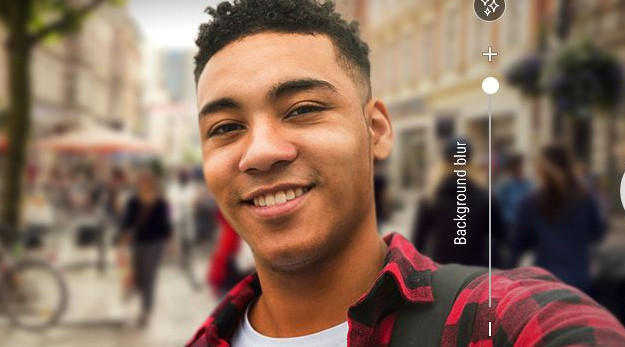
2. Touch the screen to take a picture
Most phones now feature phone photography via the volume up button. But it is not always possible to use this feature, or the hard-to-press camera button. Instead we can activate the touch mode on the screen to take a picture.
First, go to Settings, select Shooting method, then activate Touch screen mode or Hold palm. So when taking a photo, just press the screen to take a picture and it's done.
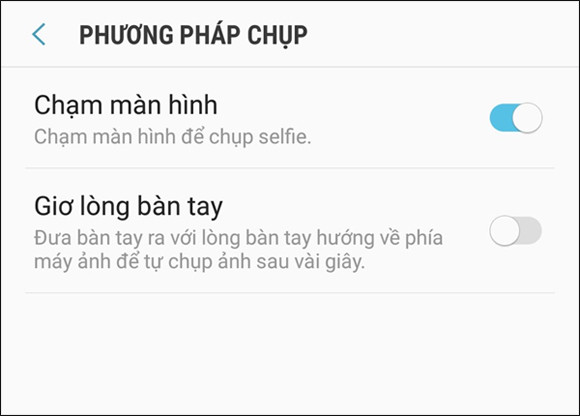
3. Convert the camera with gestures
To quickly switch between shooting modes on Galaxy A8, users can swipe up and down to switch between front or rear cameras, swipe right to open shooting modes, swipe left to activate the effect photographic response.
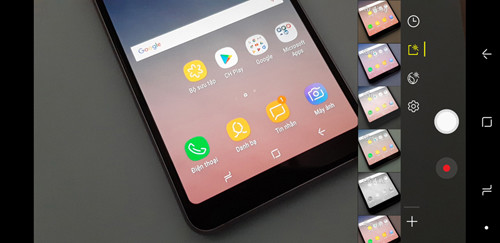
4. Take wide-angle selfie photos
- How to capture and post Panorama 360-degree photos on Facebook
This feature will apply in case of taking a front camera with a large group. If you use a normal selfie mode, it is difficult to get the whole scene. Just turn on Wide selfie mode and you 're done. This mode will capture 3 photos together. That means you turn the phone to one side and turn it back to the other to get the picture. Shooting is quite similar to Panorama shooting.
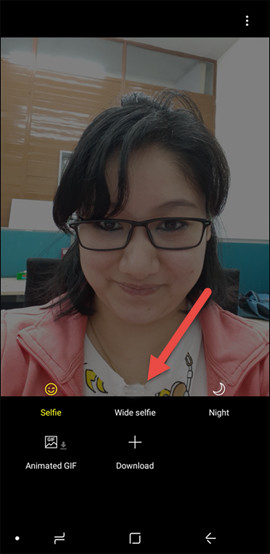
5. Take photos with food mode
This diet will create a much more artistic and sparkling picture. If so, we can also capture other objects to increase the color of the photo, taking more complete details in the image. Swipe your right hand to select the food mode and adjust the focus area.
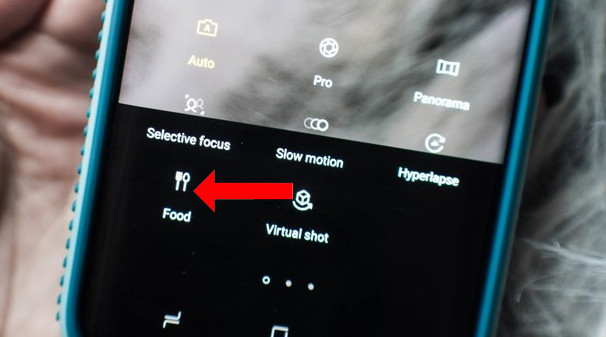
6. Select favorite mode from the screen
This feature helps you access your favorite shooting modes right from the screen, via shortcuts. Swipe left to open the modes and then click the 3 dots icon in the top right corner. Click Add shortcut to standby screen then select the mode you want to use.
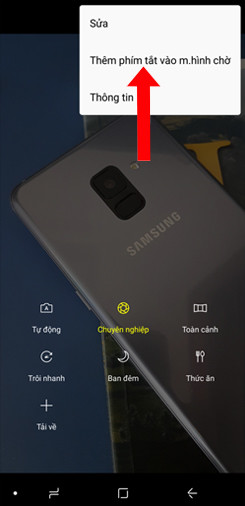
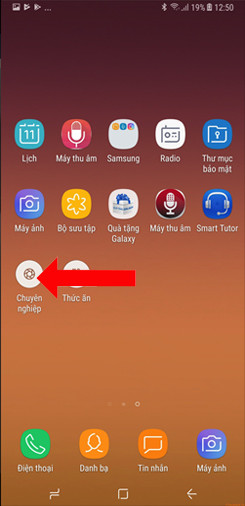
7. Sticker take photos on Galaxy A8
Sticker photography is an indispensable feature on Galaxy A8 or Samsung models. With a diverse sticker system, applied on both front and rear cameras, we will have funny and unique pictures. Click on the sticker icon on the bottom right corner of the screen to select the sticker.
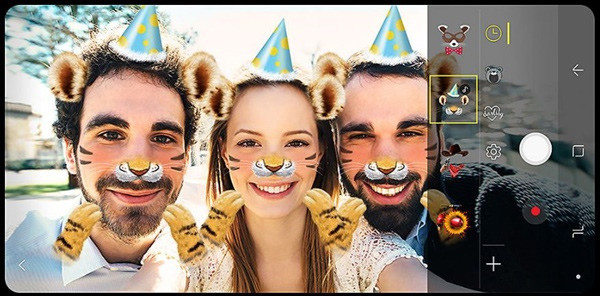
See more:
- How to take RAW photos on Galaxy S8 / S8 Plus
- How to take photos of Art Bokeh beautiful sparkling and "magic" on Galaxy S9 +
- How to take screenshots of Samsung Galaxy S8 and S8 +
I wish you all success!
You should read it
- Galaxy S11 5G officially appeared on Geekbench with impressive specifications
- How to fix Samsung Galaxy S8 to restart automatically
- Summarize interesting tips on Galaxy S9 users should not ignore
- Leaked the first real image of Samsung Galaxy S11, the most anticipated smartphone in the first half of 2020
- 6 top new features on Samsung's Galaxy S20 flagship device
- Some useful tips to take advantage of features on Galaxy S7 (P1)
 How to recover deleted photos on Android device?
How to recover deleted photos on Android device? Guide to creating Gif images on Android
Guide to creating Gif images on Android The best Raw photography app for Android
The best Raw photography app for Android The best 5 apps to delete photos on Android
The best 5 apps to delete photos on Android How to block notifications when taking photos in Android
How to block notifications when taking photos in Android How to hide private photos on Android
How to hide private photos on Android