What else do you not know about Android TV?
Android TV is expected to turn the world into a "storm" in the next few years. While devices like Roku and Apple TV are extremely useful and offer many great features, they are still relatively narrow utilities for most people.
Android TV will change all that. It intends to implement smart TV as what it did with the Android mobile version on smartphones. This article will help you make the most of Android TV's capabilities with 7 great tricks.
1. Sideload application
Sideload application allows running applications that are not available on Google Play Store. This process is very popular on Android smartphones.
Android TV is no different, can sideload any APK file and run for a few seconds. This means you can access geographically blocked content and other applications that Google does not allow to be present in Play Store.
To sideload an APK file, you first need to install a file manager. Android TV does not currently provide this manager by default. One of the best file management applications is TVExplorer, a file manager exclusively for TV, not on phones and tablets, which can be downloaded from Play Store.

You should also download Sideload Launcher or TV App Repo. These two applications allow to launch applications that are downloaded from the outside without having to go to the Settings menu (Sideload Launcher puts all sideload applications in one area, TV App Repo allows creating shortcuts for internal content loaded in Leanback).
2. Run Android app in PlayStore
If you are new to Android TV and have enabled Play Store, you may discover that you cannot use the same application as on the phone. This is because Android TV requires another way to encrypt the application.

'On the TV' is an essential part because you can navigate to Play Store on your computer and install most Android apps on TV from there. A faster way is to simply install Chrome on the TV from the computer, then use this browser to access the Play Store website.
Note: Since non-TV applications are not adjusted for the platform, use a game controller or mouse to navigate because it does not rely on the TV's remote control.
3. Search by voice
- How to search by voice on Sony TV Android 2016
Android TV provides voice search. You can press the voice search button on the remote control while in the main screen, and it will search all applications (voice support) on the device, as well as on Chrome ( If you have it installed.
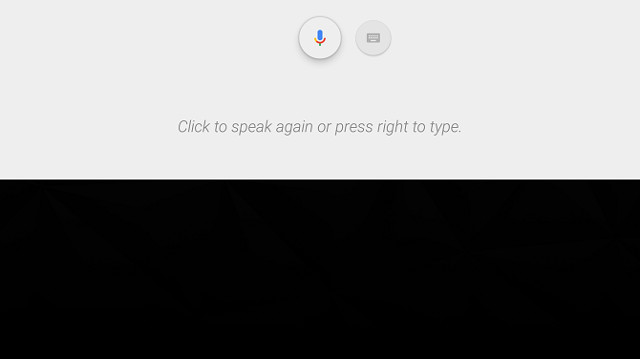
Of course, you can also enable word search in individual applications if you want to limit the results, but general search is a better option.
4. Android TV is Chromecast
Did you know there is a Chromecast built into the set-top box . It works automatically so there's no need to activate anything on the TV. But many people don't realize it's there.
To download content from your Android phone, swipe the notification bar and touch Cast . The device will list all compatible devices.
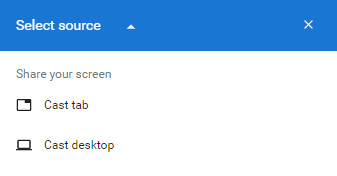
To send content from a laptop, Chrome needs to be installed. Click on three vertical dots in the upper right corner, then select Cast . Again, you will see a list of compatible devices. Click the down arrow next to Cast to move the browser tab or the entire computer.
5. Use the Xbox controller or PS4
Some Android TV devices, like Nvidia Shield, come with game controllers but many TVs don't have this tool. If you are planning to use Android TV to play the game, you will need a controller. Of course, Bluetooth controllers can be purchased, but if you already own an Xbox or PS4, you can pair the current controller with the Android box.
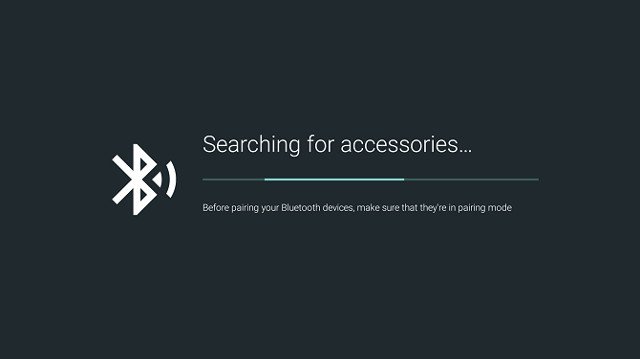
To pair the controller, go to Settings> Add Accessory on Android TV. It will scan Bluetooth devices within range. When you find the driver, click its name using Android TV's remote control.
If you have a problem, check that the Bluetooth enabled controller is running the latest software.
6. Install the remote control application for smartphones
You can install the official Android TV Remote application for Android TV on your smartphone to control the TV remotely. The application is developed by Google and offers all the same features as the usual remote control. It is available both on Android and iOS, but users complain about the Apple version because it has many bugs.
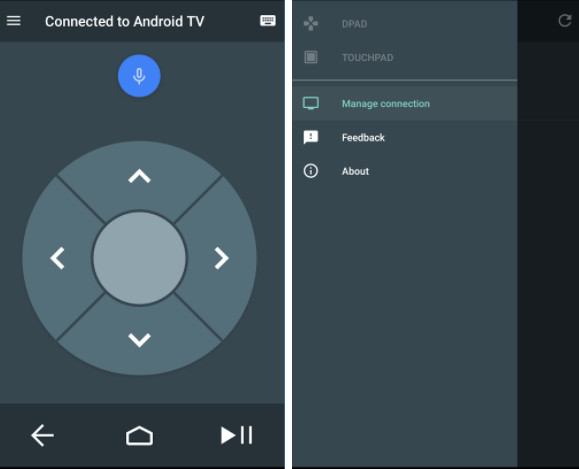
In addition, the application also allows switching between D-Pad mode and Touchpad mode. Which means you can use your phone as a virtual mouse.
- Set up, control new Android TV Box faster thanks to Android TV Remote Control
7. Increase TV storage capacity
Some Android TV boxes are very cheap and of course its user experience is not very good but they are sufficient to meet most users' needs.
But there is a problem. Cheap boxes often have insufficient storage capacity. However, you can add external storage for Android TV devices with a feature called Adoptable Storage .
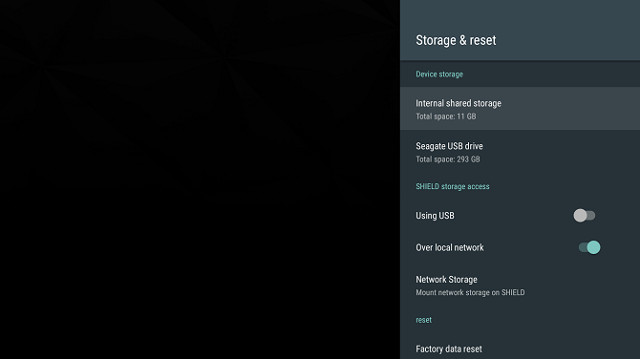
To install, you need an external USB storage device or a microSD memory card. After that, go to Settings> Storage and reset and select the storage device. Next, click Set up as internal storage , then select Format to complete the process. The device will now handle the external memory like internal memory. Just remember not to remove the USB device or microSD card.
You should read it
- Android SDK - Download Latest Android SDK
- 5 unique apps that Android TV users should install today
- Set up, control new Android TV Box faster thanks to Android TV Remote Control
- A picture worth pondering about the Android world today
- How is Android One and Android Go different?
- All you need to know about Android Pie
 How to turn the address bar down on Chrome Android
How to turn the address bar down on Chrome Android These GPS applications do not need the best Internet connection for Android
These GPS applications do not need the best Internet connection for Android Things to know about Stock Android - pure Android operating system
Things to know about Stock Android - pure Android operating system 12 super attractive AR apps for Android people
12 super attractive AR apps for Android people Google silently removes NFC Smart Unlock feature on Android device
Google silently removes NFC Smart Unlock feature on Android device Top 5 great Karaoke applications for Andoird
Top 5 great Karaoke applications for Andoird