AirPods can't hear calls? 5 Effective ways to fix it
As a genuine Bluetooth headset, AirPods certainly cannot lack the phone listening feature. This feature will help users promptly receive calls while experiencing the headset. At the same time, improve call security because audio is more private. However, you can't always listen/call with AirPods easily. Many people have encountered the problem of AirPods not being able to hear calls. Don't worry because TipsMake will immediately reveal the 5 most effective solutions.

Instructions on how to quickly handle AirPods when calls cannot be heard
Airpods connecting but not hearing is not a rare situation. However, many iFans still do not understand why the Bluetooth headset cannot hear calls. Even if you already know how to receive calls from the AirPods you are using. In fact, there are many reasons such as:
- AirPods have insufficient battery life so you cannot hear calls.
- Some 3rd party applications installed on your phone may affect the operation of AirPods.
- It's possible that some settings change on the iPhone prevented the AirPods from receiving calls.
- The Bluetooth connection signal on the device is unstable, there are too many Bluetooth devices connecting to the iPhone.
- The AirPods headphones have had hardware problems such as a lot of sweat, dirt accumulating on the speaker membrane, the speaker is torn, cracked. This is also one of the reasons why the headphones work unstable. Not only calls but all other sounds coming from the headset are affected.
Above are some reasons why AirPods cannot hear calls. Come immediately to the most effective solutions below:
1/ Check the AirPods headphones
First, users should check the battery capacity of AirPods. Because sometimes this device will automatically disconnect from the iPhone/iPad if the battery is low or out of battery. Or it may still be connected but some activities may be affected such as not receiving calls. Therefore, you should check the AirPods battery capacity and charge the battery.
Disconnecting other Bluetooth devices on your iPhone is also something you should do. Because if there are too many Bluetooth devices connected to your phone. These devices will sometimes overwrite AirPods. Users just need to go to Settings > Bluetooth > Check to see if any Bluetooth devices are connecting (except your AirPods headphones) > Click on the small i then select Disconnect.
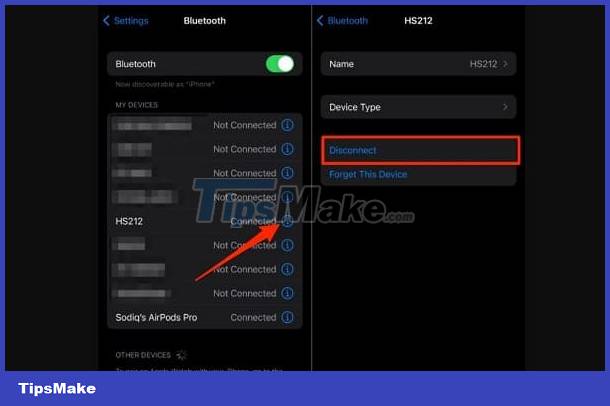
Turning Bluetooth off and on again on iPhone is also one of the simple but quite useful measures. iFan, please turn off Bluetooth for a few seconds and then turn it back on to see what happens.
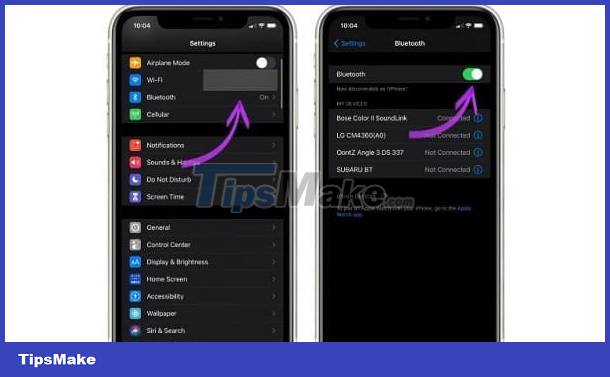
2/ Make the switch to AirPods manually
If you can't hear calls with AirPods, you need to check if these headphones are the selected audio output device. Specifically, when receiving a call, the user clicks on the speaker icon > Select AirPods in the list that appears. (Note, if you don't see AirPods appearing in the list, it's likely that these headphones are not connected to your iPhone. So, please check and reconnect).
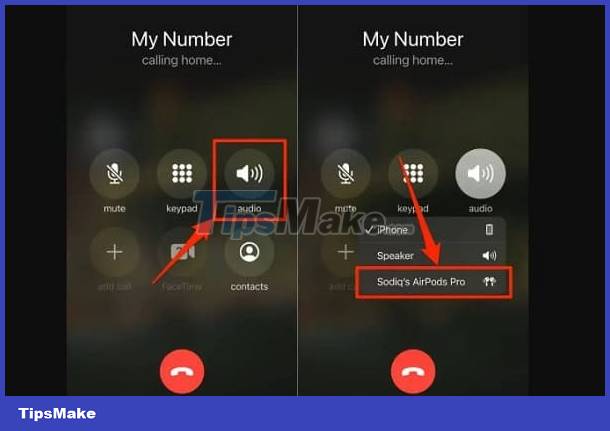
Don't forget to check the volume of your AirPods because it's possible that the sound setting is too low. Press the Volume Up button during the call. Or turn on the AirPlay menu in Control Center > select AirPods and then drag the volume bar to the right.
3/ Check some settings on iPhone
According to what I learned on the forums, the Tile application may be the cause of AirPods not working properly and making calls impossible to hear. So, if you have this app installed and running. Please temporarily close the Tile application and listen to the call to see if it works.
On iPhone, you can do 'Call Audio Routing' to have iFan choose the default audio destination for calls, Facetime. This may also be the reason why you cannot listen through AirPods when you have a call. Therefore, iFan should go to Settings > Accessibility > Touch > Call Audio Routing > Select Automatically or you can choose a Bluetooth headset if you want it to do. default sound.
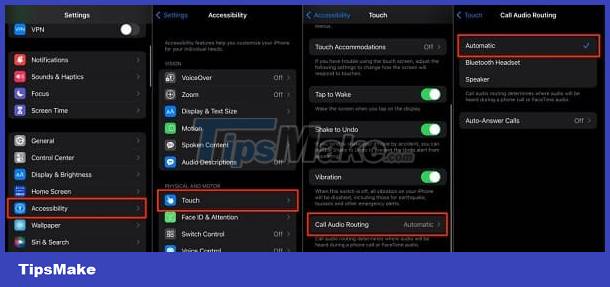
If the other person cannot hear your sound when listening/calling via AirPods. It's possible that the AirPods' microphone settings are not correct. Users go to Settings > Bluetooth > Click the small i next to the name of your AirPods headset > Click Microphone > Select to automatically switch AirPods (Automatic Switch AirPods).
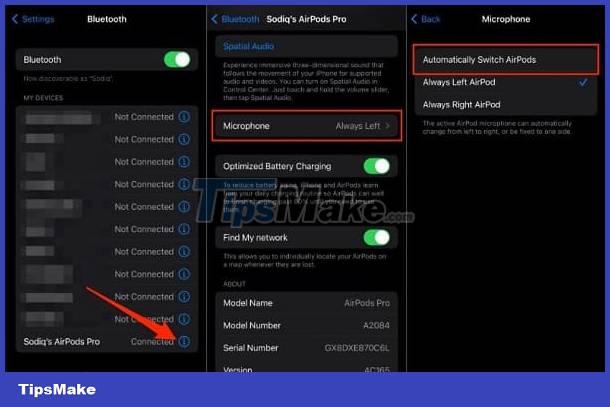
4/ Restart AirPods or Reset AirPods
Restarting AirPods is definitely a 'small but powerful' measure. To restart AirPods (Generation 1, 2 and 3) and AirPods Pro, simply place both headphones in the charging case and close the charging lid for at least 10 seconds. If you want to restart AirPods Max, users need to hold down the Digital Crown button and the Noise Control button at the same time for about 5 to 10 seconds (until the status light next to the charging port flashes amber). Be careful not to press and hold for more than 10 seconds because it will reset the AirPods Max to factory settings.
If it still doesn't work, resetting the AirPods is also a useful solution. Go to Settings > Bluetooth > Touch the small i next to the name of the AirPods headset > Select Forget This Device and confirm again. Then proceed to reconnect your AirPods to the iPhone.
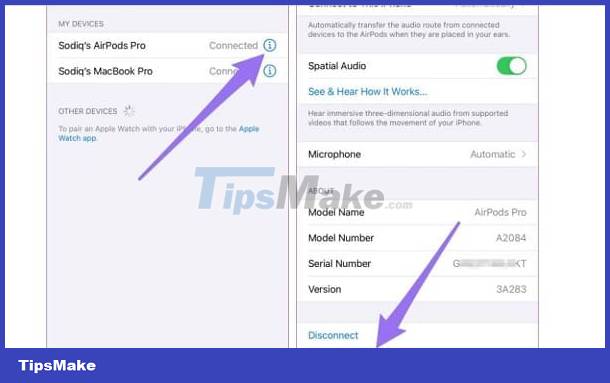
5/ Tips for iPhone
- For your smartphone, iFan don't forget the simplest operation is to turn off the power and restart. This is a very effective trick to fix minor problems on the device.
- Check and update the iOS operating system if available, because an outdated operating system version can also cause many problems on your phone.
- If you want to refresh the Bluetooth connection, iFan go to Settings > General settings > Switch or reset iPhone > Reset > Reset network settings.
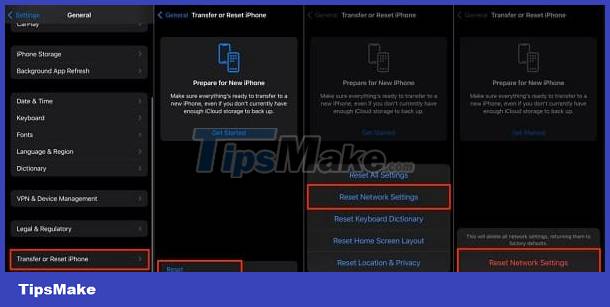
Above are 5 effective ways to fix when AirPods cannot hear calls. Don't ignore the possibility that the AirPods have encountered a hardware problem. So, if the above methods fail. You should quickly take your device for warranty service.
 Computer can't hear headphones, how to fix?
Computer can't hear headphones, how to fix? Fix error of not enabling spatial audio on AirPods Pro
Fix error of not enabling spatial audio on AirPods Pro Instructions for Handling iPhone Errors Not Showing Airpod Battery
Instructions for Handling iPhone Errors Not Showing Airpod Battery Bluetooth Headset Sound Delay When Playing Games - Solution
Bluetooth Headset Sound Delay When Playing Games - Solution Top 10 Bluetooth headsets with long battery life and clearest sound in 2023
Top 10 Bluetooth headsets with long battery life and clearest sound in 2023 Should I buy AirPods Pro 2 or Samsung Galaxy Buds2 Pro?
Should I buy AirPods Pro 2 or Samsung Galaxy Buds2 Pro?