Add applications and links to YouTube, Vimeo and Facebook videos
Network Administration - Video provides a great visual tool for teaching skills and developing a service. However, most traditional videos only work in one-way communication, lacking the necessary interactions to attract viewers' attention in the era of social media. With Viewbix 's service, you can add these interactions to YouTube, Vimeo and Facebook videos by inserting applications and links to your videos.
This service is completely free, here we will guide you how to use.
First go to http://www.viewbix.com/, click Get Started to start adding apps for videos:
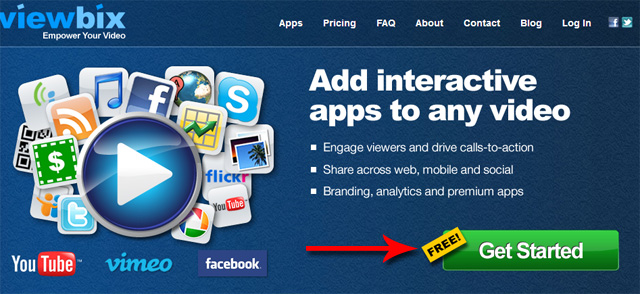
Select the icon for your video service then paste the URL of the video into the frame. A preview will appear immediately below, if everything is correct, click Next .
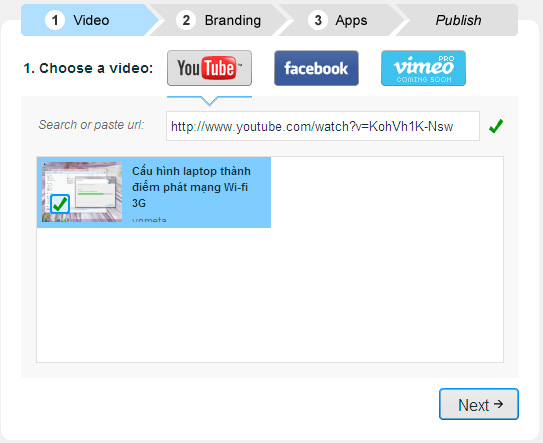
On the next screen, enter a title for the video in the Title field, enter a name for the link button in Button Text , enter the URL of the website to link to at Button Link . You can also change the color of the video border at the Color field. Click Next to go to step 3.

Here, scroll through the list of available applications and choose what works best for you. You can add Google Maps, photos, QR Codes, Yahoo Weather and other services for your videos. Most applications are free, including premium programs like SlideShare , iContact . Then click Save .

You then need to create an account with Viewbix by entering your email address and password or connecting to the service via Facebook login.

Your video is ready to publish. Now we can share it on Facebook or Twitter, embed a website / blog with an iFrame, or copy the video link and paste it into an email message.
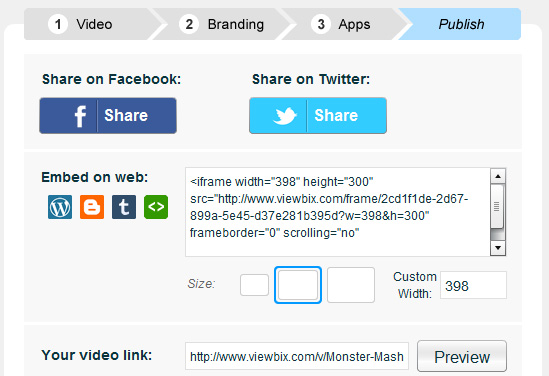
You can preview your video at any time on the right side of the screen. Click on the application buttons to make sure they work properly.
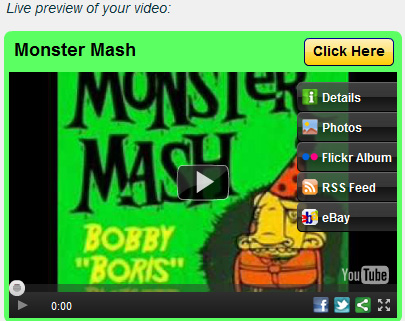
Choosing applications in Viewbix is a good idea for a new service. However most applications simply link to a specific site about the service they represent. Overall, Viewbix works well for the education sector, but it's also great for entertainment.
 Use iCloud with iWork on iOS devices
Use iCloud with iWork on iOS devices 5 effective file sharing cloud applications
5 effective file sharing cloud applications Download and batch format videos from Youtube
Download and batch format videos from Youtube Backup data on iOS devices
Backup data on iOS devices Connect SkyDrive storage folder in Windows 7
Connect SkyDrive storage folder in Windows 7 Store 25GB of 'cloudy' data for free
Store 25GB of 'cloudy' data for free