9 tips and tricks for the Nintendo Switch
Gaming is one of many ways you can entertain yourself while practicing social distancing during the coronavirus pandemic. The Nintendo Switch adds versatility to your gaming sessions by allowing you to shift from docked and connected to your TV to a portable handheld mode -- you can go from your couch to your bed or patio without skipping a beat. Add in the growing game library, including the just-released Animal Crossing, Super Smash Bros. and the classic Legend of Zelda: Breath of the Wild, and you'll find yourself happily gaming for hours on end.

The Nintendo Switch Lite is less expensive and a touch smaller, but just as capable as the standard model. You won't be able to connect to your TV, but it does come in some fun colors. The Lite has also earned high praise from CNET's Scott Stein who called it his "favorite game console right now, no contest."
Whether you're just arriving on the Nintendo Switch train (welcome aboard!), or you're a seasoned pro, we have some tips and tricks that help you push the little gaming device that could to its full potential. And while you're at it, make sure to check out our list of Switch accessories you'll benefit from picking up.

Set up user accounts right away
If you plan on sharing your Switch with a friend, roommate or your kids, make sure you set up user profiles. Using a profile will allow each person to use their own Nintendo Account (if they have one), save their own data for each game and tailor personal settings. You can have up to eight users on a Switch.
To add a user account, open System Settings then select Users > Add User and click Next. From there, you'll be asked to select a character, background, and a nickname for the account.
Going forward, you can swap between accounts and keep all of your progress separate from other Switch users.

Take a screenshot or record a video clip
There's a square button with a circle in it just below the direction-pad on the left Joy-Con that you can press to take a screenshot or long-press to save the last 30 seconds of gameplay in video form.
Not every game will let you record a video clip, however, so you may see an alert after long-pressing the button that it's not supported. Fortnite, for example, originally launched with support for video clips but ultimately removed it to improve performance.
Don't forget, the clip or screenshot will be saved to your Switch's storage which you can then later access and share on Twitter or Facebook, but that also means it will take up storage. (Moral of the story here is to buy a microSD card and never have to worry about running out of storage.)

View your or your friend's activity feed
Curious as to how much time you've wasted -- sorry -- invested in a game? Your activity feed knows all. You can view your own feed, as well as your friends' feed, by tapping on a user's profile avatar.
View the same profile screen where your friend code is located to see your own activity stats in the Play Activity section, or select Friend List on the left side of the screen to find a friend and view their play activity. As far as I can tell, there isn't a way to make this information private. So if you don't want someone to know how often you're playing on your Switch, it's best not to add them as a friend.
Sign up for Switch Online
Nintendo's subscription service, Switch Online, is a key part of getting the most out of your system. It'll set you back either $3.99 a month, $19.99 a year for an individual plan or $34.99 for a family plan. But in exchange for your cash, you get to play all the Switch games that offer gameplay online (like Splatoon 2 or Minecraft), and access to NES and Super NES titles.
You'll also be able to save your game data in the cloud, and use the Nintendo Switch Online app (for Android and| iPhone), which adds voice chat capabilities to some games.
Sign up for Switch Online directly on your Switch by opening the eShop app and selecting Nintendo Switch Online from the menu on the left-hand side. Have your credit card handy when you do.
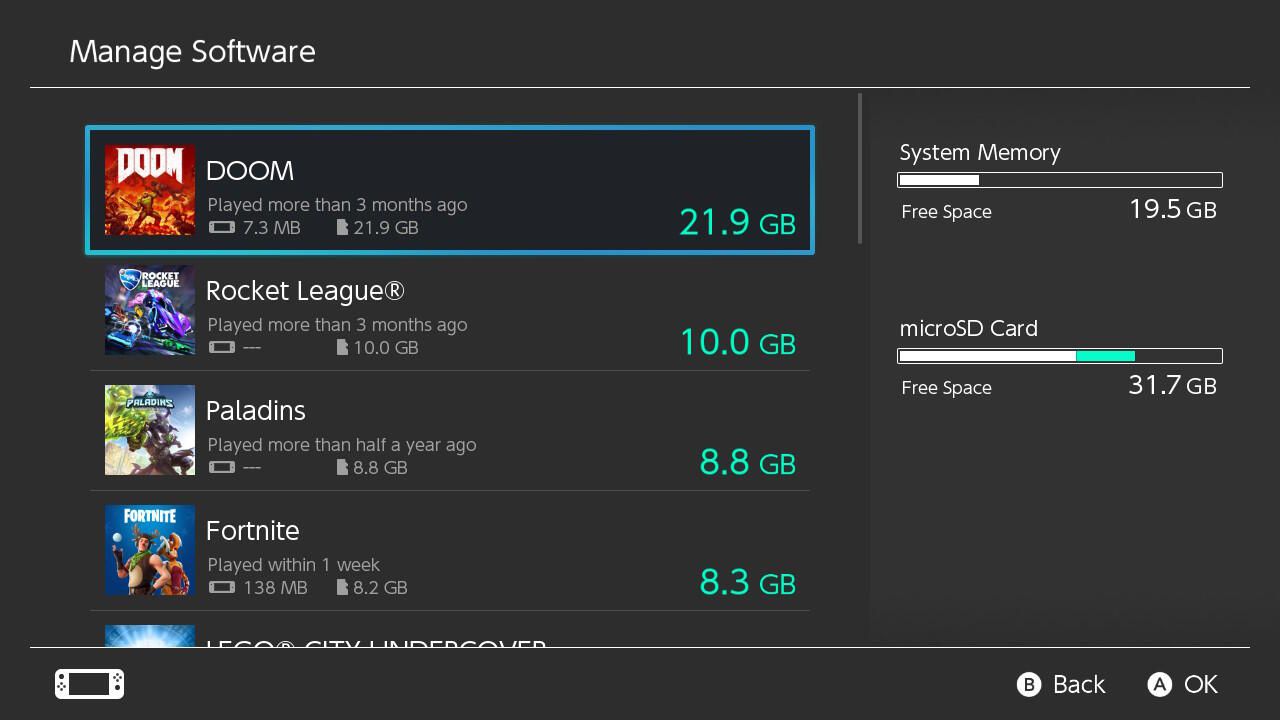
Manage your Switch's storage
The Switch and Switch Lite each come with 32 gigabytes of storage. And while that may feel like a lot, after you account for the space required by the Switch's operating system and a couple of games, it's not uncommon for it to fill up fast.
You have a few options to deal with shrinking storage. You can either buy a microSD card (it supports up to 2 terabytes), or you can use the built-in storage manager to fine-tune which apps and games are taking up space.
Manage your Switch's storage in System Settings > Data Management to help make room should you run out.
When viewing the software section, each highlighted game will show just how much space it's taking up on the right side of the screen -- along with the exact storage location (internal or microSD card).
There you can archive or delete a game (more on the difference in a minute), as well as manage any saved screenshots and videos.

Don't delete old games, archive them
If you run out of storage and need to clear out old games that you already conquered or no longer play, don't delete them -- if you can help it.
Deleting a game from your Switch removes the game and all of its files, including any saved progress and other important information. Instead, use the archive option. Doing so will remove the core game files (and what takes up the bulk of your Switch's storage), but leave your progress and saved info on your Switch. If you ever redownload or install an archived game, it will be like nothing ever happened.
Of course, if you're really in a bind and need as much storage space as possible, delete the game and all of its data.
Archive or delete a game in System Settings > Data Management.
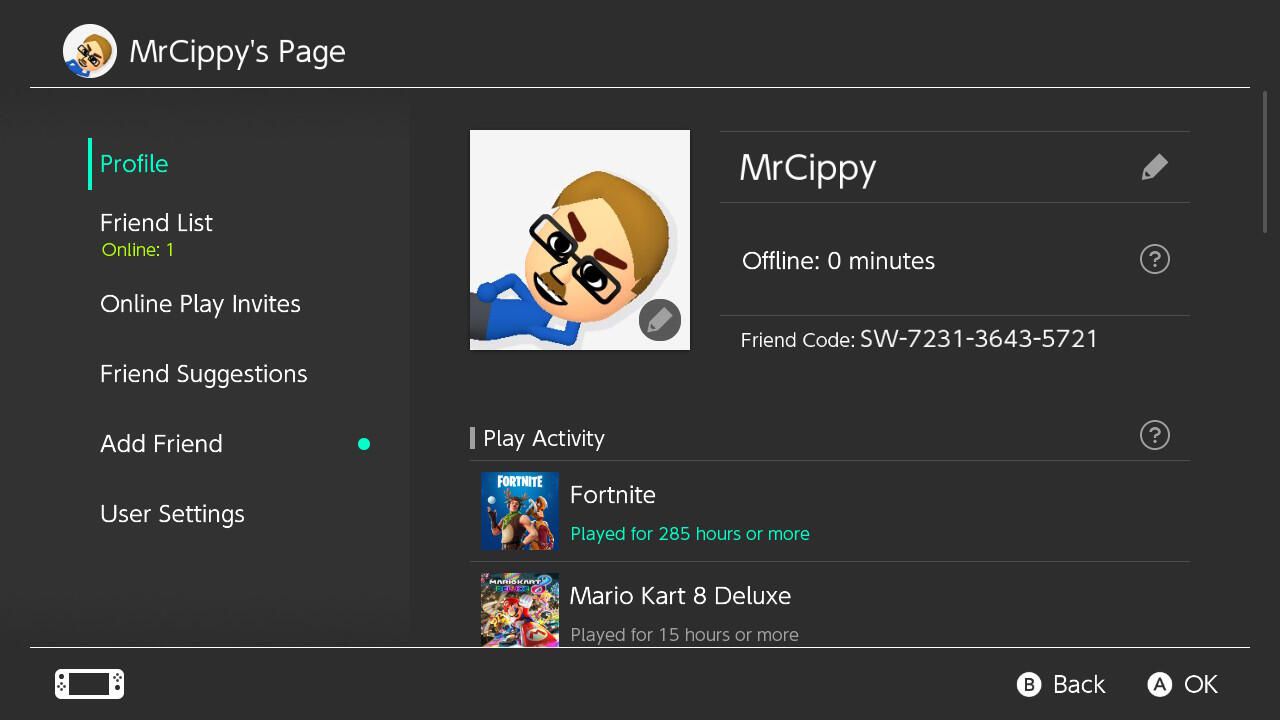
Find and share your friend code
If you link your Facebook or Twitter account to your Nintendo Switch, you can find friend suggestions for your friends and followers who have also linked their social accounts to their own consoles. But what about adding friends without a presence on either social network?
You'll need to find your friend code. Find it by selecting your profile icon and highlighting the profile option at the top. I suggest taking a picture of the screen with your phone and sending it to your friend, who will then have to type it in after selecting Add Friend on their profile page. It's cumbersome and ridiculous, but there's not much we can do about it.
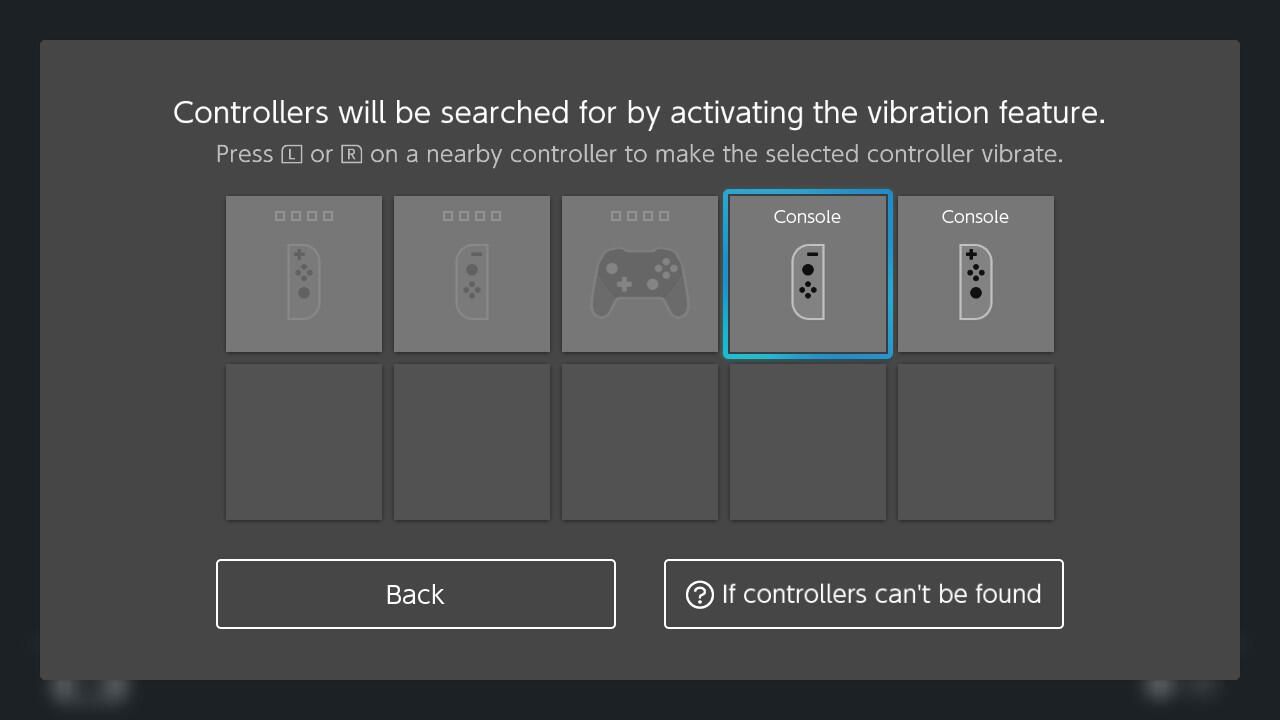
Find a lost controller or Joy-Con
If you often misplace your Joy-Cons, there's good news -- your Switch has a built-in tool to help you track them down. On the home screen, select the Controllers icon followed by Find Controllers. A grid of nearby controllers will show up, prompting you to hold the L or R button on another controller, which will then cause the lost controller to vibrate until you can find it.
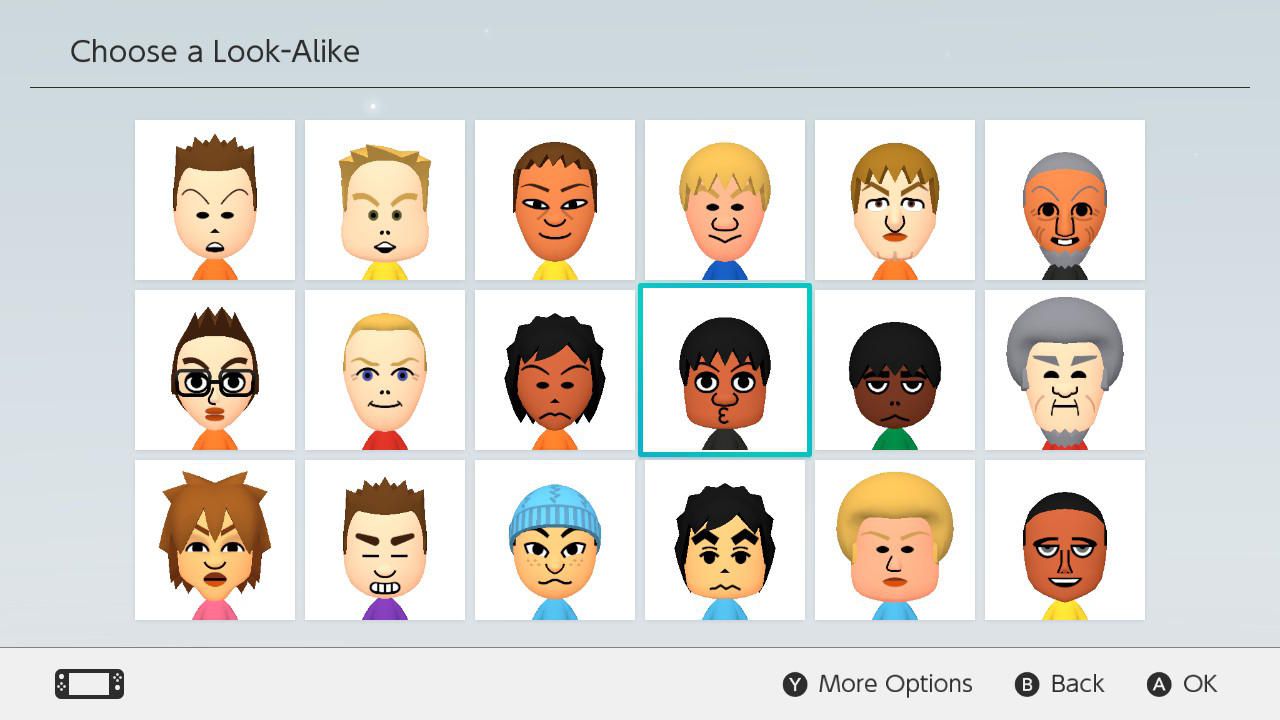
Create your very own Mii
Mii avatars are still a thing on the Switch, although a bit hidden. You'll need to go into System Settings > Mii > Create/Edit a Mii to get started creating a character you can use for your profile avatar as well as in games.
From there, you can edit any current creations or add new up to 100 Mii's to your collection. Mii's will then show up in any apps or games they're compatible with. Though, even after a couple of years of use, I've yet to see mine show up anywhere other than my as my profile's avatar.
Now that you have a good understanding of your Switch, be sure to check out the seven Switch games you should own. Don't forget to check out these highly recommended accessories.
 Plague Inc. prepare to launch a new free update, allowing players to save the world from a pandemic
Plague Inc. prepare to launch a new free update, allowing players to save the world from a pandemic how to play adorable home
how to play adorable home Hanoi launches GPS isolation monitoring application, integrating online maps showing areas where people suspected of COVID-19 infection
Hanoi launches GPS isolation monitoring application, integrating online maps showing areas where people suspected of COVID-19 infection PC setup guide to help scientists cope with COVID-19
PC setup guide to help scientists cope with COVID-19 QANDA - Korean learning app achieved the no.1 chart of Vietnam Education
QANDA - Korean learning app achieved the no.1 chart of Vietnam Education Nvidia urged millions of PC gamers to lend their computers to scientists to study the cure for COVID-19
Nvidia urged millions of PC gamers to lend their computers to scientists to study the cure for COVID-19