How to update games on Nintendo Switch
Last time, the Nintendo Switch games had updates and bug fixes. Sometimes, those updates add huge features, like new characters or levels. Here's how to ensure your game on the Switch has been updated regularly.
First, turn on the automatic update mode
Typically, Nintendo Switch will automatically check for software updates when an Internet connection is available. If a new update is available, the system will automatically download and install it. This mode can be turned off, so if necessary you need to let it work offline.
First, go to System Settings using the cursor on the main screen of Nintendo Switch.
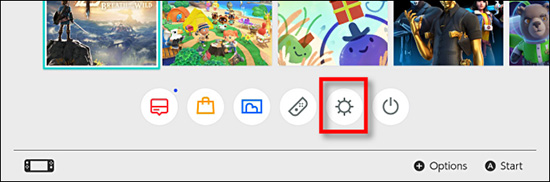 System Settings icon in Nintendo Switch
System Settings icon in Nintendo Switch In the list on the left of the screen, select System. Then scroll down until you see the Auto-Update Software option . Click On .
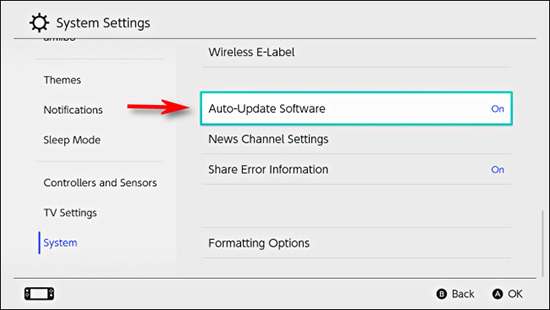 Auto-Update Software mode
Auto-Update Software mode Sometimes you may want to turn off this auto update feature. For example, when you want to save bandwidth, the device capacity is low or avoid downloading redundant functions. However, most people still use this function.
If you prefer not to enable automatic updates, you can check for updates manually.
Check for updates by turning on the application
There are three methods to check for game updates on Nintendo Switch. The first way is to turn on the game application. If there is an Internet connection and the game has updates available, you will be notified on the screen.
Click Download and the game has been automatically updated.
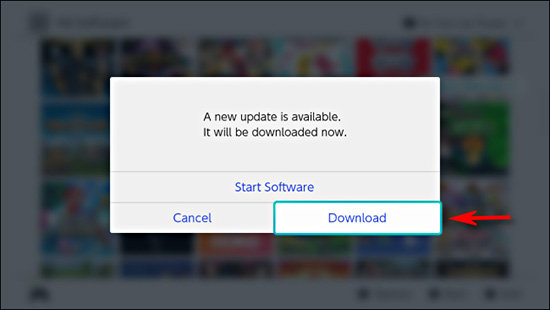 Download notifications in the app
Download notifications in the app When the update is complete, the game will start running. If you want to check other games, you can return to the main screen and repeat the steps as before. However, the second way below is much faster.
Check for updates from the menu
The second way to check for updates is through the Options menu. On the main screen, move the cursor to select the games you want to update.
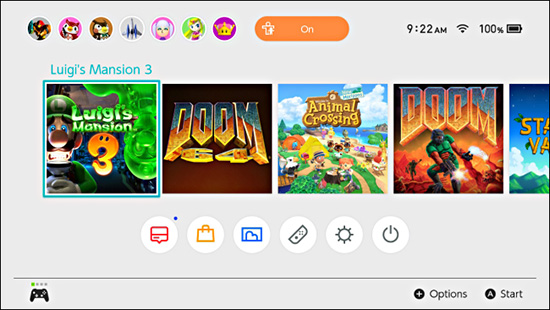 List of games in Nintendo Switch
List of games in Nintendo Switch Click the + button and the Software Options screen appears. Scroll down to Software Update and select Via The Internet .
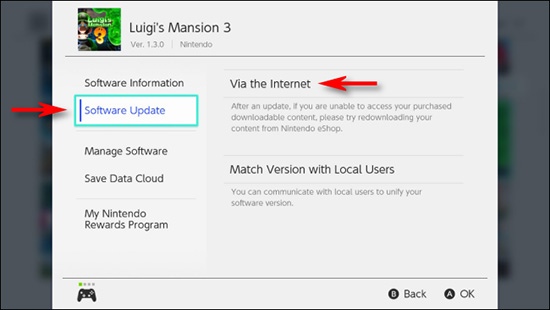 Update mode via Internet
Update mode via Internet The Checking For Updates message will appear. If there is no update available, the screen will display 'You are using the latest version of this software' (You are using the latest version of this software).
If there is a new update, the system will download.
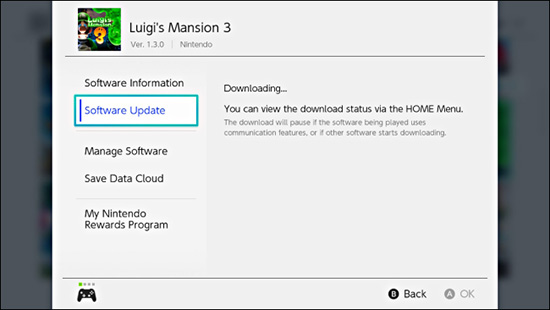 Software is being downloaded
Software is being downloaded Back to the main screen, where you can check the download progress by monitoring the game icon status in the bar below. When the update is complete, the game will function normally.
 Loading status of the game
Loading status of the game Update the game from another device (without using the Internet)
In system software version 4.0.0, Nintendo introduced a third way to update an application called Match Version With Local Users. This method allows two or more people playing the same game on the same device to share updates of that game.
To do this, start with the screen and select the software you want to update. Press the + button and options will appear on the screen. Scroll down to Software Update and select Match Version With Local Users .
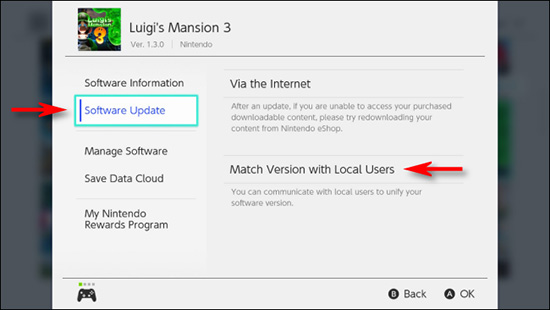 New sharing feature of Nintendo Switch
New sharing feature of Nintendo Switch You will see a screen showing three people playing Switch. Click Next .
Next, someone in the group will choose Create Group . Then the remaining users will have to follow the above steps and select Join Group .
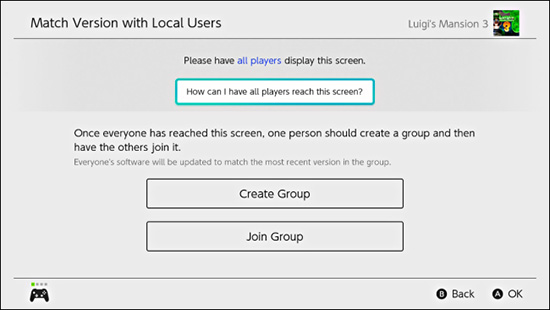 How to create groups among players
How to create groups among players When everyone joined the group, the founders chose Start Communication . If someone in the group has not updated the game, then their device will automatically update the latest version available in that group.
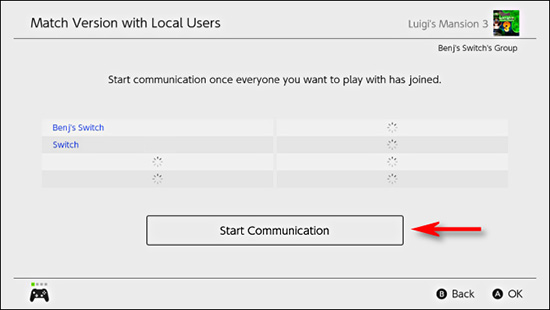 Select Start Communication to update the latest version
Select Start Communication to update the latest version Wish you happy gaming!
You should read it
- The best Nintendo Switch games of 2021
- How to fix Joy-Con error on Nintendo Switch
- Official: Nintendo Switch can run Android
- Nintendo unexpectedly launched a new version of Nintendo Switch, a constant configuration, cheap startling
- Animal Crossing is a Nintendo Switch sensation: 8 top tips to play the zen game
- How to play Airship map in Among Us on Switch
 Review Sonic at the Olympic Games: Tokyo 2020 - Blue hedgehog rescues Olympic
Review Sonic at the Olympic Games: Tokyo 2020 - Blue hedgehog rescues Olympic Review One Piece: Pirate Warriors 4, now pirates are all superman
Review One Piece: Pirate Warriors 4, now pirates are all superman After the Game of Thrones, 'Khal Drogo' and 'Dwarfs' invited each other to film a Vampire
After the Game of Thrones, 'Khal Drogo' and 'Dwarfs' invited each other to film a Vampire Review Blade & Soul Revolution - Hong Mon Road in your pocket
Review Blade & Soul Revolution - Hong Mon Road in your pocket The generals will probably appear in DTCL 10.12
The generals will probably appear in DTCL 10.12 Coin Master pets and things to know
Coin Master pets and things to know