9 indispensable widgets in Windows 11
When Windows 11 introduced the revamped widget panel, many people considered it a frivolous addition. However, after experiencing it, it has become an integral part of many people's daily workflow, in a surprising way, and largely thanks to these indispensable widgets.
1. Weather
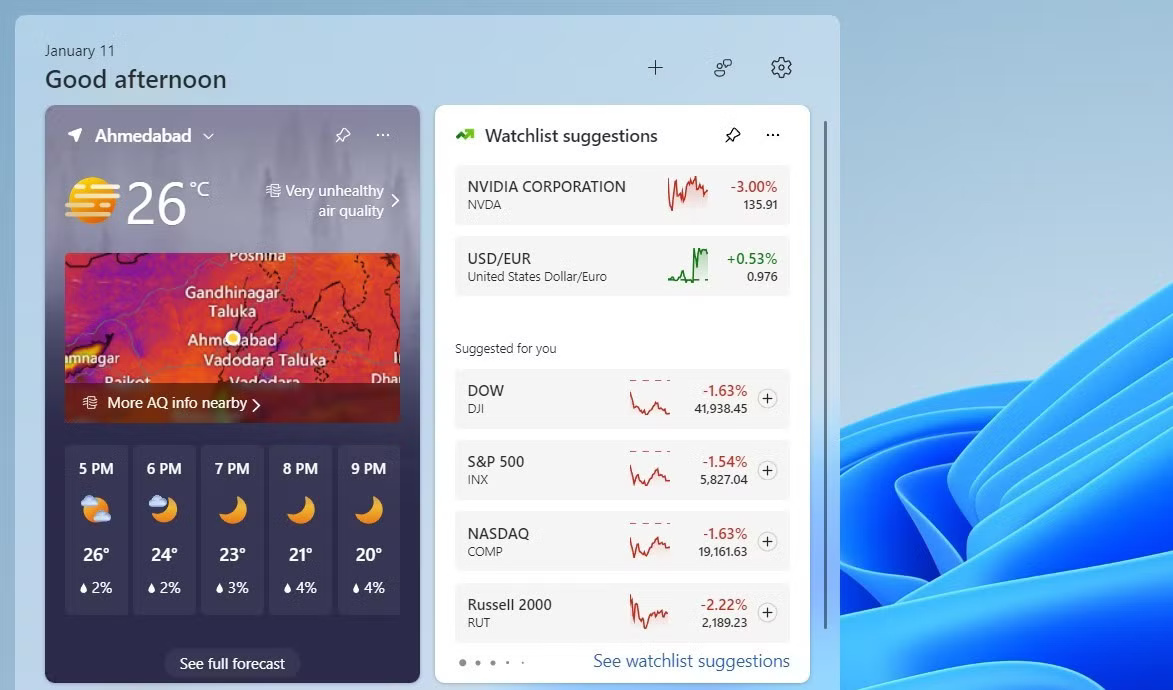
If you live somewhere with unpredictable weather, keeping an eye on the forecast is a must. On Windows 11, the taskbar displays the current temperature most of the time, along with a small icon that suggests the mood of the day — whether it's sunny, rainy, or overcast.
When you need a detailed forecast, just press Windows + W to open the widget panel. It provides hourly details, letting you know whether to bring an umbrella in the afternoon or bundle up against a sudden chill. The widget is quick and intuitive, and saves you the effort of opening a website or checking your phone.
2. Outlook Calendar

One of the most used widgets is the Outlook calendar widget. It's the first thing many people check when they turn on their computer in the morning. It gives you a quick overview of all your upcoming events for the day and a handy weekly view to help you plan ahead.
This makes it extremely convenient to check your appointments or even add new ones without having to open the entire Outlook application.
What people really like about the Outlook calendar widget is that it highlights local holidays. This lets you know when a holiday is approaching, so you can adjust your plans accordingly.
3. Microsoft To Do
People also use the Microsoft To Do widget to organize and track their daily tasks. From personal errands to work deadlines, the widget is there, providing a list of things to get done.
You can use this widget to instantly check off completed tasks or add new ones without opening the app. This simplicity makes it an essential tool in your daily routine, helping you stay on top of things without missing a beat.
4. Phone Link
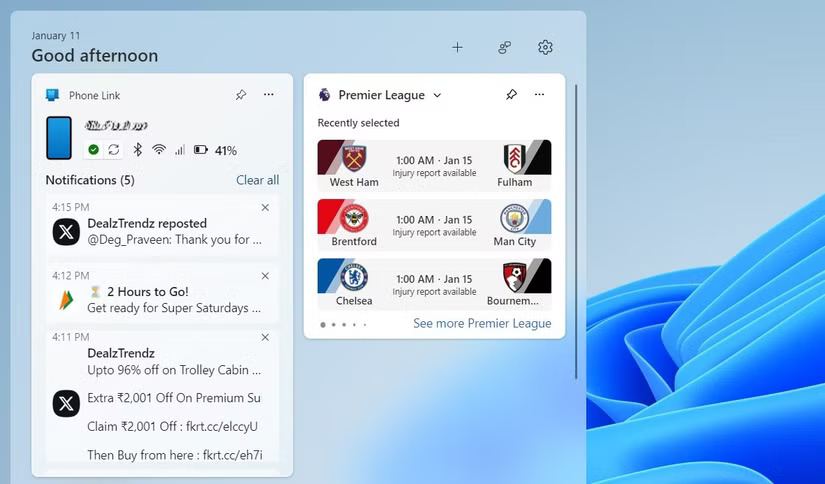
Many people are easily distracted. So they often try their best to avoid using their phones while working. That's where the Phone Link widget comes in handy, acting as a bridge between your phone and your PC.
With just a quick glance at the widget panel, you can check your phone's battery life and signal strength. Most importantly, you can keep track of notifications. That way, you can decide whether to pause your work to respond or if you can wait.
Not much, but it helps resist the constant temptation to pick up your phone and interrupt your workflow.
5. Spotify
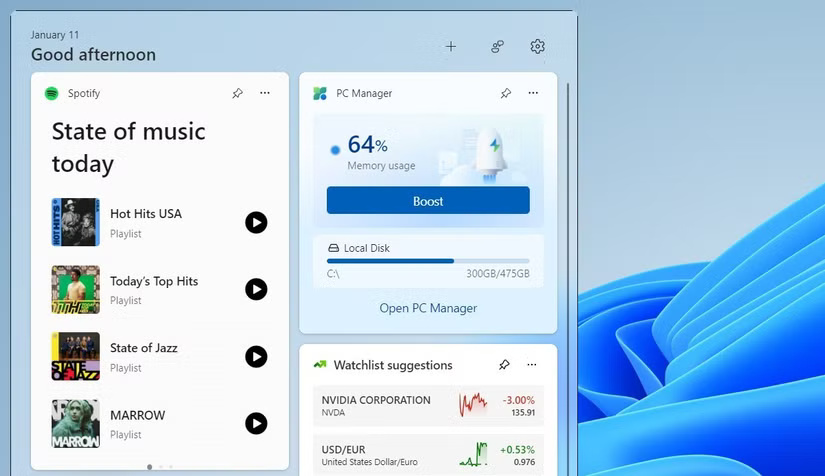
One of the things that helps you stay productive while working is listening to Spotify. Windows 11 has included a mini player in the Quick Settings panel that lets you play, pause, and skip tracks. However, it doesn't let you change playlists.
That's where the Spotify widget comes in. With it, you can quickly switch between playlists depending on what you're doing—whether you need something upbeat to help you focus or something relaxing to get you going. It's a small feature, but a reliable one.
6. PC Manager
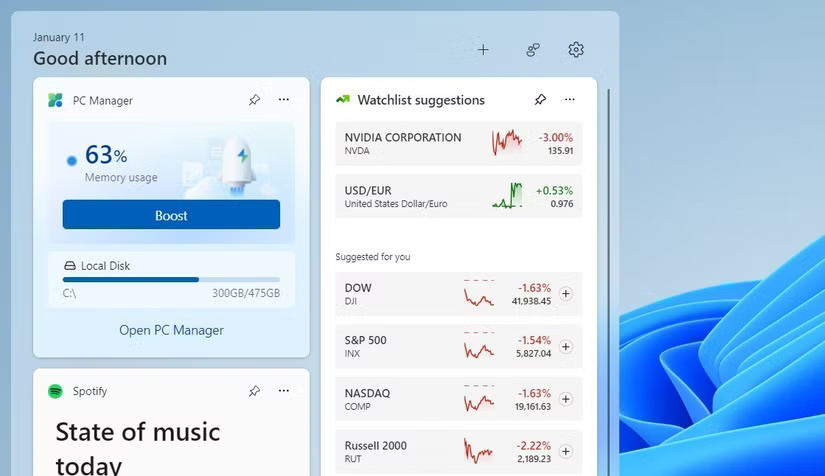
If you're someone who tends to have dozens of apps and browser tabs open, your PC can sometimes slow down, especially if you're not careful about your memory usage. Luckily, Microsoft's PC Manager app offers a great solution with its "Boost" feature. This feature allowed me to quickly free up memory and get things running smoothly again.
Having PC Manager on the widget panel makes things even more convenient. It allows me to monitor my PC's memory usage and also gives me the option to free up memory with just one click. This means I don't have to worry about my computer slowing down while I'm working.
7. Watchlist
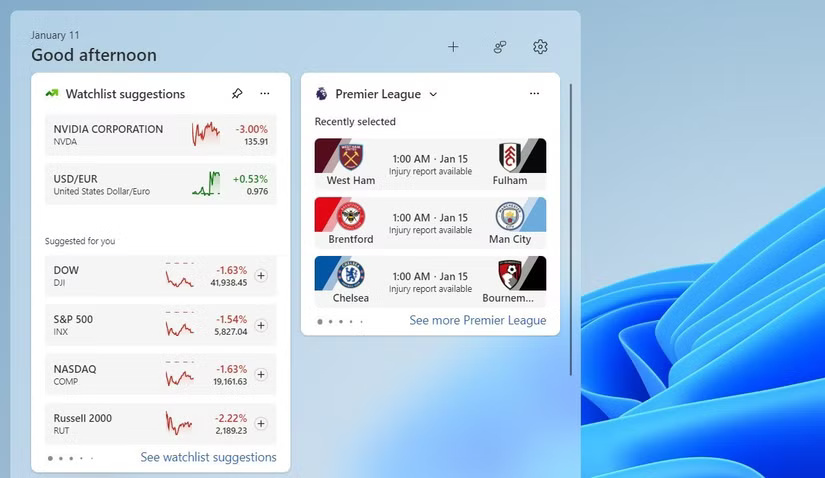
The Watchlist widget appears by default in Windows 10. It helps keep up to date with stock and index prices, cryptocurrencies, and exchange rates - all in one place.
This is useful because it allows you to track their daily performance without opening a browser tab or launching a separate app. The best part is that you can even customize the Watchlist widget to include stocks you own.
Whether you want to track the performance of your crypto portfolio or check the latest movements in global exchange rates, the Watchlist widget can help you do it all.
8. Sports
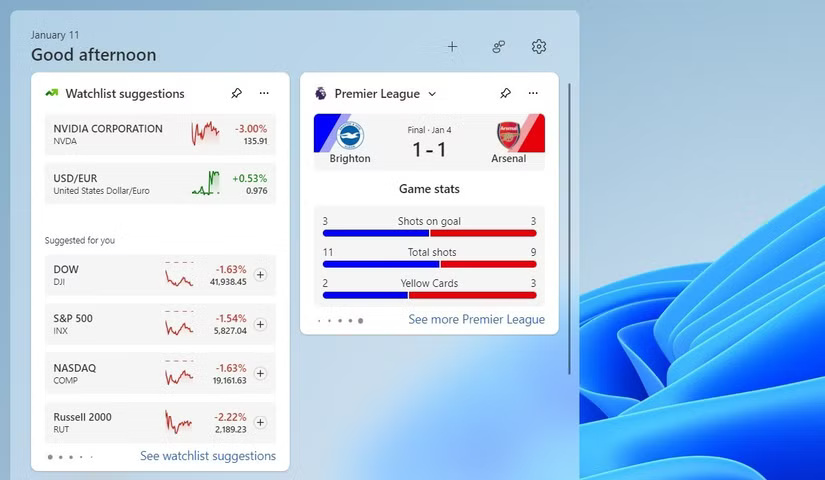
As an avid football fan, you would love to keep up with match scores and fixtures from leagues around the world, be it EPL, La Liga or Series A. However, instead of constantly opening a dedicated app or website for updates, the sports widget on Windows 11 provides a seamless solution right on your desktop.
With just a glance, you can check the latest scores or easily view upcoming schedules for your favorite teams. It's convenient to have all the information you need without interrupting your workflow. The widget works the same way for all sports, whether it's baseball, basketball, cricket, golf, or anything else.
9. MagicPods
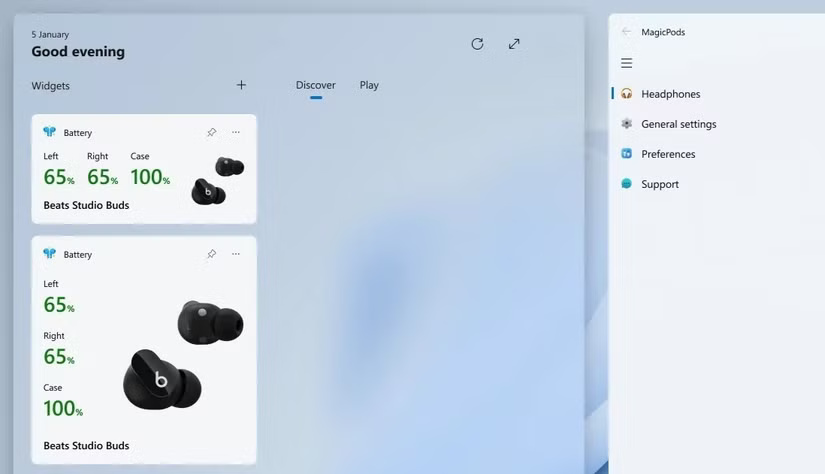
Windows 11 also supports third-party widgets, and there are quite a few handy widgets available on the Microsoft Store. However, the most popular of them all is MagicPods. Although it is a paid app that costs $1.99, it is definitely worth it for the many features it offers, such as ear detection, read-aloud notifications, and pop-up animations.
What really sets the MagicPods apart is their widget. It lets you quickly check the battery status of each earbud and the charging case. This is useful, especially since Windows doesn't show the AirPods' battery level in the Settings app.
The MagicPods widget works seamlessly with almost any Bluetooth headset, so you no longer have to guess when your AirPods are running low on battery.
- ($1.99, free trial available)
The widgets mentioned above have become a staple in many people's daily routines. Anyone who wants to increase their productivity and organization should give them a try. Enjoy!
 Windows 11 finally has a battery percentage indicator
Windows 11 finally has a battery percentage indicator How to use the file search command on Windows, find saved files
How to use the file search command on Windows, find saved files How to install Windows 11 without USB on computer, Laptop
How to install Windows 11 without USB on computer, Laptop How to safely delete sensitive files on Windows 11
How to safely delete sensitive files on Windows 11 Instructions for rewriting Notepad text using AI
Instructions for rewriting Notepad text using AI How to Use Rufus to Bypass TPM and Secure Boot Requirements in Windows 11
How to Use Rufus to Bypass TPM and Secure Boot Requirements in Windows 11