8 tips to help your iPhone battery last longer when traveling
No one wants to travel with a dead iPhone. With a few simple tips and tweaks, you can make sure your iPhone doesn't run out of power when you need it to navigate, take photos, and stay connected.
1. Turn on Low Power Mode
One of the quickest and most effective ways to extend your iPhone's battery life is to turn on Low Power Mode. Doing so disables unnecessary tasks like automatic downloads, mail searches, and certain visual effects. It also reduces the auto-lock timeout to 30 seconds and limits the screen refresh rate to 60Hz on iPhones with ProMotion displays.
Using Low Power Mode allows you to conserve battery life without having to manually adjust each setting. All you have to do is go to Settings > Battery and turn on Low Power Mode . Your iPhone will optimize performance to get the most battery life.
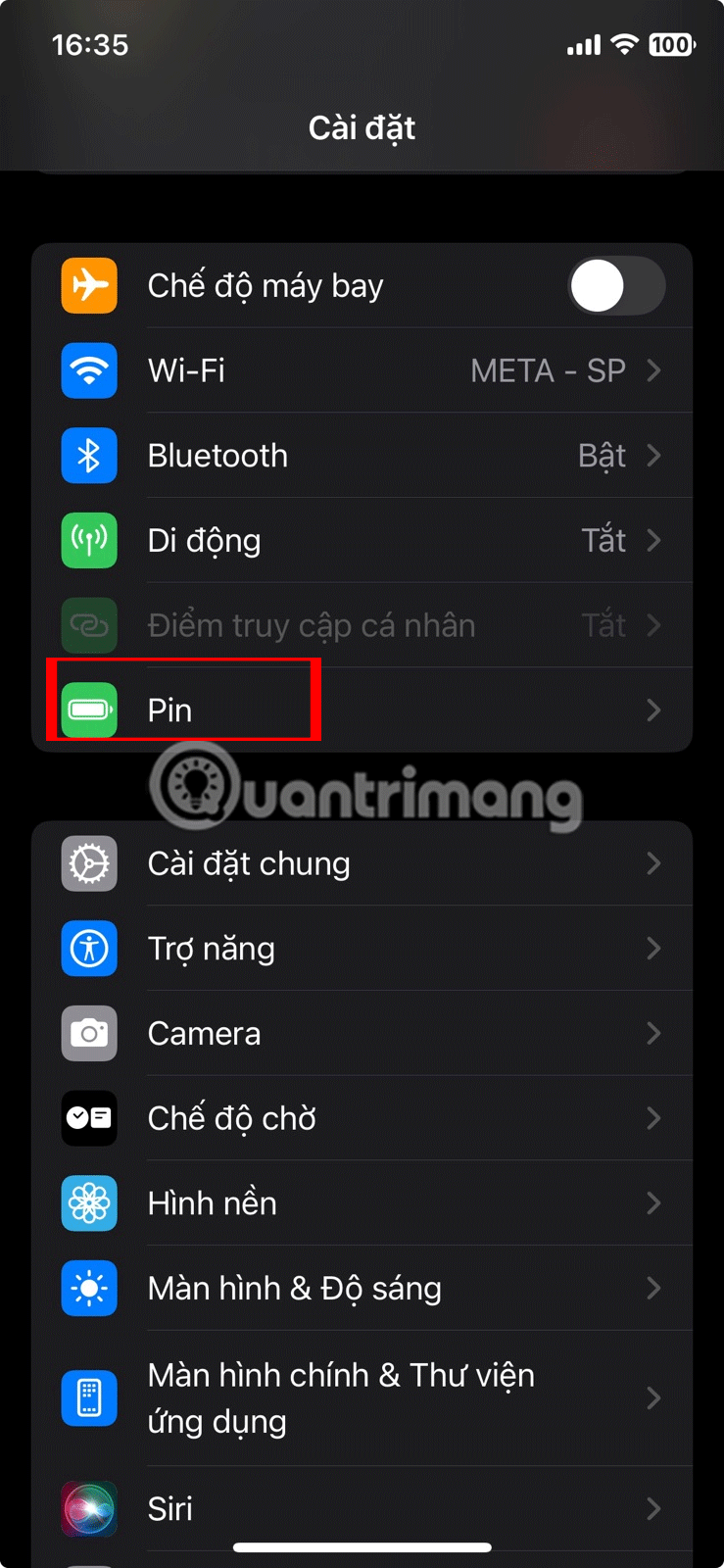
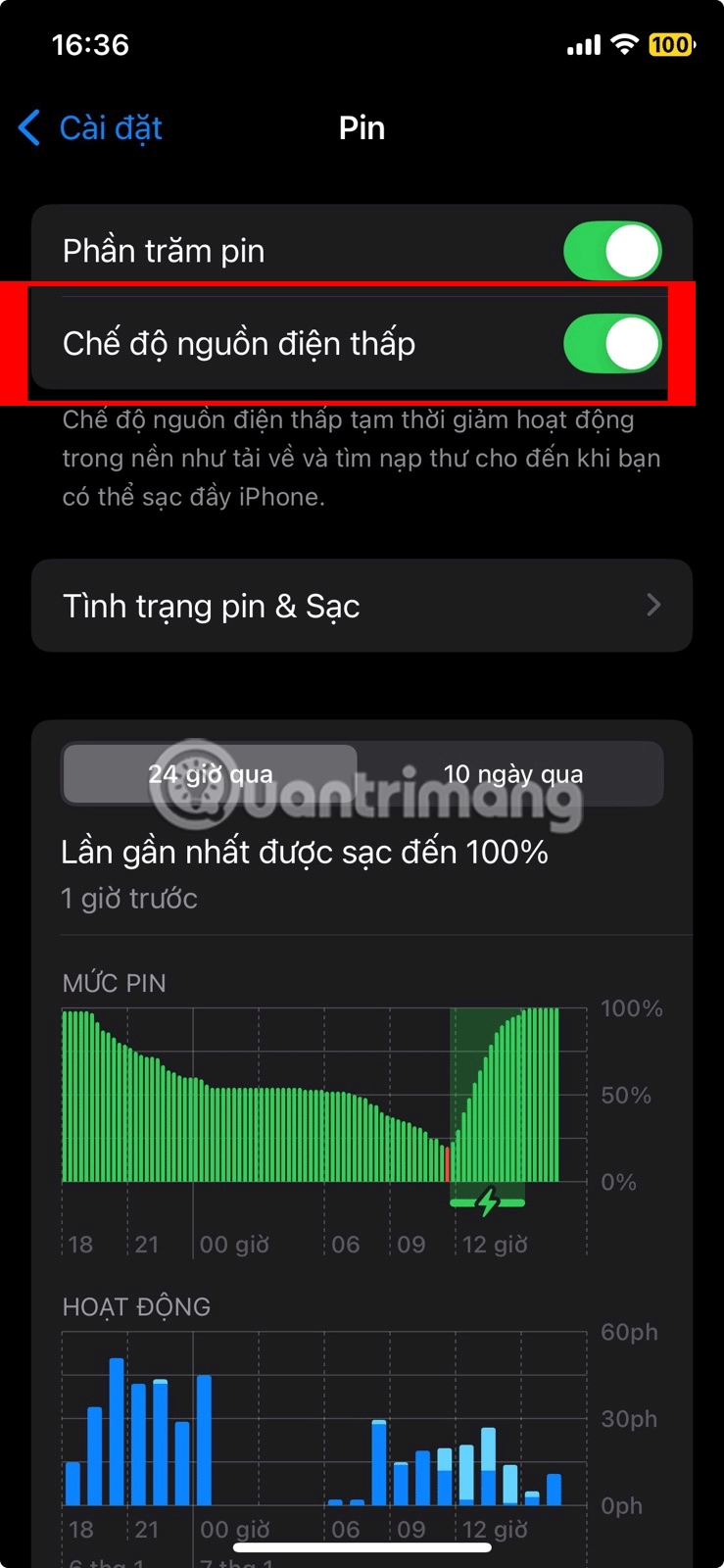
Tip : iPhone will automatically leave Low Power Mode when you charge it above 80%. However, you can use the Shortcuts app to keep your iPhone in Low Power Mode all the time.
While this mode limits some features, these trade-offs are worth it in situations where charging options might be limited, such as on city tours or hiking trips.
2. Turn off keyboard haptic feedback
Haptic feedback is the subtle vibrations you feel when typing on your iPhone's virtual keyboard. While it can increase typing accuracy and provide a more tactile experience, it also uses extra battery power.
If you know you'll be typing a lot—sending messages, writing emails, or searching for information on the go—turning off your keyboard's haptic feedback is a quick and easy way to extend your battery life without sacrificing much functionality. To do this, go to Settings > Sounds & Haptics > Keyboard Feedback and turn off the Haptic Button .
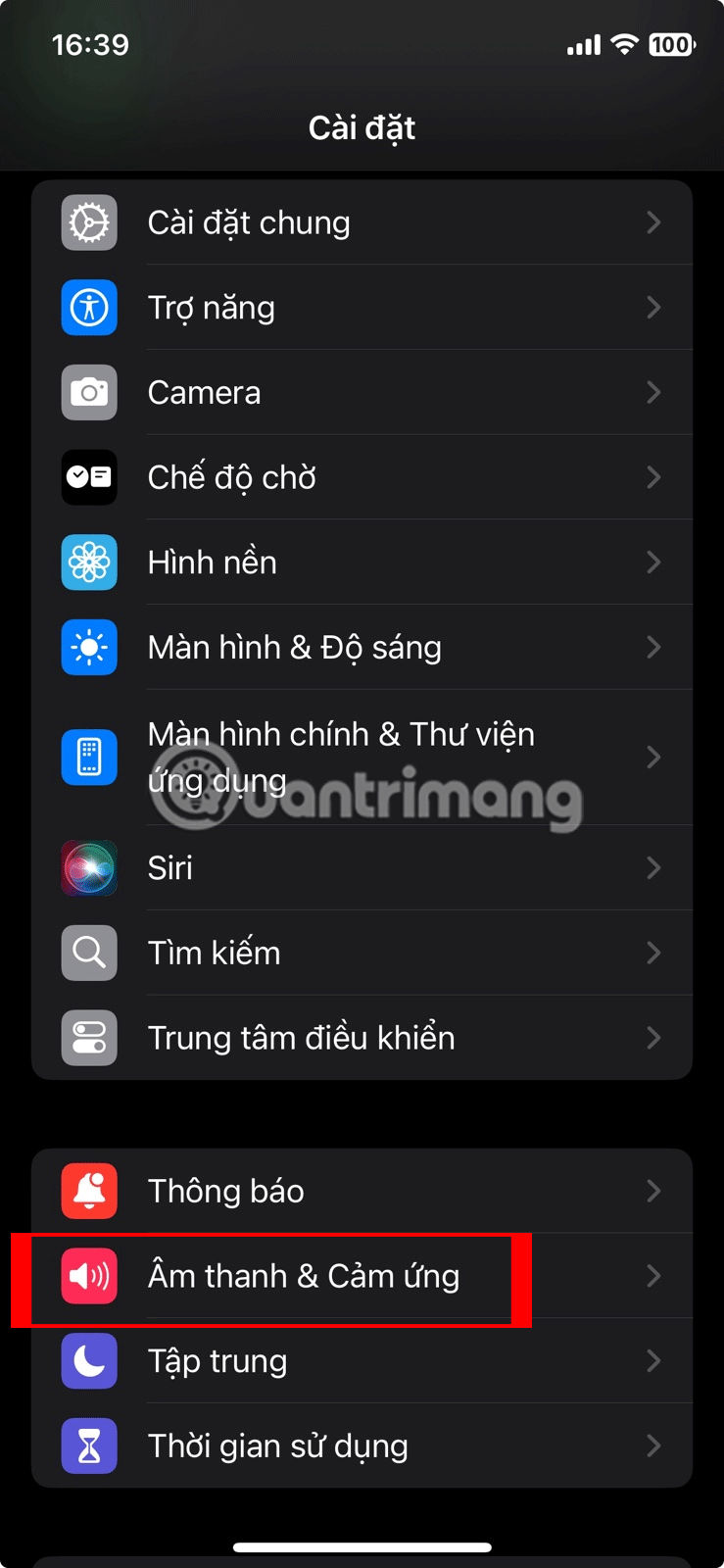
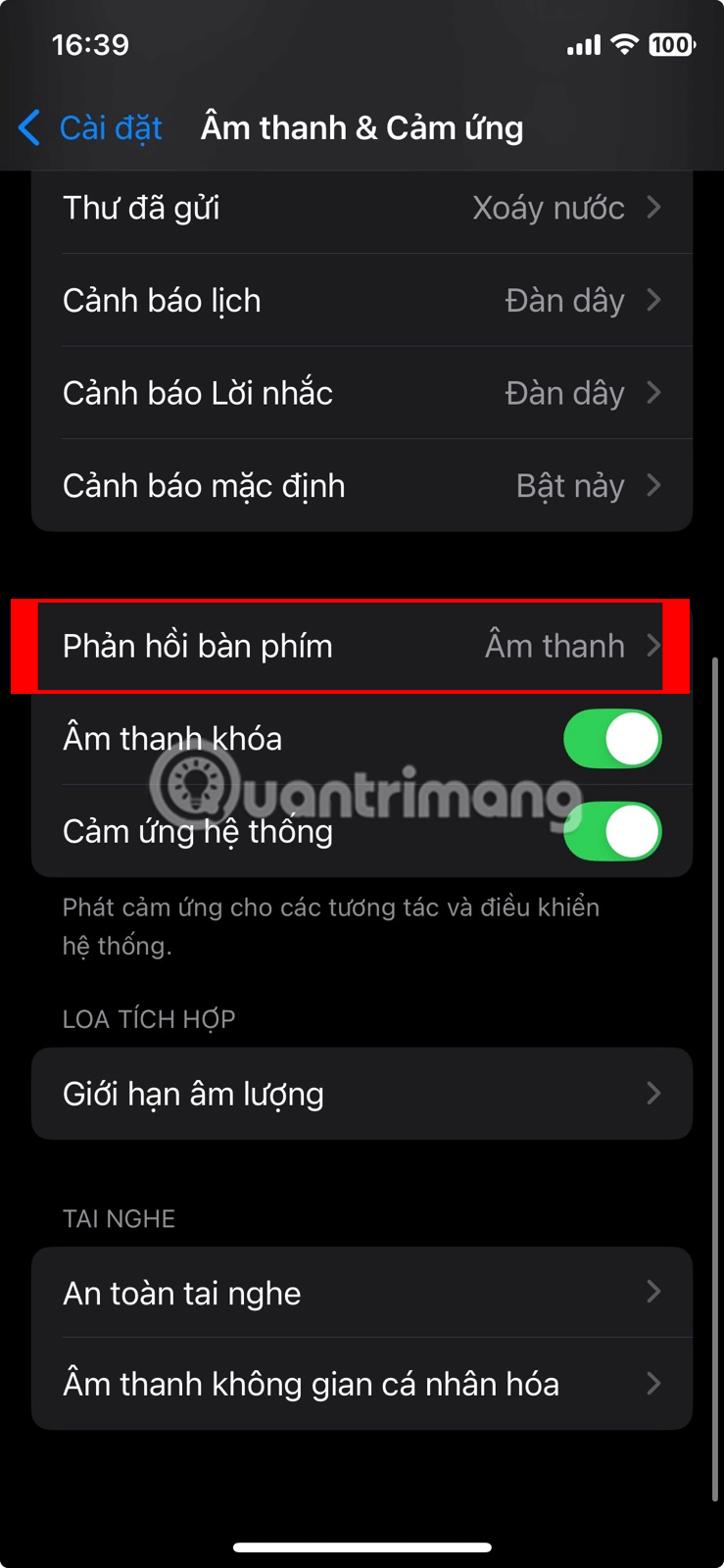

3. Reduce screen brightness
Since your iPhone's screen is one of the biggest power hogs, keeping it at maximum brightness will quickly drain your battery. Reducing the screen brightness to a more comfortable level can help extend your battery life significantly. You can do this quickly by opening Control Center and swiping down on the brightness slider.
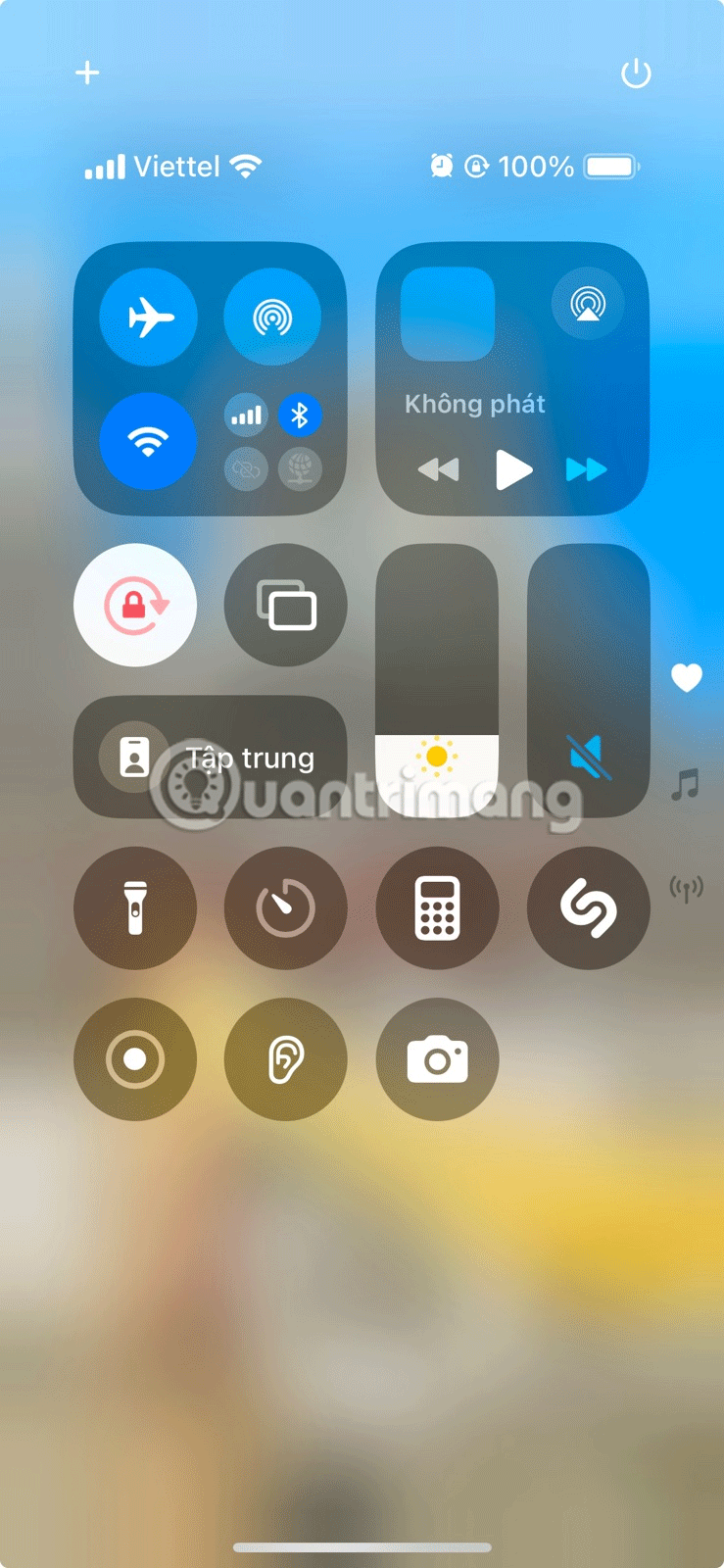

Alternatively, if you don't want to adjust the brightness manually, you can turn on Auto-Brightness . This feature automatically adjusts the brightness of your screen based on the ambient light conditions, ensuring your screen is never brighter than it needs to be.
4. Download music, maps, and files for offline use
When traveling, one of the best ways to save battery is to download content for offline use. Whether it's your favorite music, TV shows, maps, or important files, planning ahead can help you avoid unnecessary battery drain and reduce your mobile data usage.
Instead of streaming music on apps like Spotify or Apple Music, consider downloading playlists, albums, and podcasts directly to your iPhone. Likewise, you can download offline maps through apps like Apple Maps or Google Maps.
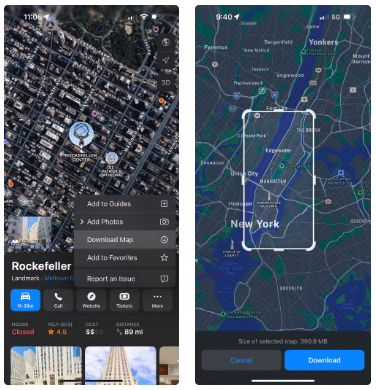
If you need to access important documents, travel itineraries, or other files while you're on the go, make sure to download them to your iPhone in advance. Downloading offline content is also a useful backup if you're traveling to places with spotty or unavailable internet service.
5. Turn off Always On Display mode
The Always On Display feature, available on the iPhone 14 Pro and newer Pro models, is convenient for quickly checking information in widgets, the time, and notifications. However, because it keeps the screen on at all times, it can lead to unnecessary battery usage even when the iPhone is in standby mode.
To save battery, you should turn this feature off while traveling for a long time and preserving battery life is essential. You can do this by going to Settings > Display & Brightness > Always-on Display and turning this feature off.
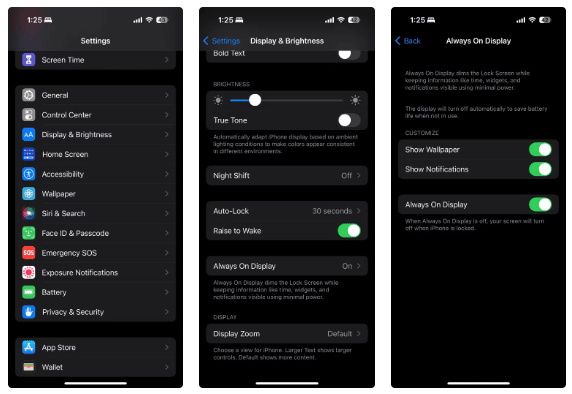
6. Remove unnecessary widgets
Another way your iPhone lets you quickly see important information is through widgets on your lock screen and home screen. While these widgets are convenient for keeping up with news, stock prices, or weather forecasts, they can drain your battery and data because they constantly refresh and fetch information.
Removing unnecessary widgets can help reduce background activity, ultimately saving your iPhone's battery. If you have widgets you don't need when traveling, it's a good idea to remove them.
To remove a widget from your home screen, press and hold an empty area, then tap the minus icon on the widget. On the lock screen, press and hold anywhere, select Customize , and tap the minus icon above the widget to remove it.
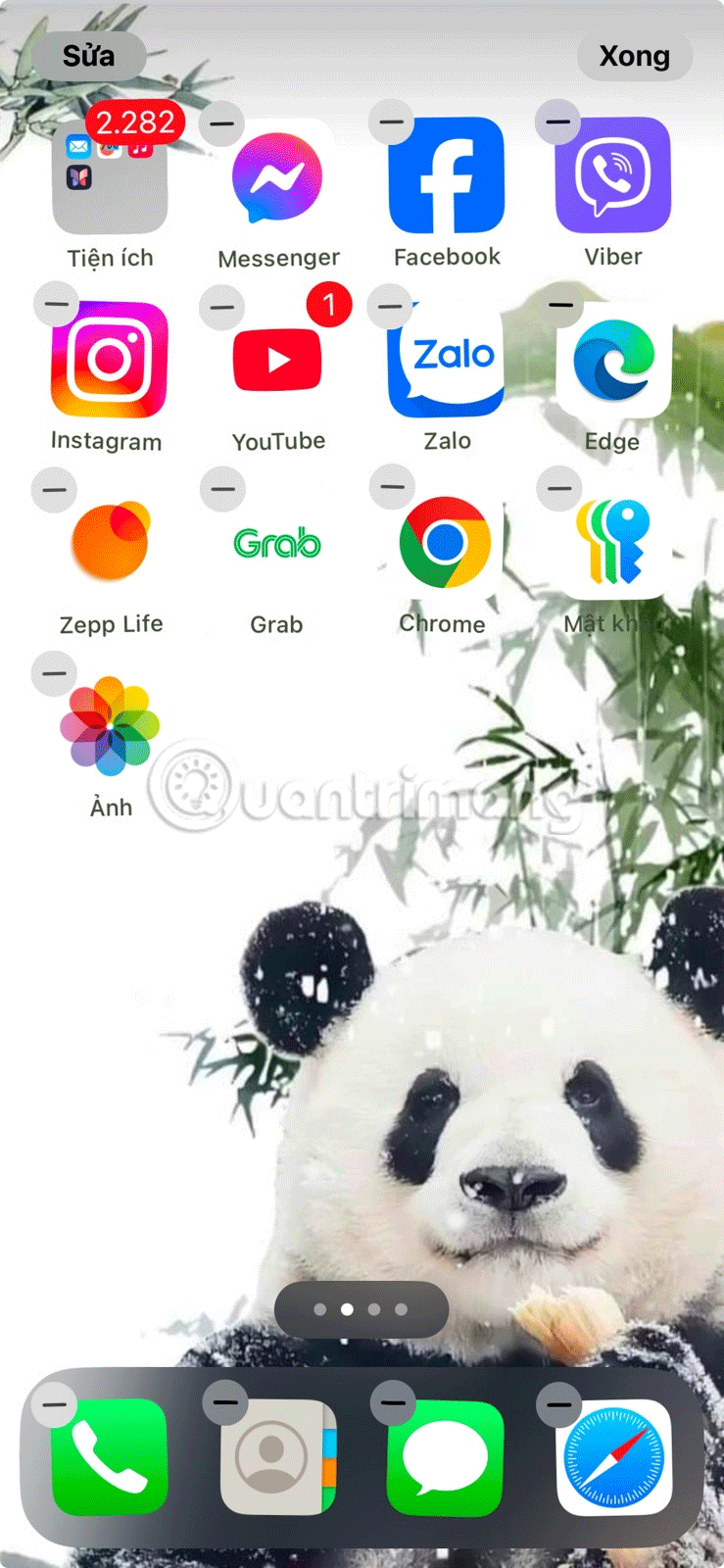
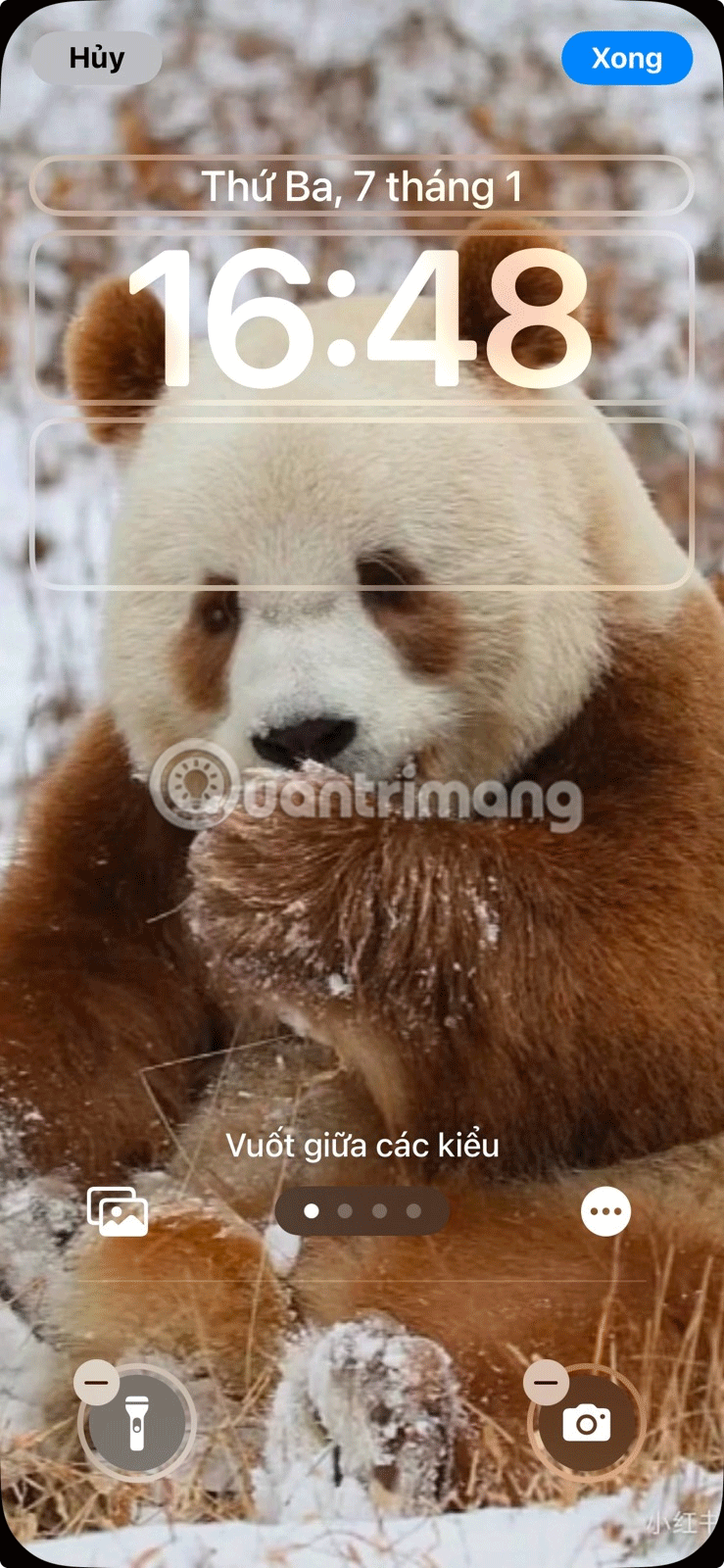
7. Turn off background app refresh
It's not just widgets that can drain your iPhone's battery in the background. Many apps also constantly refresh their content to check for updates and send notifications, even when you're not using them. This constant refreshing can drain your battery.
To prevent this, you can turn off background app refresh completely by going to Settings > General > Background App Refresh . If you don't want to turn it off for all apps, you can choose to turn it off for specific apps. This is especially useful for apps that don't need to be constantly updated, such as games or social networking apps.
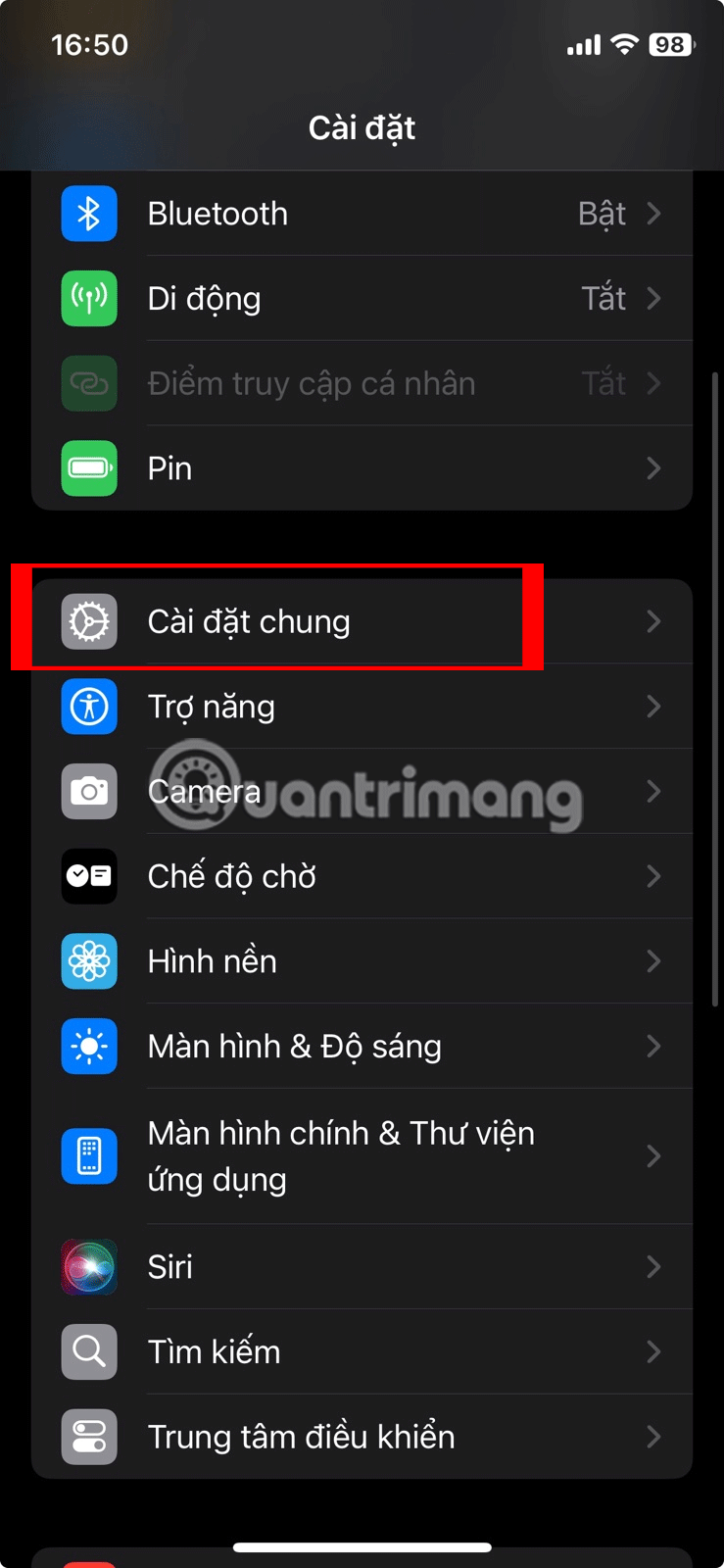
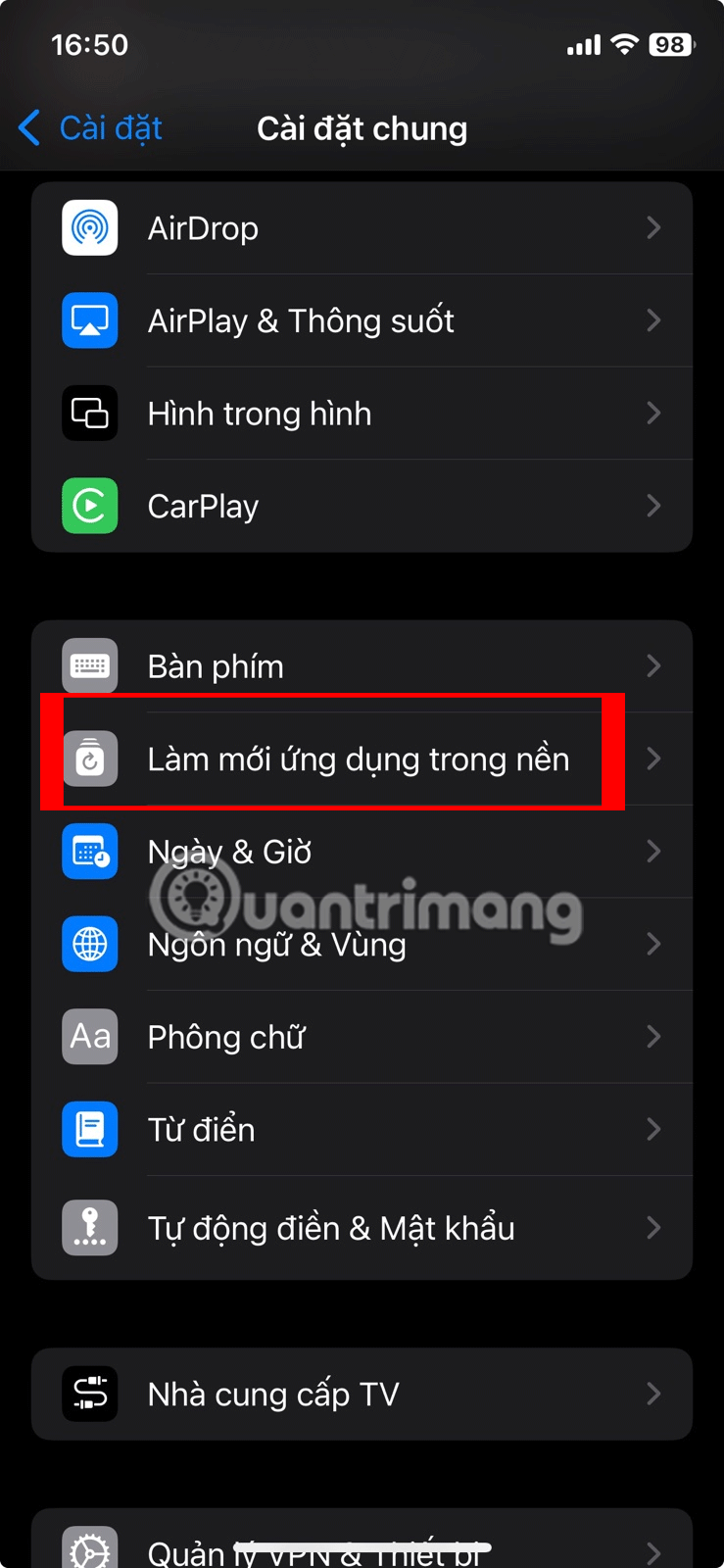
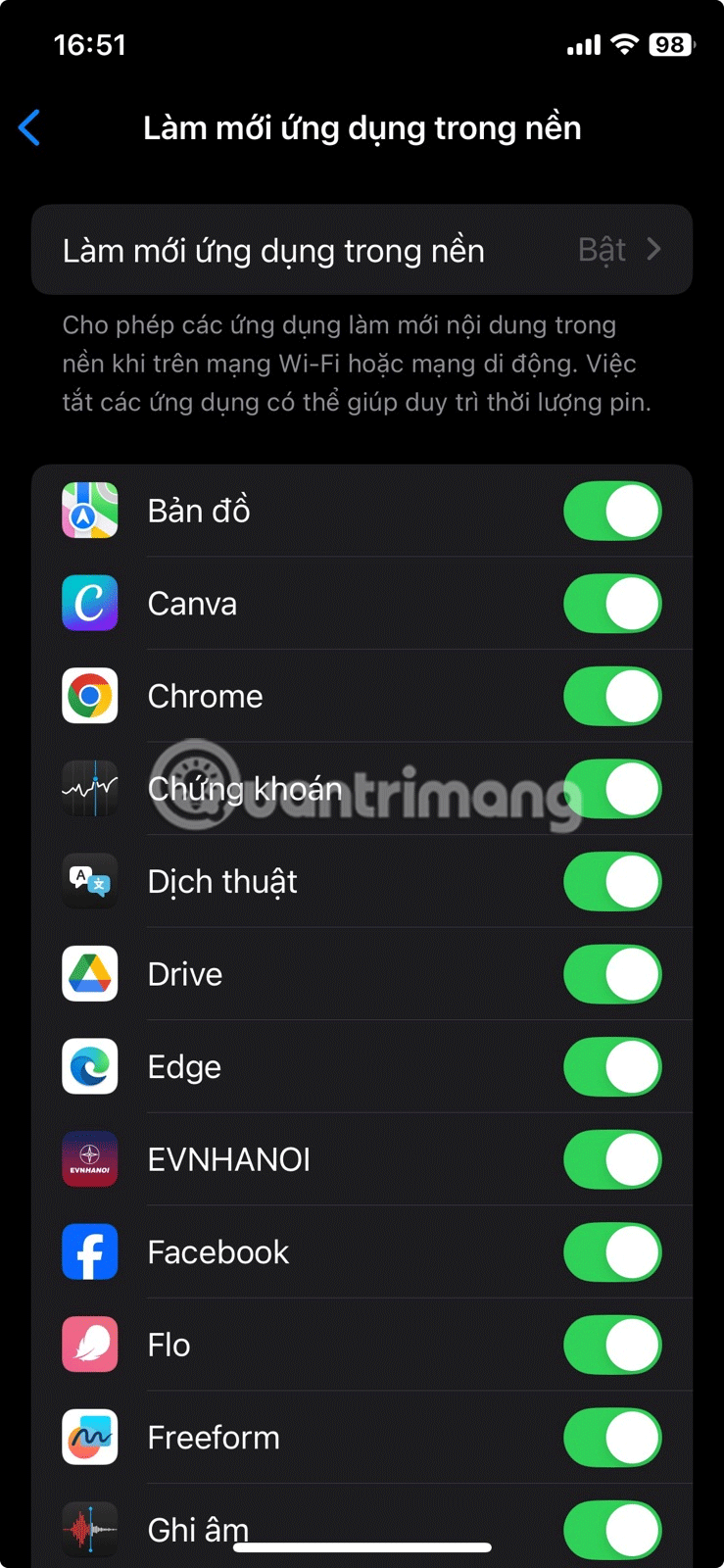
8. Turn off Location Services
Your device uses GPS, Wi-Fi, and cellular data to determine your location, and when multiple apps access these features in the background, it can drain your battery. Turning off Location Services can help reduce unnecessary power consumption on your iPhone.
However, location services can also be an important feature when traveling, as they help with navigation, provide nearby suggestions, and let you share your location with loved ones. So instead of turning them off completely, you can manage them more selectively to balance functionality and battery savings.
You can go to Settings > Privacy & Security > Location Services to manage location access for each app. For essential apps like Google Maps or Apple Maps, turn on Location Services to ensure smooth navigation while turning it off for less important apps to save battery.
Thoughtful location access management lets you save battery without sacrificing access to essential features while traveling.
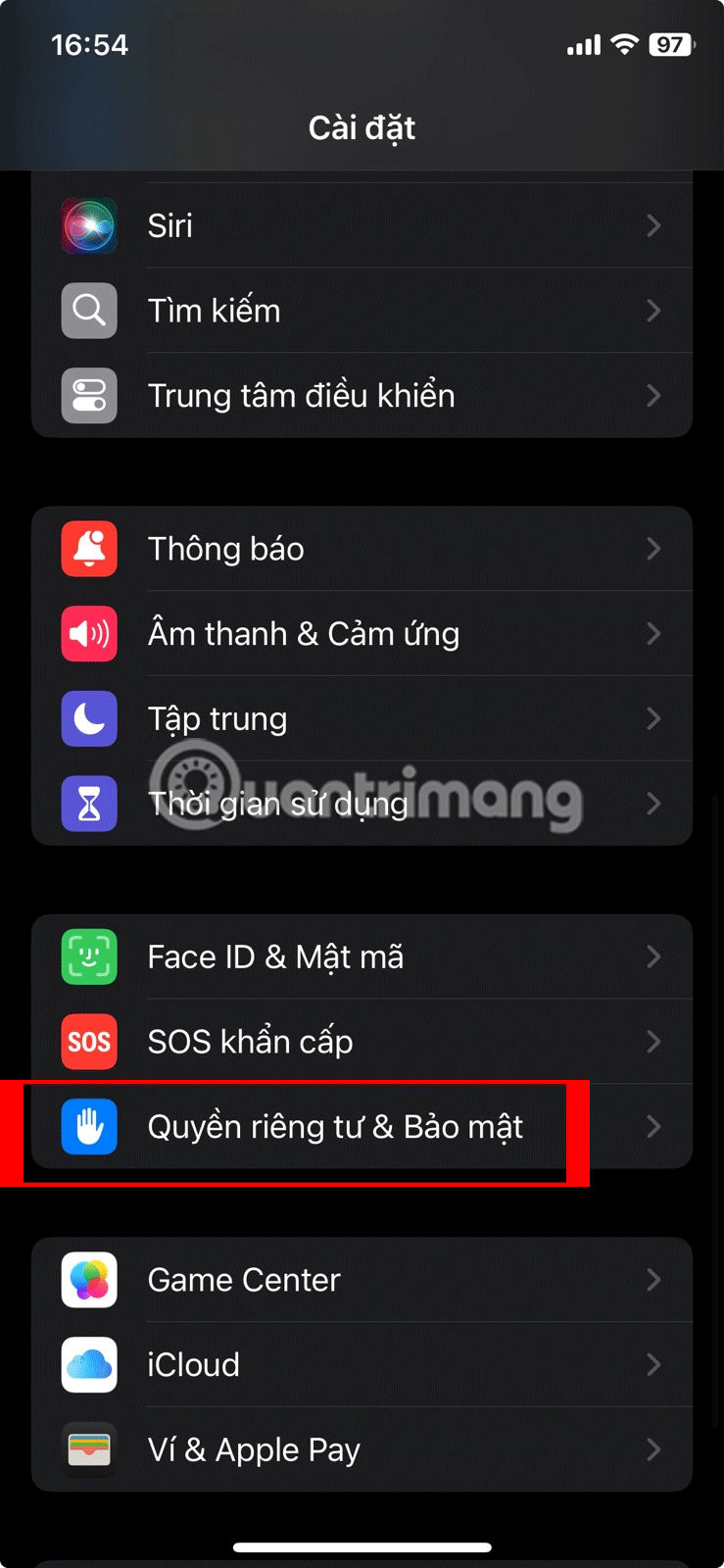
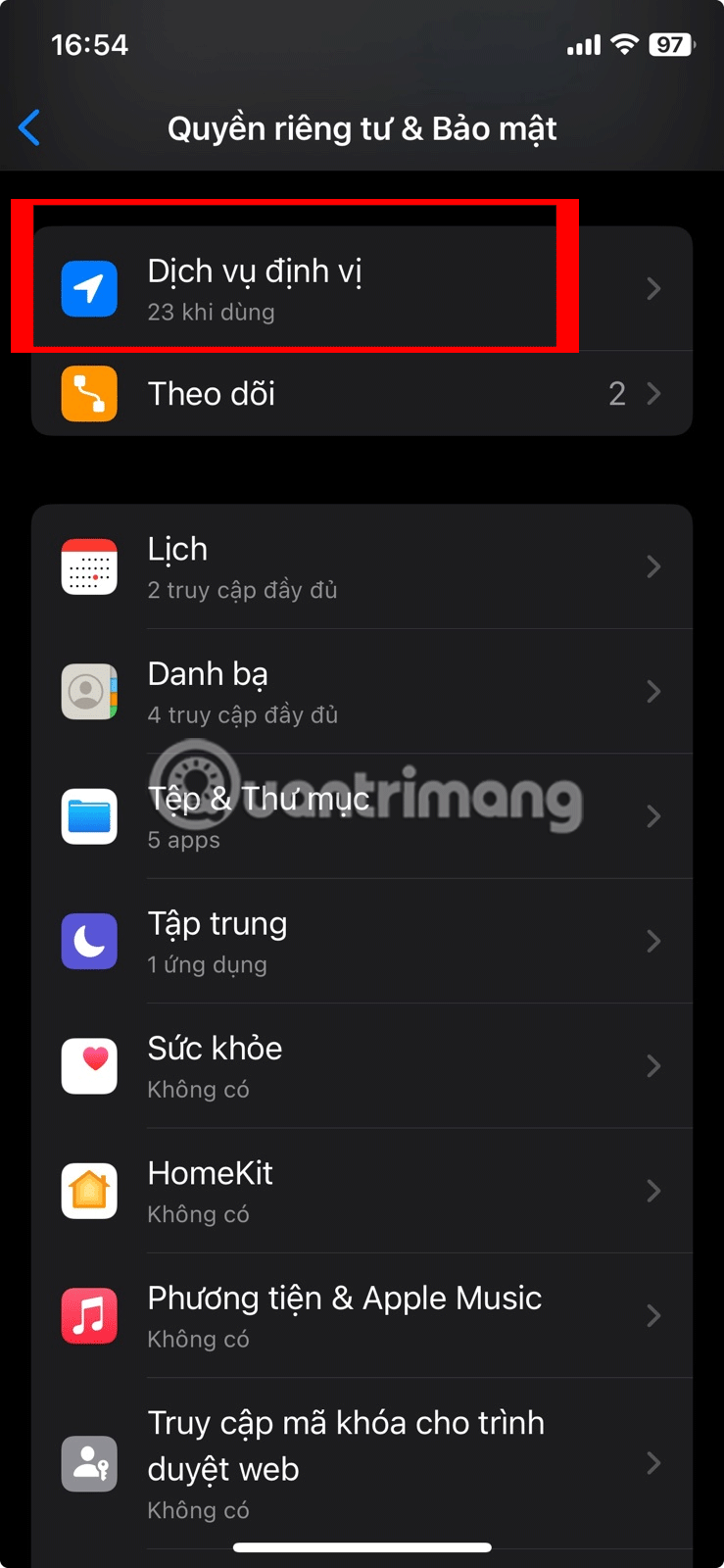
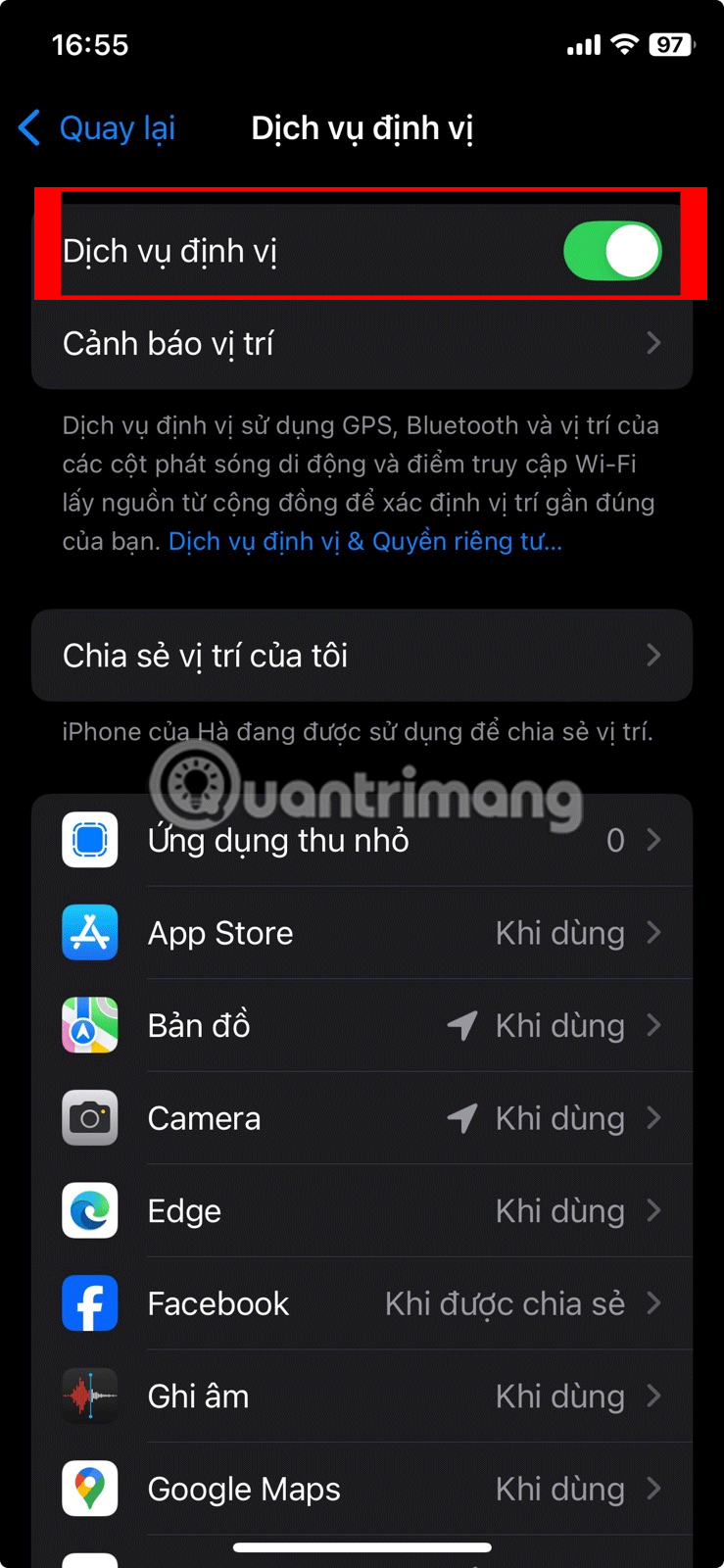
These tips may not have a significant impact on your iPhone's battery life, but when combined, they can make a significant difference. So next time you travel, remember to apply them so you can navigate new cities, capture memories with your iPhone, and stay connected to loved ones without constantly worrying about running out of battery!
See also:
You should read it
- 9 tips to extend iPhone battery life
- Evidence shows that Apple deliberately slowed down the old iPhone when the battery bottle
- How to increase battery life for iPhone 7/7 Plus
- How to view the battery percentage on iPhone X
- Apple overcomes battery problems for the 5.5-inch iPhone 6
- Finally there was information about the battery capacity of three iPhone Xs, iPhone Xs Max and iPhone Xr
 How to use vertical tabs on Microsoft Edge
How to use vertical tabs on Microsoft Edge How to Blur People's Faces in Photos Using iPhone's Clean Up Tool
How to Blur People's Faces in Photos Using iPhone's Clean Up Tool Apple CarPlay 2 project continues to be delayed, is there anything worth waiting for?
Apple CarPlay 2 project continues to be delayed, is there anything worth waiting for? Instructions on how to play, build items, and Violet's gem table in season S1 2023
Instructions on how to play, build items, and Violet's gem table in season S1 2023 Top 7 best power banks 2025
Top 7 best power banks 2025 9 Android Accessibility Features Every User Should Try
9 Android Accessibility Features Every User Should Try