9 tips to extend iPhone battery life
When traveling long distances or moving long distances, one of iPhone's concerns is battery life. The solution that many people choose is to use backup charger. However, if you know how to use the tips below, you can extend the battery life for the iPhone without having to "back" to the backup charger.
1- Turn off unnecessary applications
First, check the most battery-intensive applications by going to Settings > Batterry

After that, turn off apps that are few or not really necessary by pressing twice on the Home key and then browsing to the application you want to turn off then brushing it up to turn it off.
2- Disable the self-refreshing of the background application
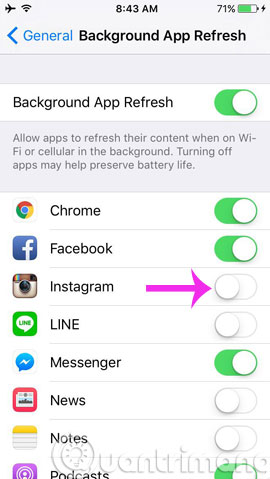
To turn off Backgrouind App Refresh, go to Settings > General > Background App Refresh and turn this feature off for unnecessary applications to prevent the application from updating data continuously full-time.
3- Reset the new data notification mode
Push email feature can be the leading cause of fast battery consumption on some devices. To determine if your email is in Push or Fetch mode, go to Settings > Mails, Contacts and Calendars > Fetch New Data and check whether your email accounts are set to Push , Fetch or Manual. .

Push is a mode that ensures you receive a notification immediately when a new email is sent to your account while Fetch is a new email check periodically every 15 minutes, 30 minutes, an hour or only when you open it. Mail application (manual). To check the difference, you can temporarily turn off the Push feature for email and try it for a while.
In case you use multiple email accounts at the same time, you should choose to turn off Push mode for email accounts that you think are less important and don't need to send and receive emails immediately, with these accounts Just set in Fetch mode. The longer the setting time for each data fetch, the longer the battery capacity will be extended and vice versa.
4- Use still images as background images
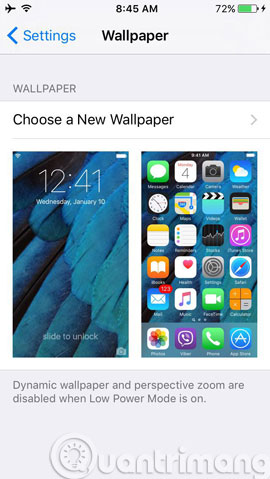
Animations can make your screen more sparkling but will also consume no less battery. Therefore, to save battery, use 1 still photo as Wallpaper (go to Settings > Wallpaper > Choose Wallpaper ).
5- Turn off the transition effect
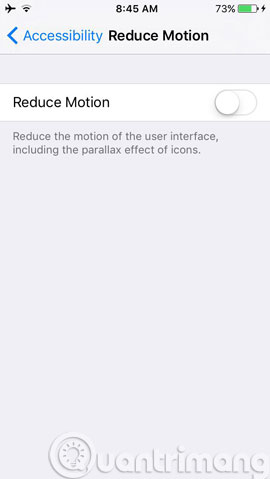
Besides, the transition effect to help users better visualize the interface components by layer but also the "culprit" consuming the battery and turn it off by going to Settings > General > Accessibility > Reduce Motion and turn off.
6- App Stores compartment automatically updates
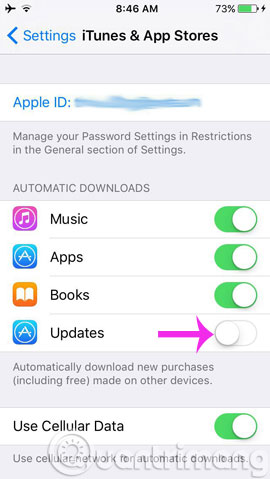
App Store will automatically download and install updates when the device is in standby mode but if you are not too important to update the application promptly, you can turn off this feature at Settings > iTunes & App Store > scroll down to the Automatic Downloads section and turn off Updates
7- Turn off unnecessary search content in Spotlight

Spotlight looks for a lot of content from apps, contacts, music, podcasts, emails . but you might just need to use this feature for contacts or email. For other items, you can turn it off by going to Settings > General > Spotlight Search .
8- Stop receiving notifications from unimportant applications
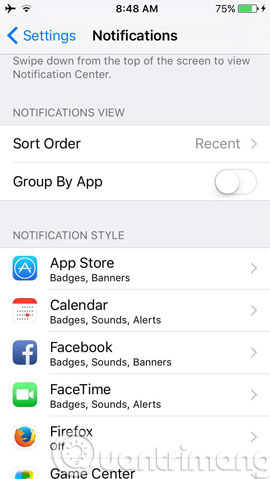
Please turn off the notifications from the application does not matter by going to Settings > Notifications > pull down Notification Style section to select the application that you do not want to receive notifications anymore.
9- Turn off the LTE feature
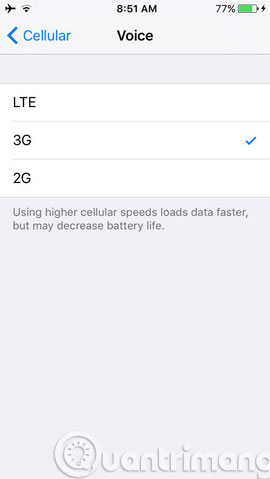
If you are in a place without an LTE / 4G network, turn off this feature: Settings > Cellular > Voice > uncheck LTE .
In addition, you can apply a few more ways
- Turn off Bluetooth if not frequently used
- Set a shorter screen self-timer
- Disable the available Wi-Fi search feature to connect: Settings > Wifi > turn off Ask to Join Networks .
- Turn on the feature to automatically adjust screen brightness based on environmental conditions: Settings > Brightness & Wallpaper > push Auto-Brightness to On .
- Turn off location services if not used.
- How to turn off the auto update feature on iPhone
- Prevent iTunes from manually reinstalling the App on iPhone in 3 steps
- Ways to save 3G on iPhone
Good luck!
 8 Safari Web browsing tips on iPhone, iPad
8 Safari Web browsing tips on iPhone, iPad Enable Text-to-Speech feature in iOS
Enable Text-to-Speech feature in iOS 6 ways to fix Wifi connection errors on iPhone 6
6 ways to fix Wifi connection errors on iPhone 6 5 cool weather apps for smartphones
5 cool weather apps for smartphones Fix the error of turning on 3G data but cannot connect to the Internet on iPhone
Fix the error of turning on 3G data but cannot connect to the Internet on iPhone Tips to speed up and reduce battery life on iOS 9
Tips to speed up and reduce battery life on iOS 9