How to control Kodi by voice
Kodi is a popular media center for users and part of the reason for this popularity is the customization that the app offers. You can customize your Kodi settings with new add-ons, themes, and features to make the Kodi experience even better.
Currently, Kodi does not have any options for built-in voice control. If you want to control Kodi with your voice, follow the instructions below.
If you've never used it before, you can install Kodi on Linux pretty easily. Windows users can also set up Kodi on a PC easily.
Use Google Assistant with the Yatse application
Yatse is one of the most popular third-party remote control apps for Kodi. Available for Android, the Yatse app gives you a full set of features for you to control Kodi from your smartphone.
However, one of the most interesting features is the voice control options. To access it, click the menu button at the top left and press the microphone button.

Use Google Assistant, then you can order Kodi via an Android phone or tablet. There is a complete list of Yatse voice commands available (see: https://yatse.tv/wiki/yatse-voice-commands ) , but you can try some of the more common commands.
'Stop', 'Play' or 'Resume' are some common commands while you watch a movie or TV show. You can also use it to search. For example, 'Search for Avengers: Endgame' to search for the latest Avengers movie in your movie collection.
Voice control feature with Alexa using Lexigram
You can also integrate Kodi with smart speakers like Amazon Alexa. Lexigram is an Alexa Skill set (add-ons) that allows you to control Kodi with standard playback options, as well as an additional skill to control your music library.
To get started, you will need to register for an Amazon developer account (reference link: https://developer.amazon.com/ ) . You will then need to install the Node.js runtime environment as well as the web server to host some server data.
You can host your own web server on your PC or cloud storage using a platform like Heroku or Amazon Web Services. Lexigram provides some guidelines on how to do this. reference at:
https://lexigr.am/docs/choose-backend.html You will also need to enable 'Allow remote control via HTTP', 'Allow remote control from applications on this system' and 'Allow remote control from applications on other systems' options in Kodi settings to be able to control Kodi in a way. this.
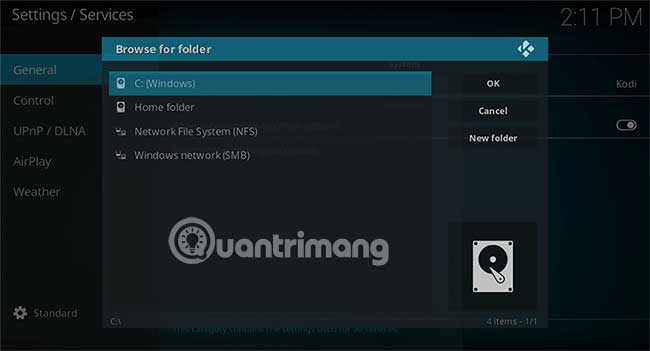
Go to Kodi settings, then select Service Settings> Control to enable these options. You need to download NVM for Windows and NVM for Linux and macOS. Once NVM is installed, open a terminal or command line and type:
npm install -g lexigram-cli This will install Lexigram-cli, which you use to set up the Alexa Skill. Next, you need to run the following commands to log in to your Amazon developer account and create a 'placeholder' configuration file:
lexigram login lexigram init-config Lexigram comes with two skills: Koko to control the Audio library, while Kanzi is for your other Kodi control options. Install Kanzi with:
lexigram init-skill kanzi You can install Koko by entering:
lexigram init-skill koko When this is done, you will need to add the IP address, web port, username and password to the configuration file where the init-config command is generated, using your favorite editor.
Finally, enter the following to deploy Alexa Skill to Amazon so you can use it yourself:
lexigram deploy kanzi Or:
lexigram deploy koko With everything set up, you can use some common commands to play, pause, stop and search content, as well as control Kodi add-ons, similar to how you control Yatse.
Lexigram has more detailed instructions to help you fix any installation problems. Reference at:
https://lexigr.am/docs/getting-started.html Adding voice control to Kodi makes your streaming experience easier. You do not need to worry about remote control options. You can use your voice to find the latest shows, play your favorite songs, control playback, and more.
Hope you are succesful.
 Should you download the desktop application or the Microsoft Store application?
Should you download the desktop application or the Microsoft Store application? Compare 2 Visual Studio Code and Atom editors
Compare 2 Visual Studio Code and Atom editors How to find a reputable hospital quickly
How to find a reputable hospital quickly 20 best Kodi add-ons
20 best Kodi add-ons Things to know about streaming services Disney Plus
Things to know about streaming services Disney Plus How to search book collections with Evernote
How to search book collections with Evernote