7 things affect the speed of WiFi network
WiFi network slow? A study by Epitiro, a UK-based research firm, found that customers lost an average of 30% of the data rate their broadband connection provided when they used a home WiFi connection.
Wifi data transmission by one of two radio frequencies: 2.4GHz (older standard) and 5GHz (newer standard). Most modern routers can switch between two smart routers and can even choose the best frequency for you. In these frequencies, there are many channels: 14 channels for 2.4GHz and 30 channels at 5GHz.

Those are the basic principles of Wifi operation. Now we can explore some little-known reasons why your Wifi is so slow and the best way to fix those problems.
The reasons for slow Wi-Fi network
- 1. Number one 'Enemy': neighbor's WiFi network
- 2. Location of router
- High position compared to low position
- Concrete and metal
- Distance to router
- 3. Interfering with Wifi signal
- Microwave
- Wireless phone or child monitoring device
- Bluetooth device
- Christmas light
- 4. People
- 5. Security settings
- 6. The firmware is old
- 7. Download large files
1. Number one 'Enemy': neighbor's WiFi network
Currently every household has its own Wifi network, which can cause problems with channel overlap. This may not be a problem for private homes, but is particularly complicated in residential and apartment buildings where there are many routers in close proximity.
Major channel overlap is a problem for routers that can only play in the 2.4GHz band or if the device can only receive 2.4GHz wireless signals. Why? Because there are only 14 channels to broadcast. Two routers broadcasting on the same channel at the same frequency will be noisy. As Kalle - network manager of Belkin router maker: ' Basically, there are 3 non-overlapping channels. I can take, for example, the three-lane road with many people taking part in the intersection . '
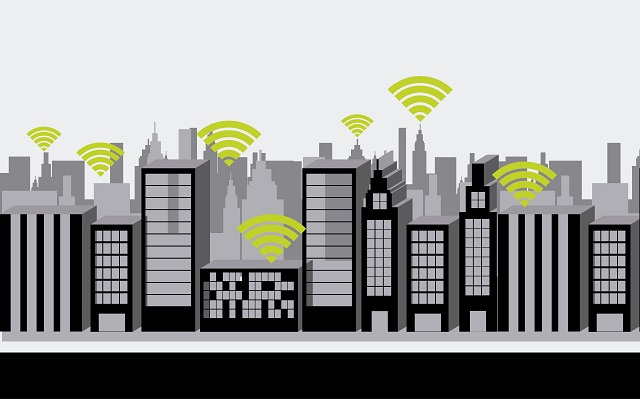
That's why you should choose a good channel in router settings. Modern routers can choose channels automatically, but sometimes it's better to investigate and find the best channel.
Also, people can try and access your network without your knowledge, and this can also slow down Wifi. The most important thing you can do is set the border for the router. At the same time, update and check the router regularly.
Buying a dual band router that can operate simultaneously on both 2.4GHz and 5GHz is also an effective solution. While the 2.4GHz band is needed to serve older Wi-Fi devices, the 5GHz band is like an 11-lane avenue that no one has ever heard of. This will help reduce congestion significantly.
New WiFi devices, including Apple's iPad tablet or Motorola Xoom, Internet TV, game consoles, and enterprise laptops are all dual-band devices. Kalle said: ' These devices all operate in the 5GHz band. They can take advantage of the 'empty avenue', and this really helps a lot . '
Buying a route device that supports both 2.4GHz and 5GHz bands is essential, such as the Cisco Linksys E2500, which costs $ 100. Some older dual-band routers only allow one band at a time; That is the problem if the user has an old WiFi device (like most people), because you will definitely have to leave the router in the 2.4GHz band. According to Kalle: 'You will not make use of anything from the 5GHz band'.
If you intend to purchase a new router, try searching for dual-band, 802.11n MIMO devices often labeled N600. 'N' refers to 802.11n, a new international Wifi standard adopted in 2009. MIMO (multiple input, multiple output) technology provides wider coverage by using multiple antennas to transmit and receive data. material. And '600' implies 2 bandwidths, each bandwidth transmits 300 megabits per second.
2. Location of router
Most people underestimate the importance of choosing a good location for Wifi routers. Even a small position change can see the difference.
The location of the pond is lower than the position
If like most people, you can open a new router , put in a 'reasonable' position, have a socket and leave it in any nearby area: bookshelf, desk, or even lice in the ground.
However, placing the router on the ground or behind other unusual objects makes the network speed significantly slow. Instead, place the router as high as possible to extend the range of radio waves. This also helps the router avoid interference.
Concrete and k type im
Materials such as concrete and metal often prevent Wifi waves, but even objects with other materials can affect wireless network performance. Therefore, make sure the router is not blocked by any other objects, especially electronic devices.
In addition, avoid placing routers in the basement because this area is often surrounded by lots of concrete, almost no Wifi signal can be penetrated.
Distance to router
The farther you go from the router, the weaker the Wifi signal. Therefore, the best option is to place the router as close to the device as possible, but this is only practical if you have a primary area that normally uses the device.
If not, you should put the router near the center because Wifi can broadcast 360 degrees, so don't put it at the beginning or end of the house.
However, if the router is very weak or the house is very large, you can increase the Wifi broadcast range by using a Wi-Fi extender (Wi-Fi extender) or Wifi Repeater. These are auxiliary devices that connect to the main router and "repeat" the signal to increase the coverage area.
3. Interfering with Wifi signal
You may not notice that there are always wireless signals around wherever you go and they go through you all the time. So where do these signals come from? They come from electronic devices, Wifi routers, satellites, mobile towers and more.
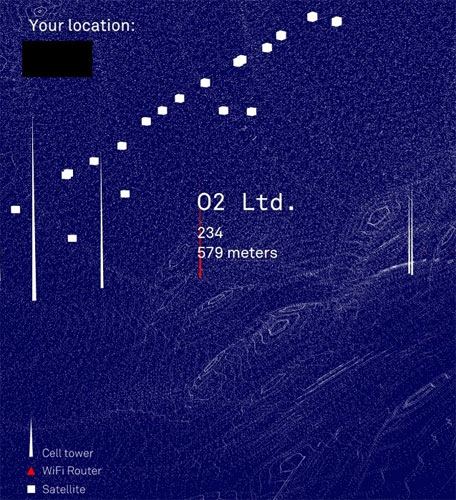
Information designer Richard Vijgen created 'The Architecture of Radio' - available on iOS and Android - using public information on satellites and mobile towers, along with Wifi information, to create all maps invisible signals around you.
Although Wifi is said to be at a different frequency than most of these devices, the amount of radio frequency interference can still interfere with Wifi signals. Some common and remarkable causes include:
Microwave
Did you know that microwave can interfere with Wifi network? Especially with old routers. This is because the microwave operates in the 2.45GHz band, close to the 2.4 GHz band of Wifi.
Specifically, the 2.4GHz band of Wifi can broadcast between 2,412GHz and 2.472GHz, so there are times when the microwave frequency can overlap with the Wifi frequency and when that happens, the data is The transmission will be interrupted.
Wireless phone or child monitoring device
Most problems with wireless phone devices or child monitoring devices affect devices using the 2.4GHz band. Many monitoring devices work in the 900MHz band and do not affect the wireless network. However, some wireless monitoring devices operate in the 2.4GHz band, and they may interfere with the 802.11g router or single-band 802.11n router.
When selecting a wireless child monitoring device, select the 900MHz model, such as the Sony 900MHz BabyCall Nursery Monitor device ($ 45). You can also buy a wireless network-friendly system, such as WiFi Baby 3G ($ 272), that can connect to the existing wireless network.
The new wireless phones are now available with the Panasonic KX-TG6545B ($ 140) that uses DECT 6.0 technology and 1.9GHz band, not the 2.4GHz or 5.8GHz band.
Bluetooth device
Bluetooth also operates at 2.4 GHz frequency. In theory, a properly designed device must be shielded in such a way as to avoid interruption.
Moreover, to avoid frequency conflict, Bluetooth manufacturers use frequency hopping frequency with random signals rotating 70 different channels, changing up to 1,600 times per second. Newer Bluetooth devices can also identify "bad" or currently used channels and avoid those channels.
However, interference may still occur, so try switching the router off Bluetooth devices (or at least turn off these devices) to see if this is the cause. tangled, especially if they are older Bluetooth devices without channel management.
Christmas light
It sounds like a ridiculous reason, but Christmas lights can be the culprit in slowing down your WiFi speed because these lights can emit an electromagnetic field that interacts with the Wifi band. This situation is even worse if the flash light is used.

Even modern LEDs are the cause of Wifi signal interference because some of them have flash chips in each lamp, and they create a disturbing electromagnetic field.
In fact, all other lamps can cause interference by emitting electromagnetic fields like this, but most cases have almost negligible effects. The solution is to leave the router away from the electric light.
4. People
If you remember, you certainly know that most human bodies contain mostly water, about 45 to 75% depending on age and level of fitness. Water can also affect wireless network speed.
For example, suppose you are organizing a party and the room contains a lot of participants. This can really affect WiFi signals - and that's really a problem.
Kalle said: ' When we check the WiFi network in the lab and try to get the best results, we are not allowed to stand in front of the antenna because this will affect its performance. ' .
Humidity will also affect WiFi speed, but not so much that users can see.
Keep calm. Don't worry too much about humidity or the 'water pockets' of human names. After all, you cannot control the weather and it is not foolish to be close to people just because you want a better wireless network signal.
5. Security settings
For some routers, network security settings may affect performance somewhat. However, this does not mean that you should turn off security completely, or apply a lower level of protection.
In recent years, WPA (Wireless Protected Access) and WPA2 protocols have replaced the old and less secure WEP (Wireless Encryption Protocol) protocol. For expensive routers that use WEP, upgrading to WPA may be a bit of an effect. In contrast, more and more automated devices often have hardware designed specifically for WPA and WPA2 encryption. Therefore, strong security protocols do not slow down WiFi speeds on newer routers.
Kalle emphasized the importance of router coding. He said: ' You have heard about data theft and security activation in today's era is very easy to implement '. Because routers today have built-in security, users won't have to worry about configuring it. However, don't be foolish to remove encryption because even doing so will help improve your WiFi speed a little.
- 3 steps to enhance wireless router security
6. The firmware is old
Why upgrade the router's firmware? To improve operability and sometimes add new features or both.
According to Kalle, whenever you have a problem, check if you have a good firmware. Sometimes there are some vulnerabilities in the firmware and the router manufacturer has provided the patch.
When purchasing a new router, you should also check the latest firmware.
Always update the firmware. With older devices, you should access the router's administration interface - usually via the web interface - to check for updates. However, this process may be easier to implement. Kalle said: ' Our router has an application - similar to iTunes - that will notify you whenever a new program is available. Users simply click on a button to update '.
7. Download large files
Have you ever downloaded a large file on your computer? Yes, in that case you may be the reason Wifi is slow. Downloading large files can take a long time. Sometimes this is unavoidable, such as operating system updates, but if you are running unnecessary tasks, try pausing them.
Most likely, people in your network, such as friends, roommates, or family members, perform heavy and heavy bandwidth activities like playing games and streaming Netflix. Fortunately, you can prioritize network traffic by enabling Quality of Service in router settings.
Although working with routers can be difficult to explain and complicated, following these simple tips can help your home wireless network work better.
 Wifi security: should use WPA2-AES, WPA2-TKIP or both?
Wifi security: should use WPA2-AES, WPA2-TKIP or both? How easy is Crack WiFi?
How easy is Crack WiFi? How to change VNPT WiFi password
How to change VNPT WiFi password How to hack Wifi passwords using Wifiphisher
How to hack Wifi passwords using Wifiphisher How to change WiFi password (Wifi hotspot) on iphone
How to change WiFi password (Wifi hotspot) on iphone Network speed test with Charter Speed Test
Network speed test with Charter Speed Test