'Great' to speed up Wifi to Wireless Router
Suggest some reading methods to help speed up and improve the performance of Wireless Router devices in the home.

In today's life, owning devices like smartphones, laptops, tablets or an internet-capable device is completely understandable. Therefore, the role of network signal transceiver devices is raised to a new height and is an indispensable component of every family, agency or crowded place.
However, if during use you encounter problems such as Wifi waves flickering, connection speed is somewhat slow, . Please refer and try the following suggested methods.
Restart the device
Most new Router devices don't need to be rebooted on a regular basis, but if you suddenly can't connect to the Internet, restarting the Router is the first thing you should think about . In fact, when you need help for a router device problem, the first thing that the manufacturer's Support department needs to do is to reboot the device.
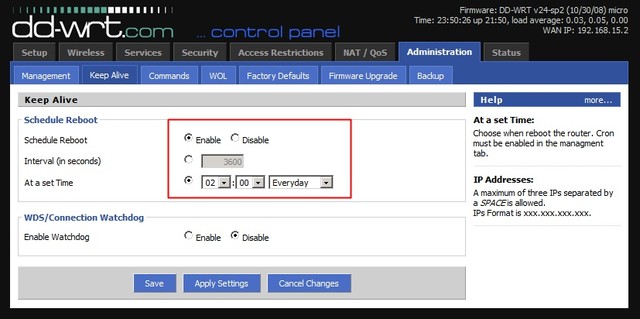
Some Router devices often have to 'ask' you to restart often to get the best performance and speed. And some are equipped with a self-restarting schedule of users like DD-WRT or Tomato in firmware so you can exploit and schedule them for free time like go to bed or go to work.
Use a better Eat-antenna
Usually the Wireless Router is equipped with an antenna to transmit / broadcast around. When you place this device close to the wall, part of the wave may be transmitted to the outside area. While other areas are not close to the antenna coverage range, the waves weaken.

To solve you can replace the manufacturer's built-in antenna with another antenna that only coverage in a certain direction. This method is a simple way to improve wave quality without having to buy a new Router device.
Change band standard
New Router devices now support the 802.11n standard providing wider coverage and faster connection speeds. However, if you are using older devices, you may still be using an older protocol, 802.11g, which will receive slower speed than the actual network package you use.

If users want to improve the quality of connectivity for needs such as gaming or streaming videos, and owning an 802.11n-standard router with the ability to work with dual bands (dual band), dark plan The pros will be configured to 5GHz band using only 40MHz band width . Also make sure that all equipment used for streaming video or gaming supports 802.11n, 5GHz, 40MHz band width, and most importantly, those devices only communicate with the 5GHz band. . Note that this configuration is slightly worse , but no one wants to stream video to places too far away . on the yard or on the roof anyway.
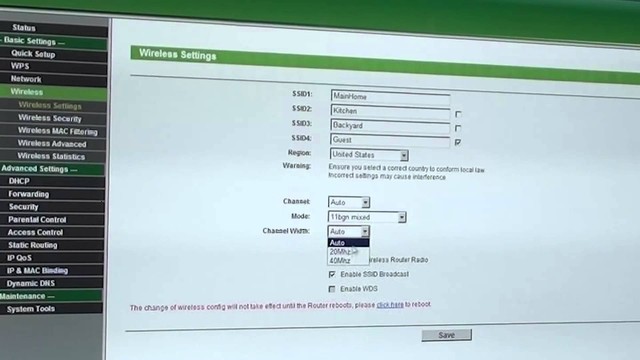
With the default configuration, many routers use 20MHz bandwidth for the 2.4GHz range. Data transmission in wireless networks using this configuration is of course inefficient by using 40 or 60MHz configurations, but the 20MHz mode works well with older wireless devices and often has coverage Wider.
Of course, in case of necessity and economic conditions, only one repeater is more than enough to deal with this small point.
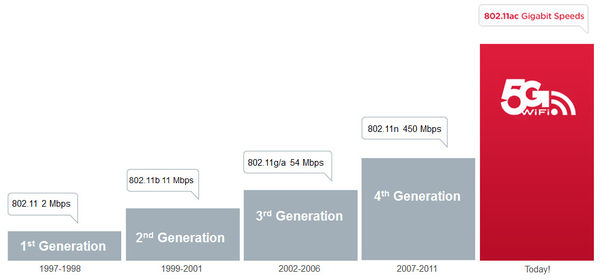
In case you are wondering which protocol is the fastest, you can specify the order ac> n> g> b . Therefore, when choosing to buy Wireless Router, you should ignore the options with standard protocol 'g' and 'b'.
Change the location of the Wireless Router
There are a lot of things that cause wifi waves to be hindered on the way it 'hits' your device, such as the wall between the bedroom and the kitchen, the wooden curtain or the glass door that separates your room and the part the rest of the world .

So choose a convenient location (you can do it several times until you feel the mobile device can catch the best wave), put the router there, and enjoy the fast internet surfing experience. The trick is to keep the router's antenna upright, don't leave it horizontal , so the network status can be greatly improved.
If the position change is not effective, you may consider purchasing a relay. This tool helps increase coverage by about 25 meters, but the installation is quite complicated.
Firmware update for Router
Most users will skip the firmware update for the device, which also contributes to significantly reduced Wi-Fi speeds. Therefore, you must regularly visit the manufacturer's website to find the latest updates (this is very easy), then install through the router's interface
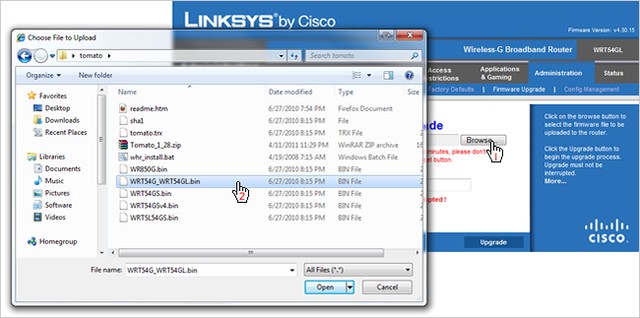
And once you've done the update, you'll see an amazing difference!
 Instructions for installing Wifi Router Tenda W311R
Instructions for installing Wifi Router Tenda W311R How to block the website when using the Linksys WRT54GS router
How to block the website when using the Linksys WRT54GS router Instructions for configuring Bullet M2HP Wifi router
Instructions for configuring Bullet M2HP Wifi router Broadcast Wifi on your computer using Virtual Router
Broadcast Wifi on your computer using Virtual Router 6 steps to block, block website with TP-Link router
6 steps to block, block website with TP-Link router 2 steps to change Linksys wifi password
2 steps to change Linksys wifi password