How to Secure WiFi with tips on the router
1. Login and change some settings on your Wifi Router
The first thing you should do when you have a new router is to log in to the device's console, then change the WiFi connection password, the type of security protocol the router is using, and the router identifier name.

Then go to the website and reconfigure the Router to increase the security.

2. Change the password on the Wifi Router
You should use a password that is 20-30 characters long, which is a random mix of letters, numbers, and special symbols (if allowed). If you have many passwords to remember, you should use a password manager to remember them.

3. Use WPA3
Security protocols for routers have improved over time, which means that old protocols are outdated. The latest standard, called WPA3, helps encrypt your WiFi connection, making it harder for cyber criminals to guess your WiFi password.

4. Always update the Firmware
If you are lucky, the process will happen automatically. You can even get notifications on your phone every time a firmware is updated (this usually happens at night). Otherwise, you may have to download the firmware from the manufacturer's website and update yourself.
5. Disable remote access, UPnP and WPS
Lots of routers come with features designed to make remote access outside of the home easier. But unless you need admin-level access to the router from elsewhere, you can usually safely disable these features from the router settings console. If you want to be as secure as possible, disable remote access and UPnP. If some apps and devices on your network rely on them, you can re-enable the features without worrying too much.
6. Reduce the capacity of the wireless transmitter
If you set the transmit power to Low in your router settings, potential hackers won't be able to connect to your hotspot from outside due to the weak signal. To reconfigure wifi you also enter the IP address on the Router in the search box and proceed to reconfigure

![[Tips] Some tips to speed up the most effective WiFi connection](https://tipsmake.com/data1/thumbs_80x80/[tips]-some-tips-to-speed-up-the-most-effective-wifi-connection_thumbs_80x80_bm4409sSm.jpg) [Tips] Some tips to speed up the most effective WiFi connection
[Tips] Some tips to speed up the most effective WiFi connection Top 7 ways to fix iPhone 12 cannot connect to WiFi
Top 7 ways to fix iPhone 12 cannot connect to WiFi How to share wifi password on iOS easily and quickly
How to share wifi password on iOS easily and quickly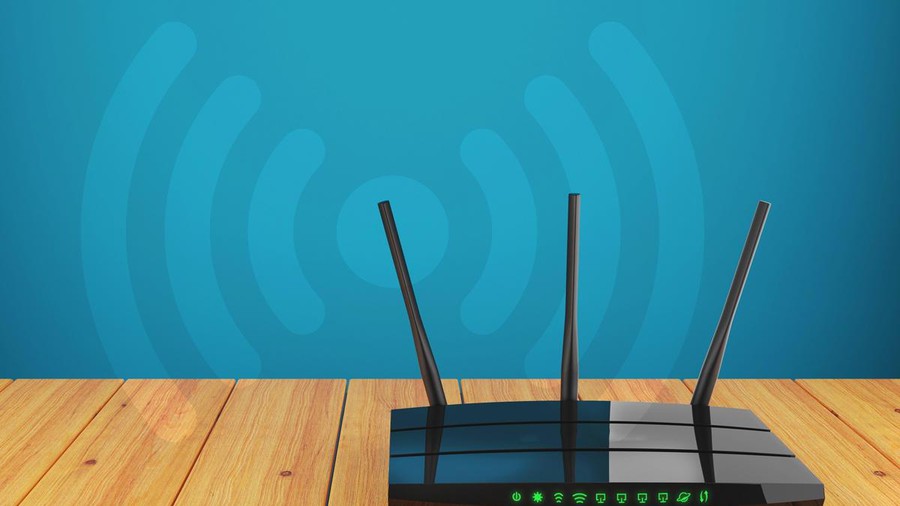 Why should you turn off Wi-Fi once a month?
Why should you turn off Wi-Fi once a month? Top 10 free software to broadcast WiFi on Laptop
Top 10 free software to broadcast WiFi on Laptop