Select the location of the router to increase the Wifi wave
Owning a WiFi router is now popular in almost every office and even in the home. Because routers use radio waves to broadcast WiFi, the external factors affect the signal level, especially the location of the router. Radius of a Router The router determines the intensity of each computer's WiFi signal reception. So put the router in a position so that the computer that receives the fastest, fastest connection is something you should not ignore. In the article below, Network Administrator will tell you the location should set routet to speed up WiFi signal.
1. Set WiFi Router in the center of the house:
Placing a router in a corner, hidden places will make the connection speed much lower than we would for a Router in the center, in the middle of the house. When you put in hidden places, the surrounding objects will interfere with the WiFi wave significantly reducing the signal transmission speed.
Move the Router to a well-ventilated location in the house, where you can see or near your workplace.

2. Restrictions on placing routers on the floor:
Most people put routers on the floor without knowing that WiFi waves have been wasted a lot, while computers do not receive the maximum signal line. When we place a WiFi Router in the floor, or next to the wall, the bottom grid will keep the WiFi wave as much as possible. While WiFi waves tend to broadcast down below.
It is best to leave the Router on a desk, cabinet or device about 40 cm high and made of non-metallic materials.

3. Put WiFi Router away from electronics:
Electronics will generate an electronic field around it and interfere with WiFi waves if we leave the WiFi Router close together. WiFi waves will not be able to travel further to other computers in the house, or even in the room if we leave many electronic devices next to the WiFi Router. The farther the corner is, the more difficult it is to receive WiFi signals.
Find somewhere with at least or no electronic devices to place a WiFi Router. You will immediately see the speed of WiFi connection is increased significantly.
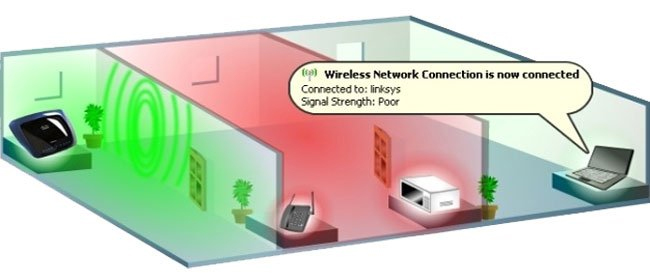
4. Turn the antenna in two perpendicular directions:
There are a lot of people who don't pay attention to adjusting WiFi Router antennas, let alone find the most convenient location to place the Router.
We should place the antenna inside the device in line with the Router antenna. For example, with two laptops and phones. For laptops, the antenna inside is always horizontal. As for phones, it depends on how we handle them. The best way to adjust the antenna for the WiFi Router is to have one antenna lying horizontally and one antenna lying vertically. Can help the laptop get better waves, and the phone can still catch the strongest WiFi wave no matter which way we use it. Another point is that we need to limit the collision with the router's antenna, so that the transmission speed is more stable.

These are the most convenient locations to place WiFi routers and notes when we tune the antenna. In order to have a stable Internet connection speed, to reach the computers in the room, you should pay attention to the location of the WiFi Router in addition to other factors.
Refer to the following articles:
- How to view saved Wifi passwords on Windows 7/8/10
- Instructions for fixing Wifi errors with yellow exclamation
- Tips to increase Wifi signal to the highest level
Hope this article is useful to you!
You should read it
- 8 ways to increase Wifi speed for laptops
- Tell you 5 ways to increase network speed extremely fast and effective
- 7 reasons why WiFi on phones is slow
- Speed up Internet connection on Windows 10 computers
- How to use the old router to increase the coverage for Wi-Fi
- Tips to increase wifi speed on smartphones most effectively, need to try now!
 Click on the wifi wave with an empty beer can
Click on the wifi wave with an empty beer can Learn about Wifi AD, speeds up to 4.6 Gbps, potentially replacing cables
Learn about Wifi AD, speeds up to 4.6 Gbps, potentially replacing cables How to use the old router to increase the coverage for Wi-Fi
How to use the old router to increase the coverage for Wi-Fi Unlock WEP Wifi password with Backtrack
Unlock WEP Wifi password with Backtrack Free access to WiFi across the country
Free access to WiFi across the country Speed up Internet connection on Windows 10 computers
Speed up Internet connection on Windows 10 computers