7 best calendar apps in Microsoft Store
As the Microsoft Store continues to grow and improve, users have more options for applications than ever before.
Today, TipsMake.com will review some calendar applications with your readers. What calendar applications should you use to increase productivity, remember birthdays or to manage time more effectively? Certainly, there are many choices. But don't worry! The article will introduce you to the best calendar applications in Microsoft Store. Let's find out later!
What is the best calendar application in Microsoft Store?
- 1. Mail and Calendar
- 2. My Calendar
- 3. One Calendar
- 4. Ink Calendar
- 5. Good Plan
- 6. EasyMail for Gmail
- 7. Game Calendar
1. Mail and Calendar
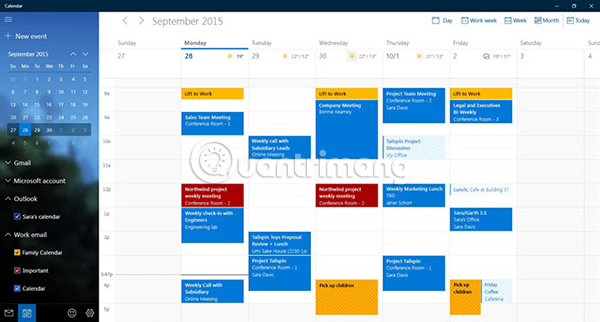
We cannot mention other solutions but ignore Microsoft's own Mail and Calendar application.
If you depend on a lot of Microsoft applications, that's one of the best calendar apps you'll find. Although only for a single download, Mail and Calendar will appear as two separate applications on your Windows computer. You cannot install this without that.
For some users, the Calendar application is optimized for Exchange. You will get rich support features for meetings and manage your schedule.
In addition, you also have the option to change the default font of the application, Dark Mode, support touch screen and gestures, calendar types other than the calendar, as well as event-dragging. and drop.
Download Mail and Calendar (Free).
2. My Calendar
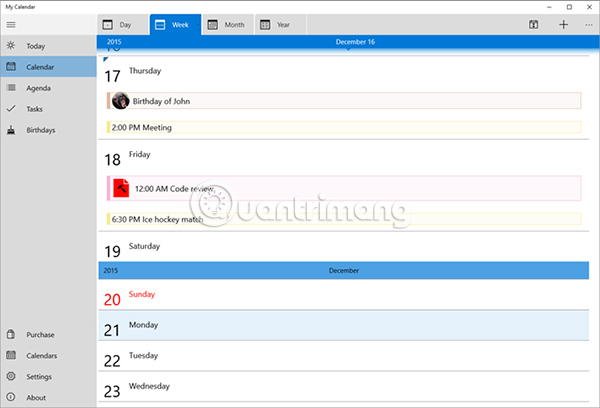
My Calendar is a lightweight calendar application for Windows 10. It provides all the features you expect, including day, week and month views, toggle buttons to hide and display calendar items. and a variety of customization options.
However, the application really shines thanks to its Live Tiles feature.
You can set up different cells and customize them to display different things (for example, business meetings, birthdays, national holidays, etc.). That means you can view all your information at a glance from the Start menu without opening the application.
My Calendar has a complete task management feature with customizable categories. All of your tasks are accessible from within the Microsoft Store application, but it is only available in the Pro version.
The Pro version also removes ads, adds multiple calendar views (by date, year or schedule) and allows you to add photos to the birthday calendar.
Download My Calendar (Free, available Pro version).
3. One Calendar
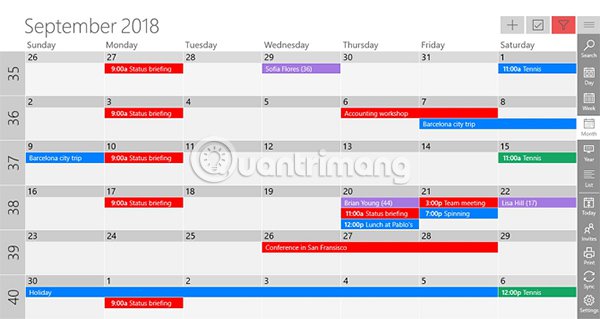
One Calendar is one of the best calendar applications for Windows, thanks to the impressive number of third-party vendors it supports. This list of third-party providers includes Outlook, Google Calendar, Exchange, Office 365, Facebook, iCloud calendars via Webcal and CalDAV.
5 view modes available (day, week, month, year and schedule). My Calendar does not lock any of these views and requires users to pay. You can easily switch between different views by using the Semantic Zoom feature, just scroll the mouse wheel to move between different time frames.
You can also configure the information displayed on the application. To change the look, choose one of over 170 available themes.
You can also work offline. In addition, One Calendar is also available on Android and iOS, thus providing you with a seamless experience on all devices.
Download One Calendar (Free, In-app purchases).
4. Ink Calendar
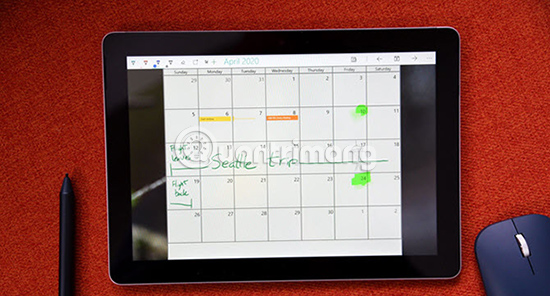
Ink Calendar is worth considering if you like using Windows Ink. For those who don't know, Windows Ink is a Windows feature that lets you use digital pen (or your finger) to take notes, write and edit documents, annotate PDF files, and so on. .
Ink Calendar is an option similar to the most paper calendar you'll find in Microsoft Store. When you create a handwritten note on the screen, the application can read the text, understand it whenever you mention it and add an appointment to other third-party calendar apps like Outlook and Google. You can also switch from Ink Calendar to Windows default calendar application with one click.
The application allows you to draw and write in a variety of colors, providing highlighting features and the ability to customize things like wallpapers, themes and bright / dark modes.
Note : You can set up Windows Ink by going to Start> Settings> Devices> Pen & Windows Ink .
Download Ink Calendar ($ 4.99 / 115.000VND, free trial version).
5. Good Plan
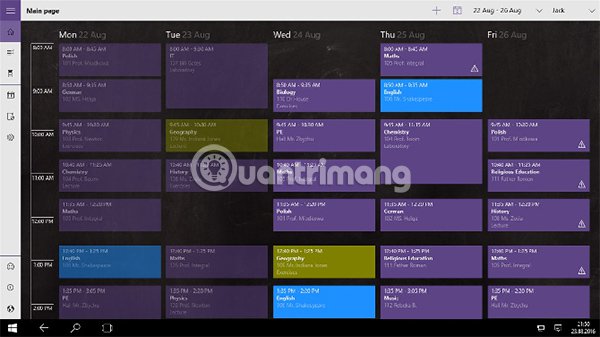
If you are looking for the best Windows calendar for educational purposes, you should consider Good Plan. This application is ideal for students, teachers and even parents.
Good Plan has a few core features that appeal to students, teachers and even parents.
For example, teachers will appreciate the lesson planning feature with homework assignments and integrated exams. Students can activate the schedule to ensure that they are always in the right class at the right time. And parents can keep track of their child's assignments, classes and holidays.
Download Good Plan (Free, available premium version).
6. EasyMail for Gmail
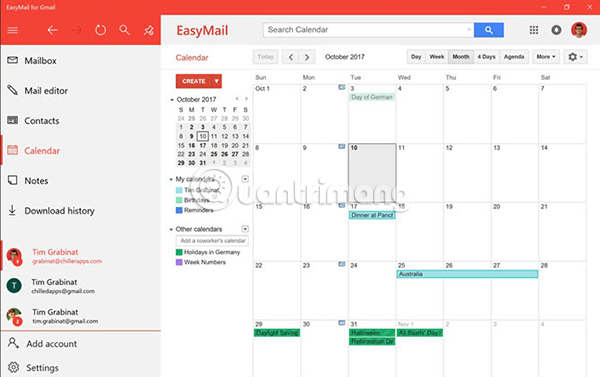
One of the biggest drawbacks to using Google's calendar service on Windows is the lack of a desktop application.
Google has firmly refused to create desktop applications for its other popular services, so it looks like the situation won't change overnight.
One of the best solutions is to use EasyMail for Gmail.
This application allows you to access Google Calendar, Gmail and Google Tasks in a single interface. You can access different calendar views, create events, accept or reject appointments and invite others to your event.
EasyMail for Gmail also supports account switching. If you have a personal Google account and a G Suite account at work, you can switch between them with just one click. You can add up to 5 accounts.
Download EasyMail for Gmail (Free, In-app purchase).
7. Game Calendar
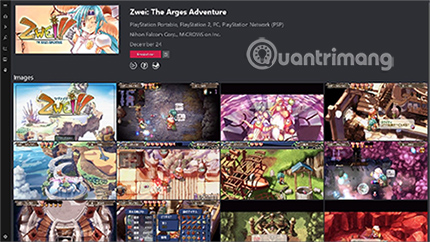
The article ends with a hint for hardcore gamers. Game Calendar will help you keep up with the latest games on all your favorite platforms. You can use it to view upcoming releases and release dates after many years or set reminders for upcoming new titles.
The app also offers video clips from games, game information and the latest trailers. You can even sync your own game library to the cloud for maximum integration.
Download Game Calendar (Free).
Remember, the 7 applications reviewed in this article are the best calendar apps in Microsoft Store. There are dozens of other calendar applications worth recommending on other operating systems and on the web.
If you want to learn more about the different options, check out some TipsMake.com articles about:
- 8 best free calendar apps for Android
- 6 best free online web calendar applications
- Top Vietnamese calendar application, see the best sound schedule for phones
Wish you find yourself the right choice!
 7 tips to know how to master the Mac calendar application
7 tips to know how to master the Mac calendar application How to view VTC HD on computers and phones
How to view VTC HD on computers and phones Invite to Revo Uninstaller Pro 3, the software to remove applications like Your Uninstaller for $ 19.99 is free
Invite to Revo Uninstaller Pro 3, the software to remove applications like Your Uninstaller for $ 19.99 is free 7 best meme creators
7 best meme creators How to use the Google Home application on a PC
How to use the Google Home application on a PC