6 simple drawing apps for Mac
Mac has long been called Creative's 'workshop'. Mac attracts most graphic designers, interior designers, animators and architects to some degree. Mac attracts creators for one of two reasons: The traditional tool they always use and the high performance standards that Mac brings. Previously, the first version of Photoshop was built specifically for Macintosh users, giving Mac a huge advantage.
Today's article will gather a list of simple drawing applications for Mac. Let's find out later!
Drawing on a Mac is easier than ever with the following 6 applications
- 1. Patina
- 2. Markup feature in Preview
- 3. Sketch
- 4. Paint Brush
- 5. Made with Mischief
- 6. Artboard
1. Patina
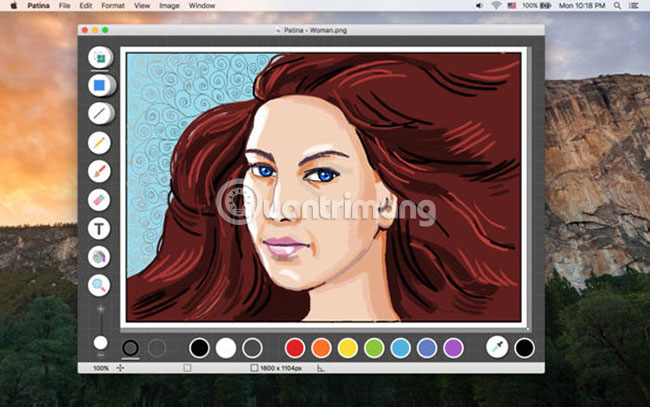
This simple and sweet drawing application is definitely closer to Microsoft Paint than Adobe Photoshop, in terms of scale, but allows you to illustrate things that will definitely not be possible on Paint. You won't find any complexity like the layers here, but you can do a lot of things in a single layer.
You can use Patina for basic things like cropping, rotating and adjusting colors on images, but there are many other options here such as transparency, brush types, sketches, etc.
The elegant interface makes Patina more interesting to use and it is compatible with numerous file types like PDF, Photoshop, along with JPG, PNG and other common formats.
Download Patina.
2. Markup feature in Preview

Before continuing and downloading a range of applications you've never heard of, you should try macOS's secret drawing feature, hidden right from the trusted Mac Preview application.
When you open an image in Preview, click on the icon next to the search bar in the top right to open the Markup Toolbar, to quickly find the necessary tools.
This toolbar has quite a lot of functions as a basic drawing program, allowing you to draw, circle, shape and annotate the image you are previewing. There are even a few more advanced functions, such as Smart Lasso, that allow you to choose exactly the shapes in your image.
It is very simple, but extremely useful when doing everyday tasks.
3. Sketch

This drawing software for Mac has a lot of advantages when it comes to flexibility. Sketch can be used to create professional artwork, drawings, website designs and more. Sketch is a vector-based application, with a number of features such as toolbars, canvases, editable shapes and more. However, Sketch may require a bit of background and experience in basic design. But overall, Sketch is still a user-friendly tool.
Download Sketch.
4. Paint Brush

Paint Brush is a painting and illustration application for Mac. Paint Brush is quite similar to Microsoft Paint on Windows in terms of functionality and build. Paint Brush provides some of the best free creative creative experiences. Paint Brush does not come with the same technical specifications as other third-party applications, but if you need to quickly paint some illustrations, this drawing app is all you need. to save time.
Download Paint Bush.
5. Made with Mischief

Made with Mischief is a simple, unique drawing application for Mac. This application is as easy and simple as you what you can imagine. After installation, you are greeted by a blank screen and can start drawing immediately, creating a nostalgic experience with pen and paper in the past.
Made with Mischief is not based on vector or pixel and works best on the desktop. Made with Mischief has other interesting features such as allowing you to create and customize brush sets and pen tools. Made with Mischief is a pretty good application for beginners because it allows you to draw without limit the canvas size.
Download Made with Mischief.
6. Artboard

ArtBoard is a simple Mac drawing application that allows you to create minimalist and complex artworks for both professional and personal purposes. ArtBoard offers a lot of tools, features, handy components and flexibility. You can use any of its backgrounds and layouts.
ArtBoard allows you to work on layers and handle different aspects of drawing at the same time. One of the most notable features of ArtBoard is the drag and drop option, which allows you to combine multiple images right from the import. Despite the lack of shape transformation tools and not really perfect in converting images between vector and raster, ArtBoard is still a leading drawing tool for Mac.
Download Artboard.
There are definitely a lot of simple drawing apps for Mac out there, including free and paid options. This list builds on a number of notable points such as the variety of tools, simplicity, flexibility and interface of the application. Which drawing application are you using? Please share your thoughts in the comment section below!
Wish you find the right choice!
You should read it
- Chibi photo drawing application for Android and iOS phones
- Instructions for creating extremely beautiful images with Meitu
- Tutorial to draw Anime Chibi characters step by step
- 9 steps to create your own Manga - Anime series
- How to use Chrome Canvas to paint on a browser
- Top 7 best electronic drawing boards 2019
 How to copy and paste on Mac
How to copy and paste on Mac Making Linux look like macOS with these easy tweaks!
Making Linux look like macOS with these easy tweaks! How to reverse the color displayed on the Mac
How to reverse the color displayed on the Mac Summary of equivalent Mac keys on Windows keyboard
Summary of equivalent Mac keys on Windows keyboard Shortcut to start Mac
Shortcut to start Mac Activate Disk Utility's Debug menu
Activate Disk Utility's Debug menu