5 ways to quickly open System windows in Windows 10
If you haven't installed the Windows 10 October 2020 update, these shortcuts will open the System page in Control Panel instead.
Use the keyboard shortcut to open the System window
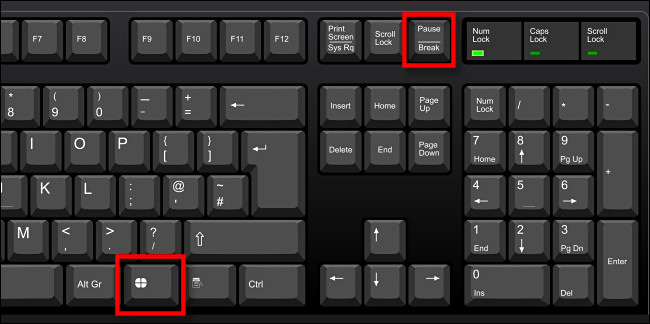
Perhaps the fastest way to open the System> About window is to press Win + Pause / Break simultaneously. You can launch this handy shortcut from anywhere in Windows, and it should work in no time.
Open System in File Explorer
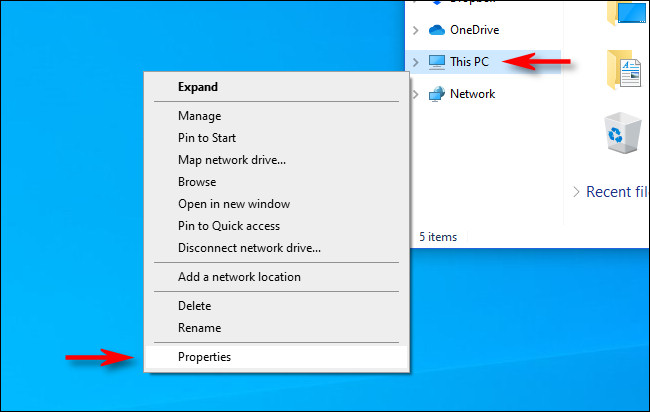
You can also access the System window through File Explorer. Just open an Explorer window and right click on 'This PC' in the sidebar. In the menu that opens, select Properties and the System window will immediately open.
Open from the desktop
Method 1:

Similar to the method above, if you have the This PC shortcut on the desktop, right-click on it, then select Properties. The System window will then appear.
If you want to add this PC shortcut to your desktop, go to System> Personalization> Themes> Desktop icon settings. Then just select the checkbox next to the Computer option in the Desktop icons list.
Method 2:
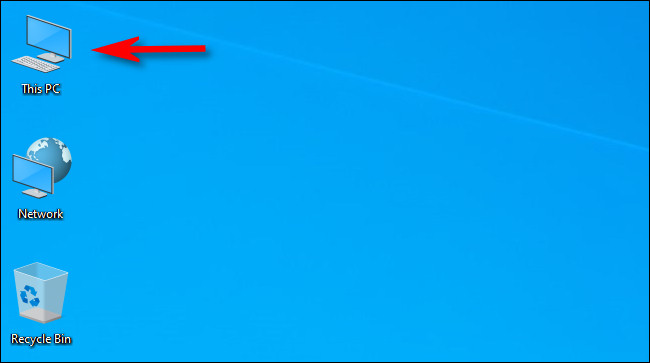
Hold down Alt and double-click the This PC icon on your desktop.
If you have This PC shortcut on your Windows 10 desktop, you can use another way to quickly open the System window. First, bring up the desktop, then press Alt and double-click This PC.
Enter a special Run command
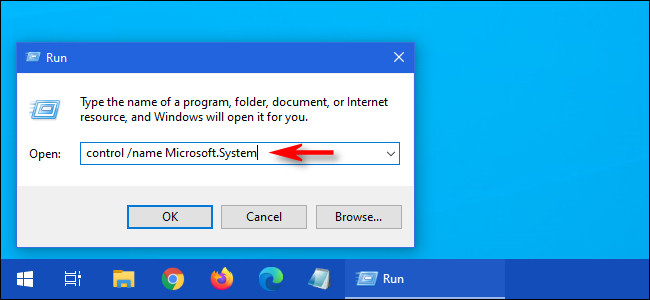
You can also open the System window via Command Prompt or the Run window.
To do so, press Win + R to open a Run window. In the 'Open:' text box, type control / name Microsoft.System, then click OK. The System window will then appear - handy, right?
 How to remove the Ease of Access button from the login screen in Windows 10
How to remove the Ease of Access button from the login screen in Windows 10 Microsoft patch prevents Windows 10 1903 and 1090 users from updating to newer versions
Microsoft patch prevents Windows 10 1903 and 1090 users from updating to newer versions How to delete recent items in Search on Windows 10
How to delete recent items in Search on Windows 10 4 How to Update Windows 10 October 2020 Update
4 How to Update Windows 10 October 2020 Update Issues related to the KB4579311 update
Issues related to the KB4579311 update How to enable / disable the Start menu full screen in Windows 10
How to enable / disable the Start menu full screen in Windows 10