How to quickly open the compose window in Gmail
Gmail has officially adopted the new compose feature with a pop-up window. However, if you feel this window is a bit small and inconvenient in composing letters, you can follow the following procedure.
1. Go to Gmail.com address and log in to your account
2. Instead of clicking the Compose button (compose a message) as usual, press Shift + C.
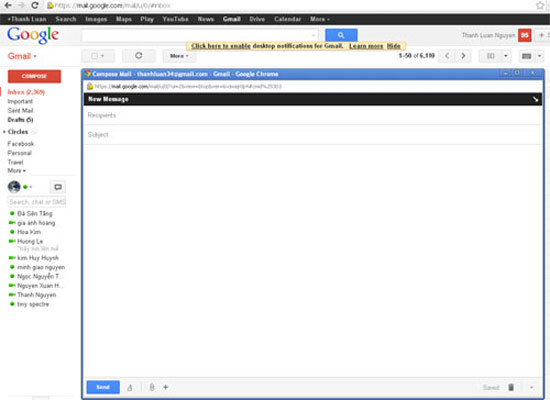
Email editor window can zoom in / out as you like - (Screenshot)
3. At this point, Gmail will open you with a new email editor window with a larger launcher interface, which also allows you to zoom in / out as you like.
This approach is more convenient than composing a message in the pop-up window that Gmail is using, because the interface of this window is designed by default and cannot be resized.
3.5 ★ | 2 Vote
You should read it
- Gmail will launch new features next week to help users compose messages quickly
- Tips to help you master Gmail on Android
- 3 good tips to help you manage Inbox on Gmail more effectively
- 14 useful tools for Gmail should not be ignored - P1
- 14 useful tools for Gmail should not be ignored - P2
- Top 6 tips for using Gmail that are very useful?
 Enable Category Tabs for Gmail web background
Enable Category Tabs for Gmail web background Browse Gmail without an Internet connection
Browse Gmail without an Internet connection Good tips in Yahoo! Mail
Good tips in Yahoo! Mail Transfer contacts from Gmail, Hotmail, Facebook to Yahoo! Mail
Transfer contacts from Gmail, Hotmail, Facebook to Yahoo! Mail Gmail supported 'Label in Label'
Gmail supported 'Label in Label' Add Gmail account to Outlook 2010 with IMAP
Add Gmail account to Outlook 2010 with IMAP